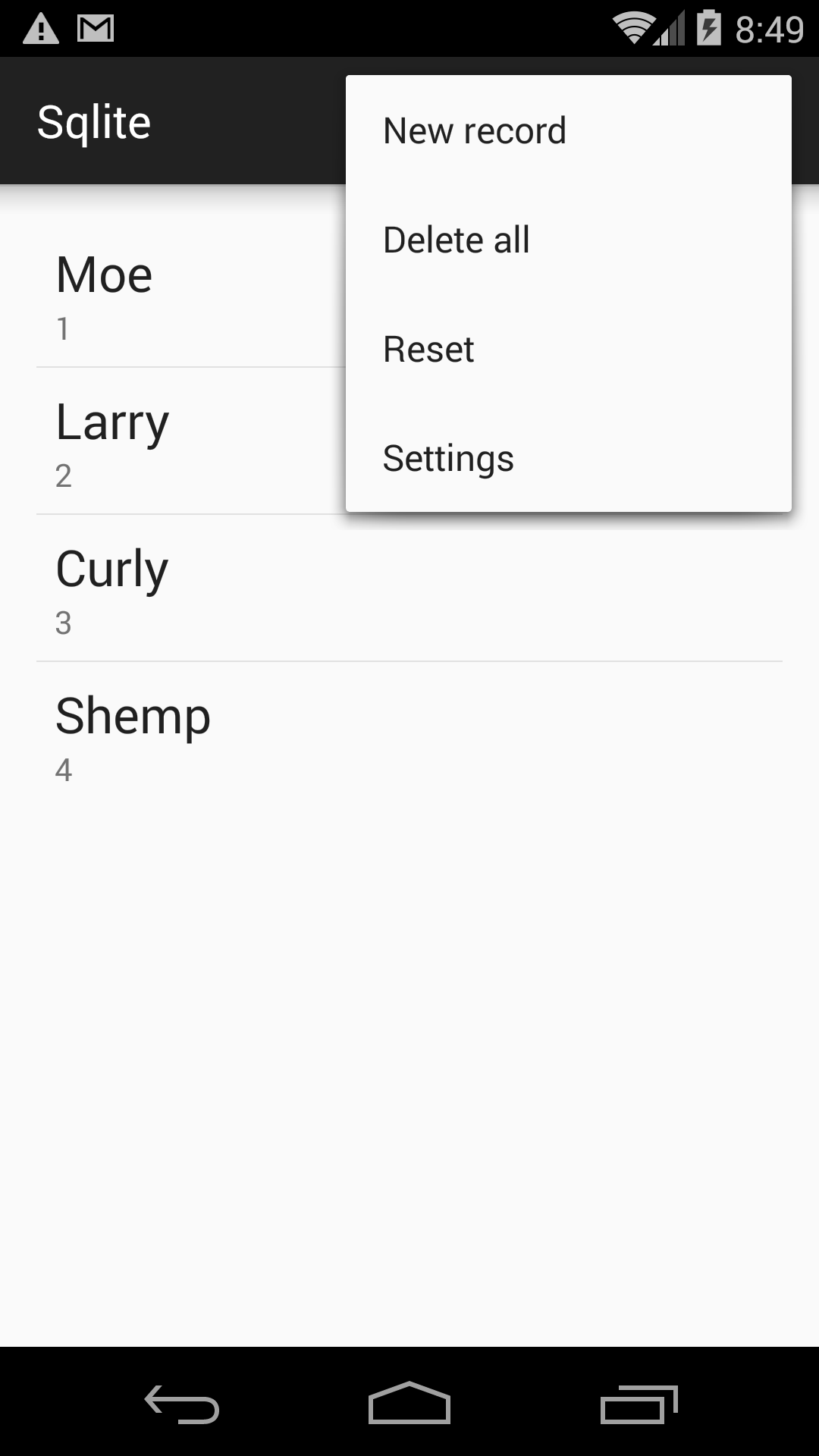
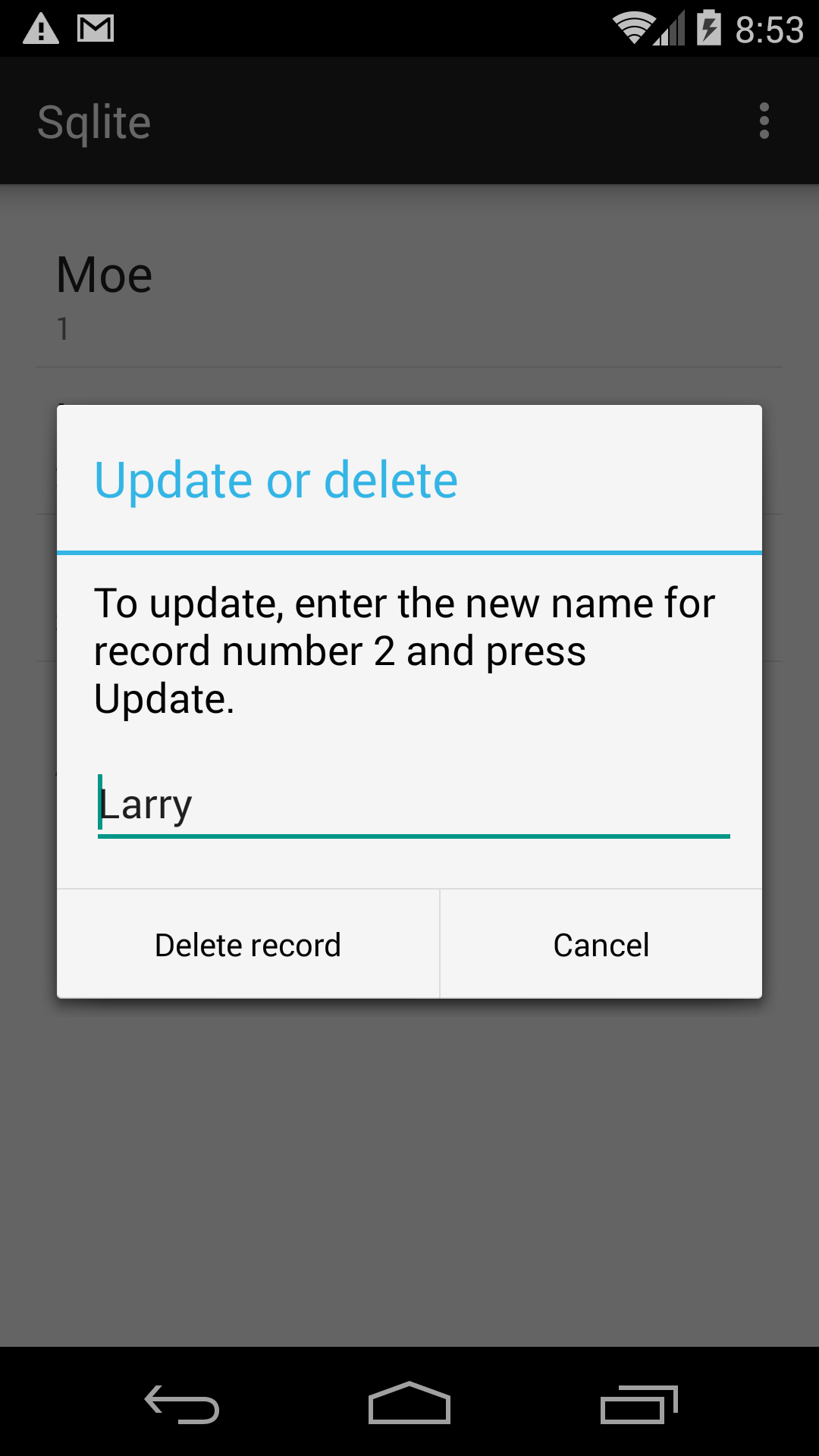
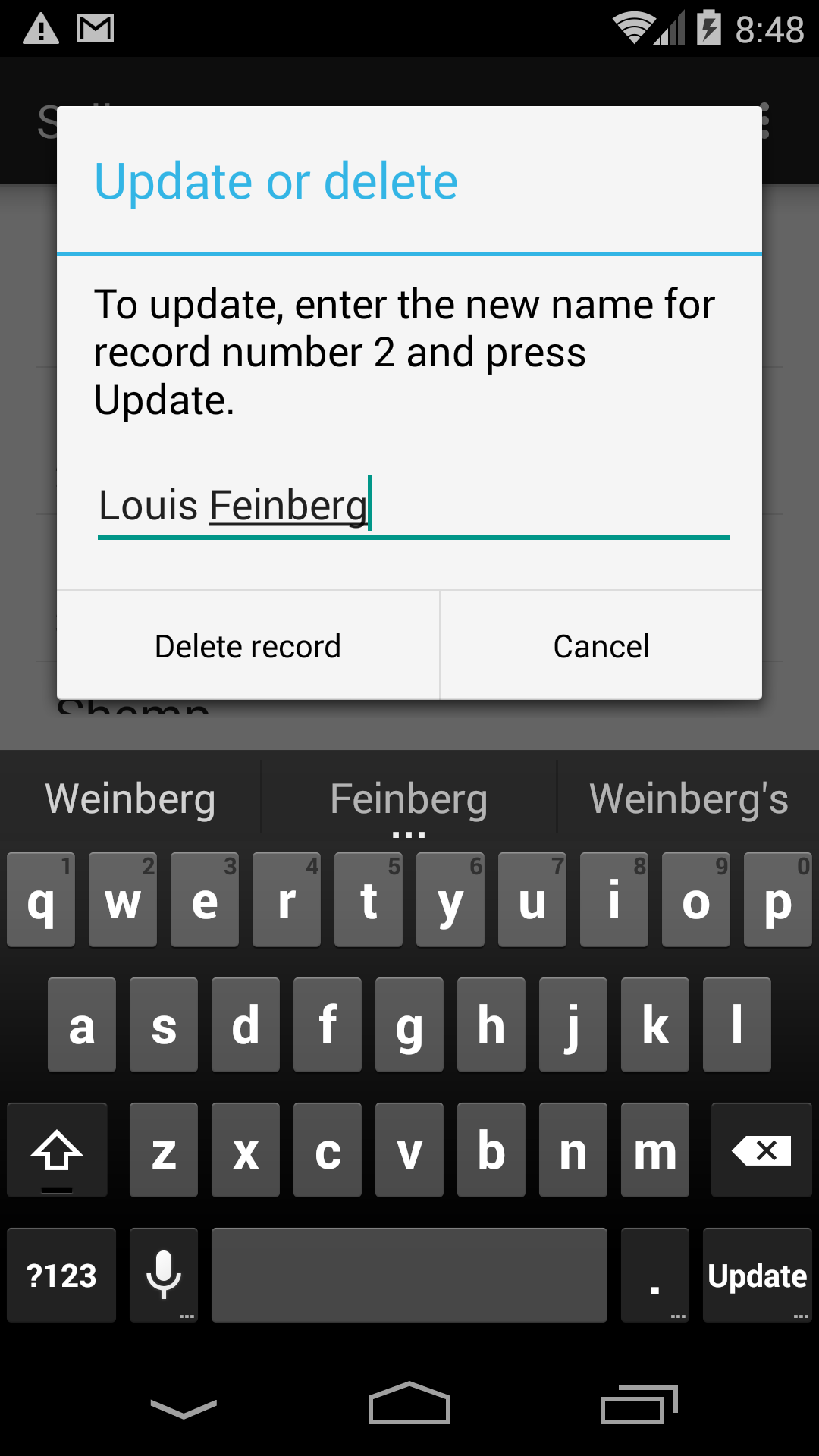
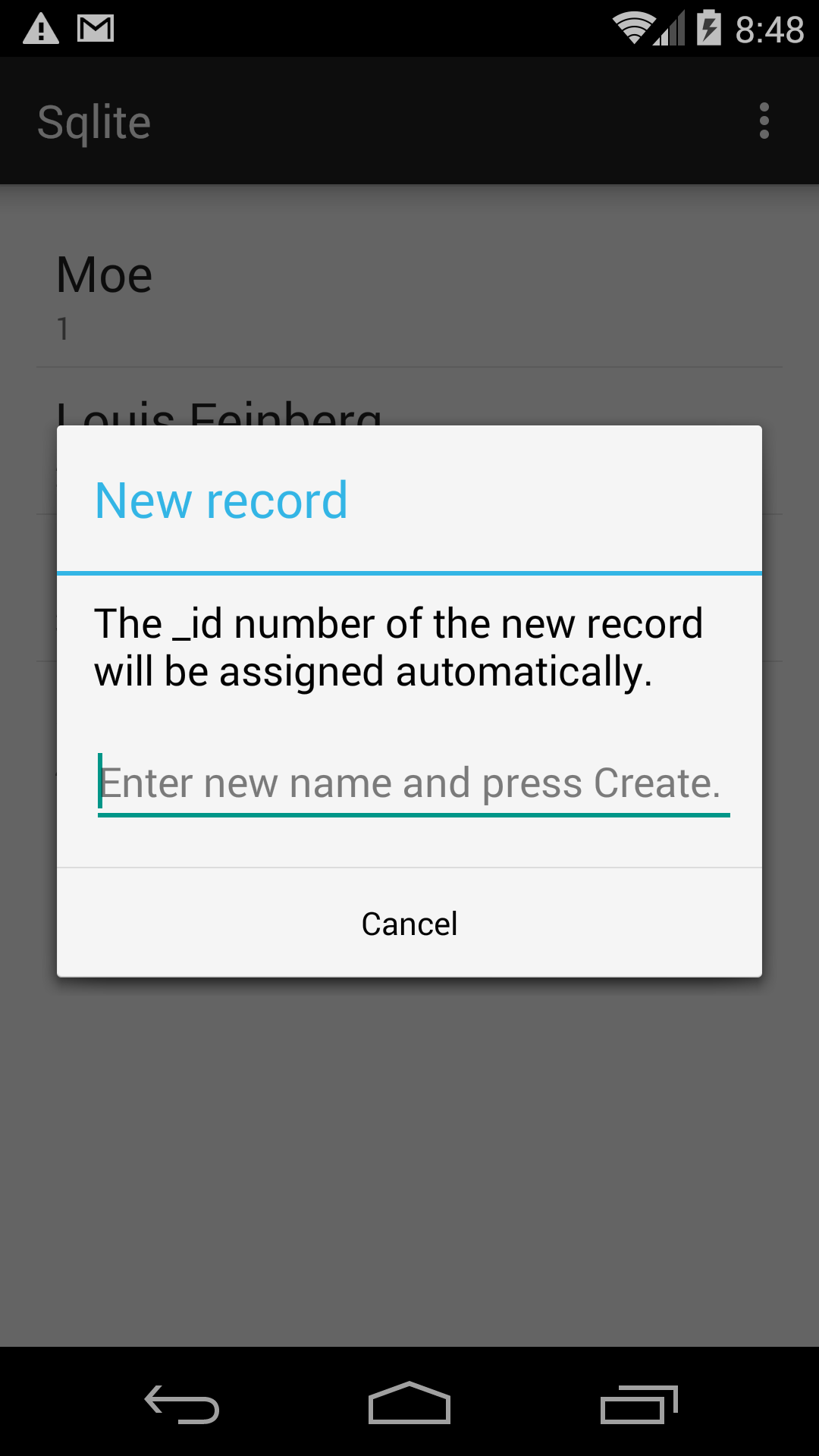
Tap an item to update or delete it. Or tap the three white dots to pull down the options menu.
A
ListView
gets its
views
from an
Adapter.
For example,
this project
had a
ListView
whose views came from an
ArrayAdapter<String>,
and the
ArrayAdapter<String>
got each
String
from an array of
Strings.
Another
previous project
had a
ListView
whose views came from a
SimpleCursorAdapter,
and the
SimpleCursorAdapter
got each
String
from a
Cursor
that read from a pre-written
SQLiteDatabase
of contacts.
This app has a
ListView
whose views come from a
SimpleCursorAdapter.
The
SimpleCursorAdapter
gets its strings from a
Cursor
that
gets its strings from an
SQLiteDatabase
object that was created and populated by an
SQLiteOpenHelper
that is part of the app.
In real life,
each record of a multi-column database would be displayed in a view that
is a horizontal
LinearLayout
containing a row of
TextViews.
The database must have a column named
_id
(lowercase with underscore)
declared as an
INTEGER
PRIMARY KEY;
see the
Class
Overview
for
CursorAdapter.
The list of
columns
in
MainActivity
must include this column.
See
Saving
Data in SQL Databases
and
Using
Databases
and classes
SQLiteOpenHelper
and
SQLiteDatabase.
The
Note
Pad
app accesses a database.
MainActivity.java
Helper.java:
defines a subclass of
SQLiteOpenHelper.activity_main.xml.
The
RelativeLayout
displays a
ListView
when the table is non-empty,
and a
TextView
when the table is empty.
edit_text.xml.
This
EditText
is displayed by the
AlertDialogs.
The
EditText’s
left
and
right
margins (a.k.a. its
start
and
end
margins) match the
padding
of the
ScrollView
that contains the message in the dialog.
These margins are honoured only if the
EditText
is contained in a
FrameLayout.
menu_main.xml.
This
options
menu
is displayed by the
Activity
when you tap the three white dots in the
action bar.
strings.xml
AndroidManifest.xml
build.gradle
(Module: app)
Select the folder
app/java/edu.nyu.scps.sqlite
in the Android Studio
project
view.
Pull down
File → New → Java Class
Create New Class
Name: Helper
Kind: Class
OK
Edit your new file
Helper.java
and insert the words
extends SQLiteOpenHelper.
Click on the word
Helper
and pull down
Code → Implement Methods…
OK
Select the folder
app/res/layout
in the Android Studio
project
view.
Pull down
File → New → Layout resource file
New Resource File
File name: edit_text
Root element: FrameLayout
OK
Open a Terminal window on your Mac, or a
cmd.exe
adb devices List of devices attached ca1784a34445a8d0308 device 0088080744830RTG device 192.168.57.101:5555 device adb -s 192.168.57.101:5555 shell root@vbox86p:/ # pwd root@vbox86p:/ # ls (lowercase LS for "list") root@vbox86p:/ # ls -l (minus lowercase L) root@vbox86p:/ # cd data/data/edu.nyu.scps.sqlite/databases root@vbox86p:/data/data/edu.nyu.scps.sqlite/databases # pwd root@vbox86p:/data/data/edu.nyu.scps.sqlite/databases # ls -l stooges.db -rw-rw---- u0_a129 u0_a129 20480 2015-09-07 09:15 stooges.db root@vbox86p:/data/data/edu.nyu.scps.sqlite/databases # sqlite3 stooges.db SQLite version 3.7.11 2012-03-20 11:35:50 Enter ".help" for instructions Enter SQL statements terminated with a ";" sqlite> .help sqlite> .tables android_metadata people sqlite> .dump people PRAGMA foreign_keys=OFF; BEGIN TRANSACTION; CREATE TABLE people ( _id INTEGER PRIMARY KEY AUTOINCREMENT,name TEXT); INSERT INTO people VALUES(1,'Moe'); INSERT INTO people VALUES(2,'Larry'); INSERT INTO people VALUES(3,'Curly'); INSERT INTO people VALUES(4,'Shemp'); COMMIT; sqlite> .headers ON sqlite> .mode column sqlite> select * from people; _id name ---------- ---------- 1 Moe 2 Larry 3 Curly 4 Shemp sqlite> .exit root@vbox86p:/data/data/edu.nyu.scps.sqlite/databases # exit
cd Go to your home directory (or your Destop) on your computer. pwd Make sure you arrived there.
adb -s 192.168.57.101:5555 pull /data/data/edu.nyu.scps.sqlite/databases/stooges.db stooges.db 1049 KB/s (20480 bytes in 0.019s) ls -l stooges.db sqlite3 stooges.db sqlite> .headers ON sqlite> .mode column sqlite> select * from people; sqlite> .exit sqlite3 stooges.db .dump
Suppose you have used
sqlite3
to modify
stooges.db
on your Mac or PC.
Can you
push
the file from your computer back to the device or emulator?
query
to one of the following strings.
"name LIKE 'L%'" /* begins with uppercase L */ "name LIKE '%y'" /* ends with lowercase y */ "name LIKE '%r%'" /* contains lowercase r */ "name LIKE '%M%' OR name LIKE '%m%'" /* contains M or m */ "name LIKE '__e%'" /* third character is e (two underscores) */ "length(name) >= 5" "_id % 2 == 0" /* just the even numbers */ "_id % 2 == 1" /* just the odd numbers */ "_id % 2 == 0 AND name LIKE '%y'"
Log.d
message in the constructor and in the
onCreate
method of the
Helper.
Verify that if the database file
/data/data/edu.nyu.scps.sqlite/databases/stooges.db
does not already exist
(e.g., the first time you press the Android Studio run button),
both methods are called.
Verify that if the database file does already exist
(e.g., the second time you press the Android Studio run button,
or when you destroy and re-create the
Activity
by a change of orientation),
only the constructor is called.
There are two ways to remove the database file (and the
databases
directory that contains it):
by uninstalling the app,
or by running the following commands.
The
-ld
option of
ls
lists the directory itself,
not the files and subdirectories in the directory.
The
-fR
option of
rm
removes the directory and all of its contents,
including subdirectories, sub-subdirectories, etc.
adb -s 192.168.57.101:5555 shell root@vbox86p:/ # cd /data/data/edu.nyu.scps.sqlite root@vbox86p:/data/data # ls -ld databases drwxrwx--x u0_a132 u0_a132 2015-09-07 11:47 databases root@vbox86p:/data/data # rm -fR databases root@vbox86p:/data/data # ls -ld databases databases: no such file or directory root@vbox86p:/data/data # exit
adb -s 192.168.57.101:5555 shell rm -fR /data/data/edu.nyu.scps.sqlite/databases
MainActivity.
private String sortOrder = null;
Change the seventh parameter of each call to
query
to
sortOrder.
Add strings to
strings.xml,
items to
menu_main.xml,
and the following
if
statements to the
onOptionsItemSelected
method of
MainActivity.
if (id == R.id.action_alphabetical) {
sortOrder = "name ASC";
Cursor cursor = db.query(tableName, columns, null, null, null, null, sortOrder);
adapter.changeCursor(cursor);
return true;
}
if (id == R.id.action_numerical) {
sortOrder = "_id ASC";
Cursor cursor = db.query(tableName, columns, null, null, null, null, sortOrder);
adapter.changeCursor(cursor);
return true;
}
StoogesContract.java,
to the project.
Classes
StoogesContract
and
StoogesContract.Columns
cannot be instantiated because their constructors are private.
Class
StoogesContract.Columns
has the field
StoogesContract.Columns._ID
(inherited from interface
BaseColumns,
containing the string
"_id")
as well as the field
StoogesContract.Columns.NAME
(containing the string
"name").
package edu.nyu.scps.sqlite; import android.provider.BaseColumns; public final class StoogesContract { public static final String TABLE = "people"; private StoogesContract() { } public static final class Columns implements BaseColumns { private Columns() { } public static final String NAME = "name"; } }In classes
Helper
and
MainActivity,
change every string
"people"
to
StoogesContract.TABLE,
change every string
"_id"
to
StoogesContract.Columns._ID,
and change every string
"name"
to
StoogesContract.Columns.NAME.
You will also have to make these changes
when the three strings are embedded in longer strings.
For example,
change
String createTable = "CREATE TABLE people ("
+ "_id INTEGER PRIMARY KEY AUTOINCREMENT,"
+ "name TEXT"
+ ");";
to
String createTable = "CREATE TABLE " + StoogesContract.TABLE + " ("
+ StoogesContract.Columns._ID + " INTEGER PRIMARY KEY AUTOINCREMENT,"
+ StoogesContract.Columns.NAME + " TEXT"
+ ");";
and in
onClick,
change
"_id = ?"
to
StoogesContract.Columns._ID + " = ?".
One advantage of having a contract class is that we will get a Java compilation
error if we misspell the name of any field of the contract class in
Helper
and
MainActivity.
We would not have gotten any Java compilation error if we misspelled the strings
"people",
"_id",
or
"name",
but we might have gotten a runtime error later from SQLite.