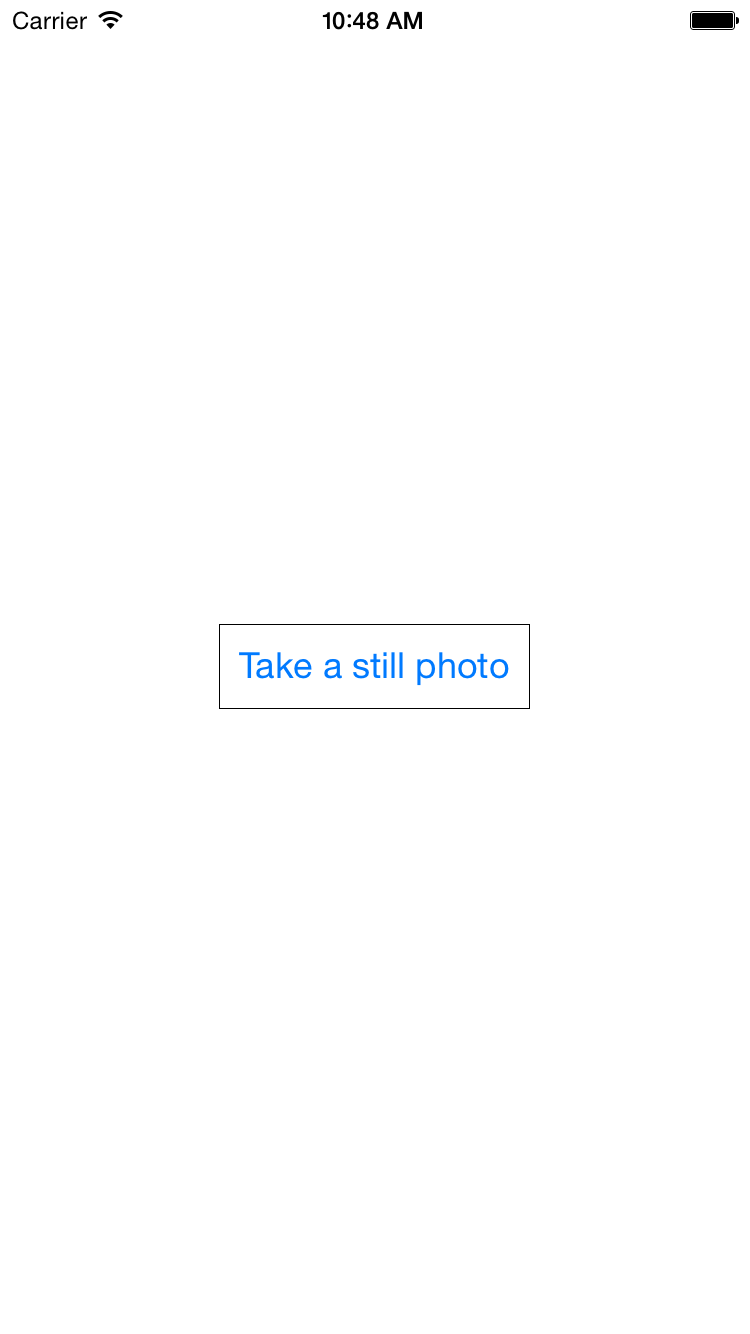
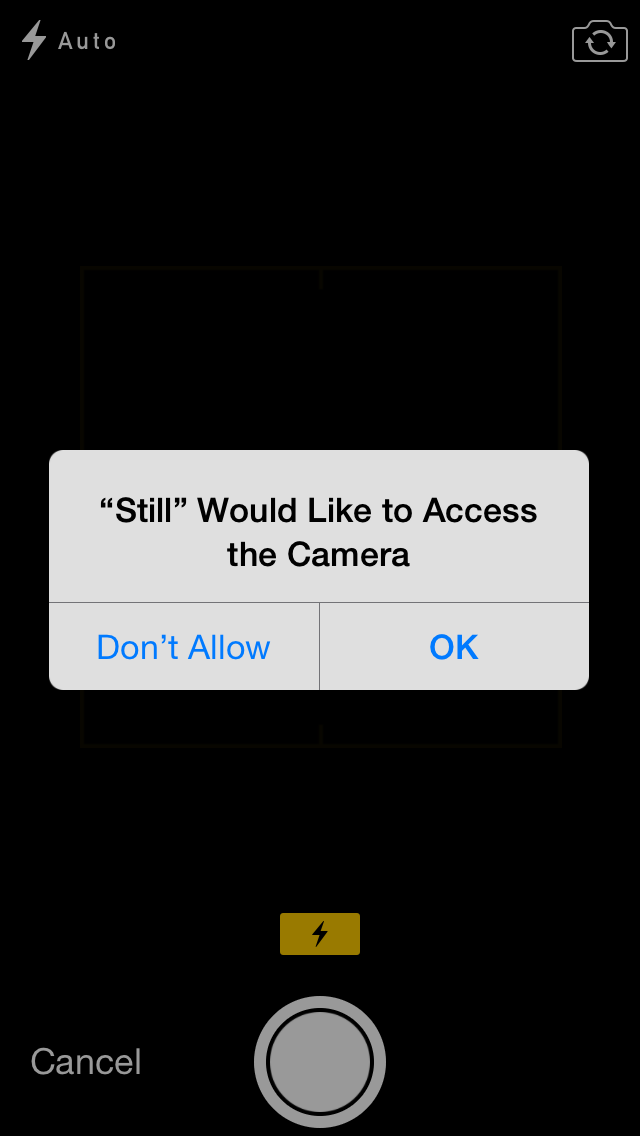
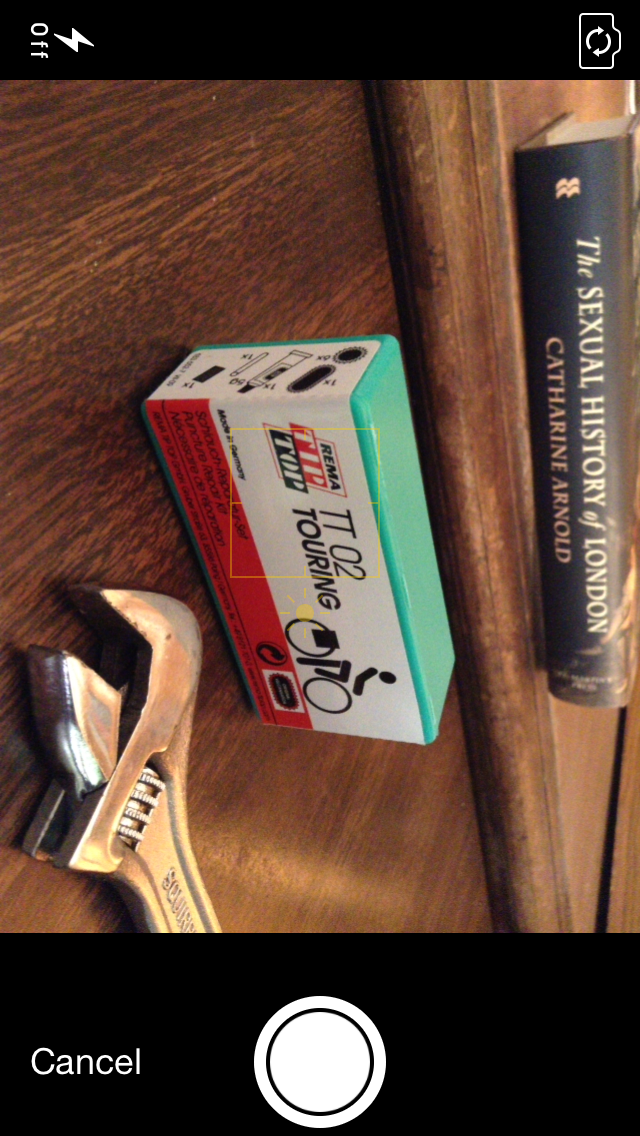
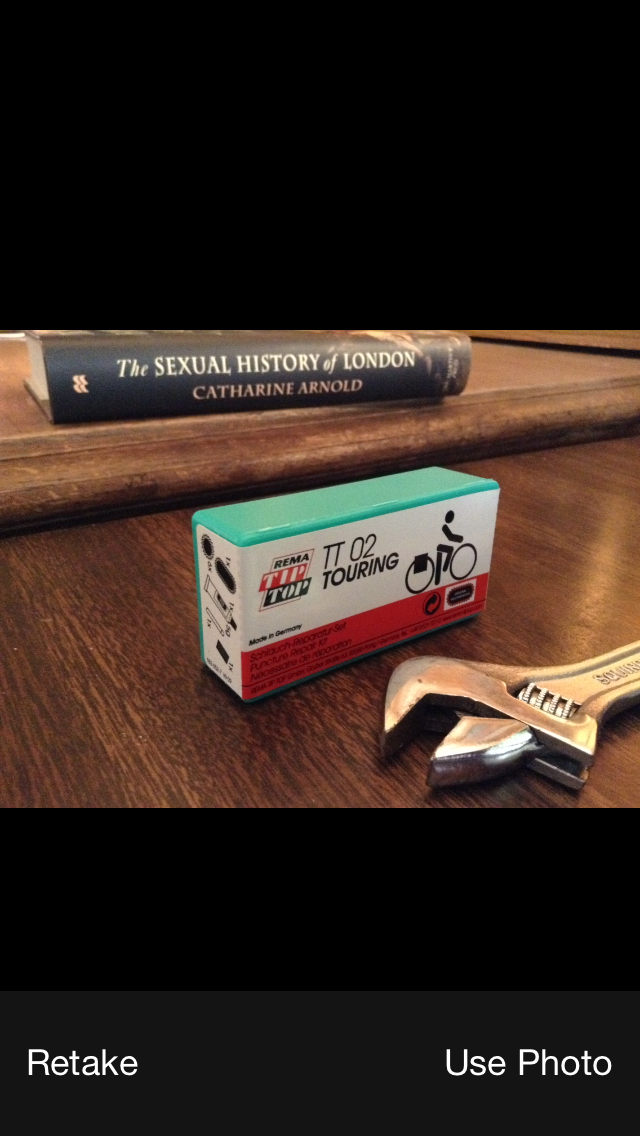
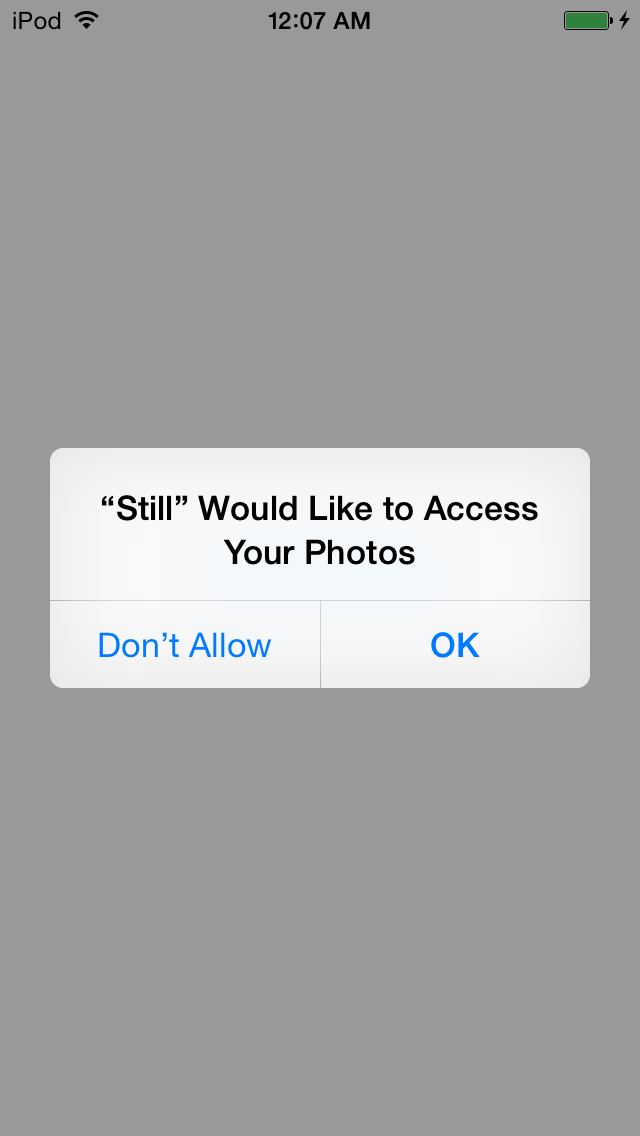
The resulting image is a 2592 × 1936 still life with Rema patch kit:
A
UIImagePickerController
is a view controller whose view lets you capture a still image or video from
the
camera,
or from the
camera
roll
or
photo
library.
The
UIImagePickerController
should be presented modally,
because eventually the user will finish using the camera and will want to
go back to where they were before.
The
touchUpInside
method of the main
ViewController
slides the
UIImagePickerController
up,
and the
imagePickerController(_:didFinishPickingMediaWithInfo:)
method of the
ViewController
slides the
UIImagePickerController
back down.
When you take a photo and decide to accept it
(by pressing “Use Photo” as opposed to “Retake”),
the
imagePickerController(_:didFinishPickingMediaWithInfo:)
method of the
UIImagePickerController’s
delegate is automatically called.
Our
ViewController
is the delegate.
The delegate must adopt two protocols:
UIImagePickerControllerDelegate
and
UINavigationControllerDelegate.
The result of all of this activity is a
UIImage
object.
Here are three things we can do with it:
drawRect(_:)
method of a view, as in
America.
UIImageView
object,
as in
Puzzle
and
StarWars.
AppDelegate.swift:
unchanged.ViewController.swift.
This is the main view controller.
It is temporarily covered by the
UIImagePickerController.
View.swift.
Info.plist.
The “Required Device Capabilities”
(UIRequiredDeviceCapabilities)
property
already exists.
I added
still-camera
to it.
Select the
Info.plist
file in the Supporting Files folder in the Xcode Project Navigator.
Click the open triangle in front of the
Required
Device Capabilities
property.
It should already contain the capability
armv7.
Add the capability
still-camera.
The iOS Simulator has no camera,
so the following output is produced by the first
if
in the
init
method of the
ViewController.
Camera not available on iPhone Simulator.To run this app on a real device, select your device in the upper left corner of Xcode.
Open the Settings app on the device.
Settings →
Privacy →
Camera
Apps that have requested access to the camera will appear here.
To take a screenshot, pull down the Xcode Window menu.
Window →
Devices →
Device Information
Take Screenshot
After you press “Use Photo” and return to the starting button, can you take another photo?
I don’t know why we got the “snapshotting” warning.
2014-12-14 10:09:15.984 Still[836:103445] Snapshotting a view that has not been rendered results in an empty snapshot. Ensure your view has been rendered at least once before snapshotting or snapshot after screen updates. dimensions in pixels = 2592 × 1936 image written: URL = assets-library://asset/asset.JPG?id=0EFE0C32-1610-45A9-86AE-69B2564BC88E&ext=JPG, error = nil
PixelXDimension
and
PixelYDimension
as
Int,
print the
DateTimeOriginal
and
LensModel
as
String.
Info.plist
file
in the Supporting Files folder
in the Xcode Project Navigator,
change the
still-camera
capability to
video-camera.
Add the
microphone
capability.
init
method of class
View,
change the title of the button to “Shoot a video”.
init
method of class
ViewController,
change each occurrence of
kUTTypeImage
to
kUTTypeMovie.
Change
UIImagePickerControllerCameraCaptureMode.Photo
to
UIImagePickerControllerCameraCaptureMode.Video.
imagePickerController(_:didFinishPickingMediaWithInfo:)
method of the
ViewController
to the following.
//This method of the UIImagePickerControllerDelegate is called //when the user presses the camera's "Use Video" button. func imagePickerController(picker: UIImagePickerController, didFinishPickingMediaWithInfo info: [NSObject: AnyObject]) { //If we captured a video, let mediaType: CFString? = info[UIImagePickerControllerMediaType] as CFString?; if mediaType != nil && mediaType! == kUTTypeMovie { //Get the URL that leads to the video file. let url: NSURL? = info[UIImagePickerControllerMediaURL] as NSURL? if url != nil { print("url! = \(url!)"); print("url!.relativePath! = \(url!.relativePath!)"); //Save the video file in the Camera Roll. if UIVideoAtPathIsCompatibleWithSavedPhotosAlbum(url!.relativePath!) { UISaveVideoAtPathToSavedPhotosAlbum(url!.relativePath!, nil, nil, nil); } else { print("Cannot save video to Camera Roll."); } } } dismissViewControllerAnimated(true, completion: nil); }
“Still” would like to access the microphone.
Settings → Privacy → Microphone
2014-12-14 16:33:49.135 Still[1282:145234] Snapshotting a view that has not been rendered results in an empty snapshot. Ensure your view has been rendered at least once before snapshotting or snapshot after screen updates. url! = file:///private/var/mobile/Containers/Data/Application/30858263-DD29-4EB6-9DCD-C2C639DCDAAE/tmp/capture-T0x14e53d80.tmp.mvEj6p/capturedvideo.MOV url!.relativePath! = /private/var/mobile/Containers/Data/Application/30858263-DD29-4EB6-9DCD-C2C639DCDAAE/tmp/capture-T0x14e53d80.tmp.mvEj6p/capturedvideo.MOV 2014-12-14 16:33:58.645 Still[1282:145234] -[UIWindow endDisablingInterfaceAutorotationAnimated:] called on <UIWindow: 0x14da3990; frame = (0 0; 320 568); gestureRecognizers = <NSArray: 0x14d9fc90>; layer = <UIWindowLayer: 0x14d9b570>> without matching -beginDisablingInterfaceAutorotation. Ignoring.
kUTTypeMovie
to
kUTTypeVideo.