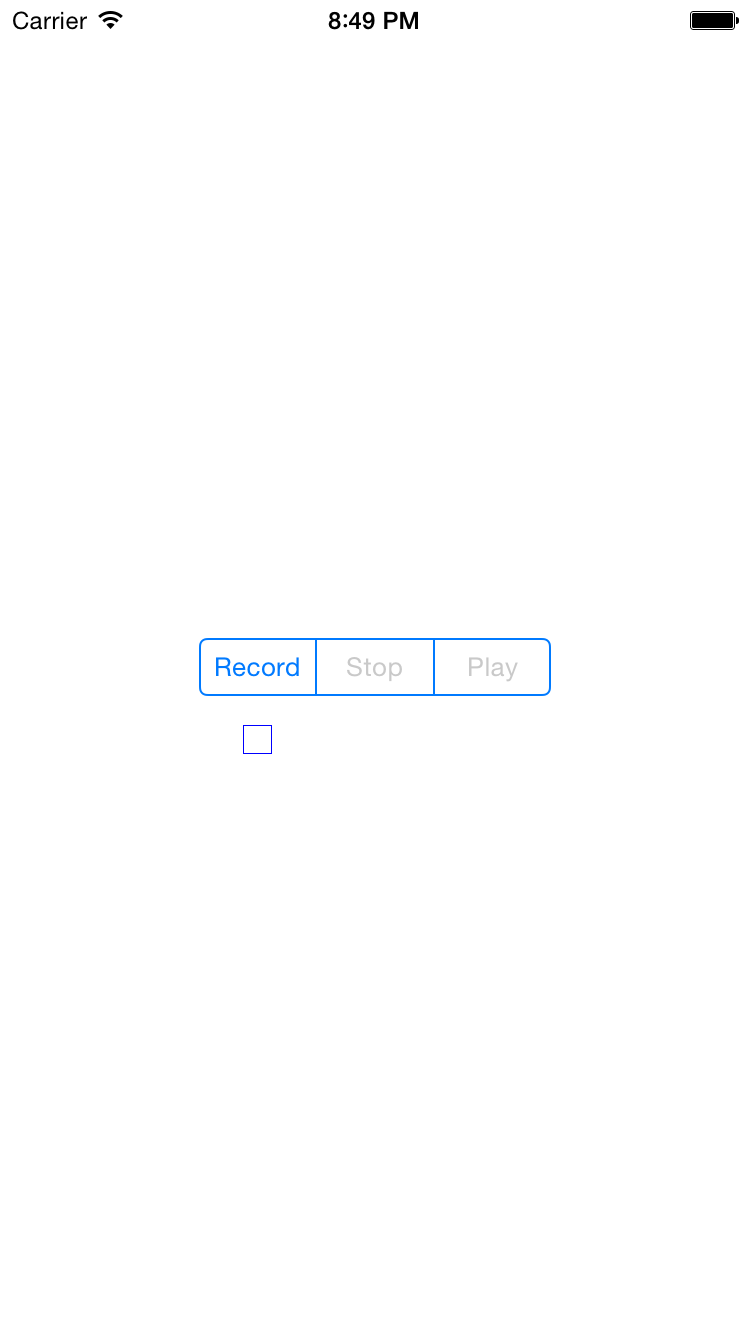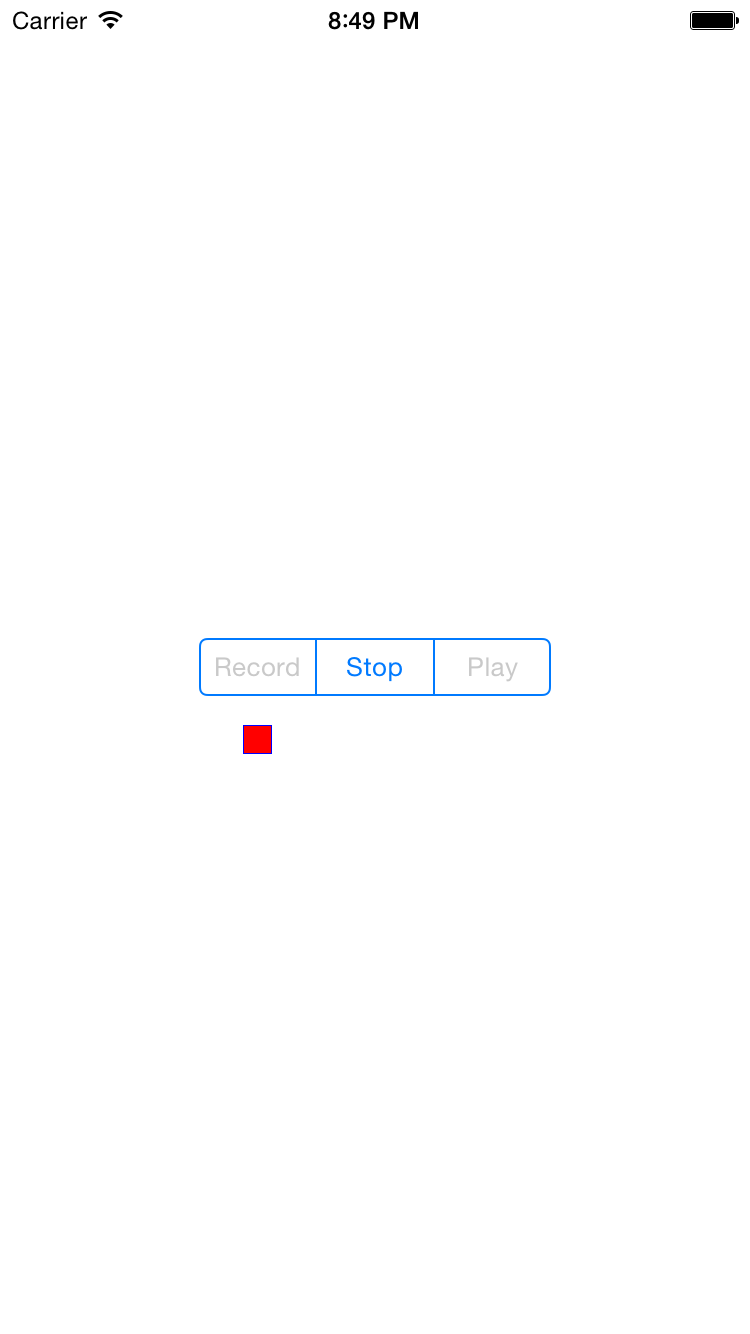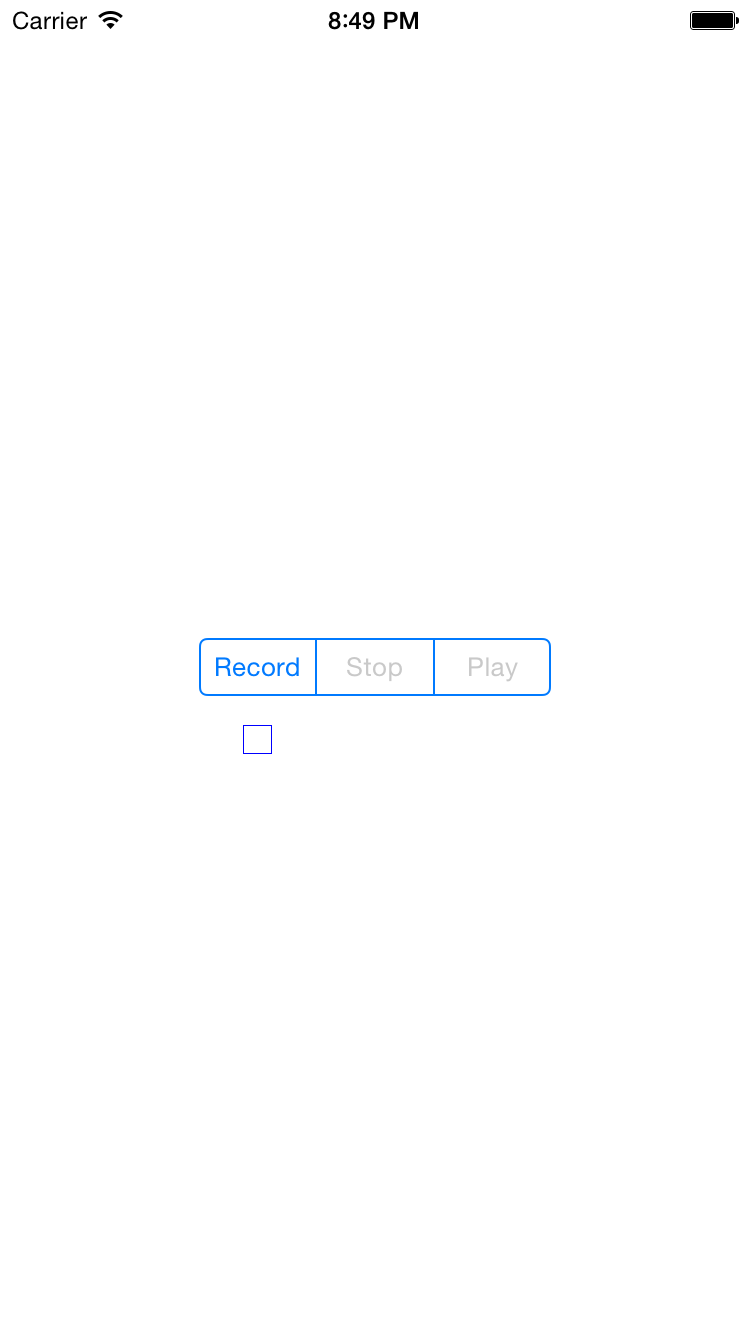
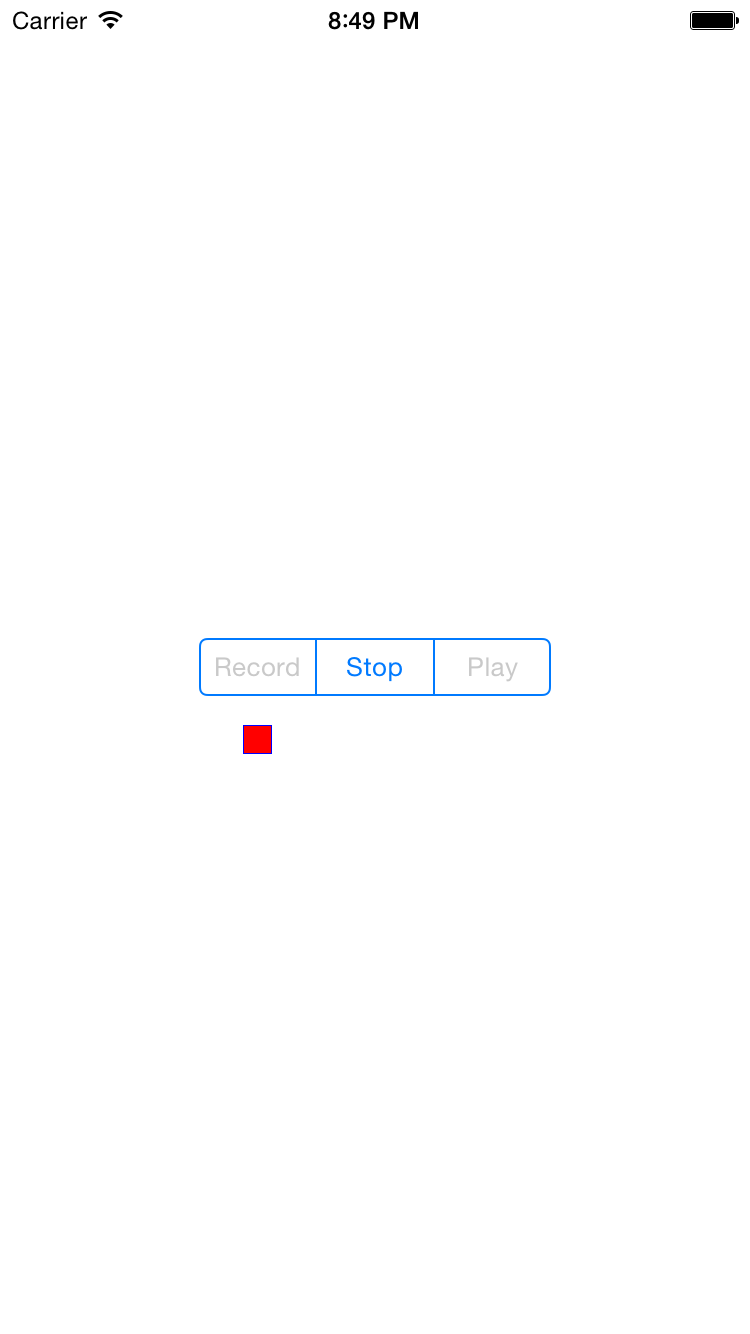
The Stop and Play buttons are initially disabled:
there’s nothing to stop or play yet.
See the first screenshot.
- When we press the Record button,
the red recording light goes on
and the Stop button is enabled.
See the second screenshot.
- When we press Stop,
the red light goes off,
the Stop button is disabled,
and the Play button is enabled.
- When we press Play,
the Stop button is enabled and the Play button is disabled.
- When a playback finishes,
the Stop button is disabled and the Play button is enabled.
For class
AVAudioRecorder
and
protocol
AVAudioRecorderDelegate,
see
this
document.
For class
AVAudioPlayer
and protocol
AVAudioPlayerDelegate,
see
Switch.
The filename suffix
.caf
stands for “Core Audio Format”.
On iPhone 6,
the size of the
UISegmentedControl
defaults to
(59n − 1) × 29
pairs of pixels,
where
n
is the number of buttons.
But this fact is mentioned nowhere in Apple’s documentation
and may therefore change without warning.
- Class
AppDelegate
- Class
ViewController
acts as the delegate for the
audio
recorder
and the
audio
player,
and as the target for the
UISegmentedControl.
It also sets up the audio session.
- Class
View
contains two subviews: the
UISegmentedControl
and a litte square
UIView
whose
backgroundColor
changes from
white
to
red.
Create the project
The
view
controller
imports the
AVFoundation
framework.
The
view
controller
also adopts two
protocols:
AVAudioRecorderDelegate
and
AVAudioPlayerDelegate.
Output from
print
I recorded an audio file and listened to it twice:
inputNumberOfChannels = 2
ouputNumberOfChannels = 2
sampleRate = 44100.0
preferredSampleRate = 0.0
preferredIOBufferDuration = 0.0
path = /Users/myname/Library/Developer/CoreSimulator/Devices/01EBED35-F21B-4B4C-95BC-BFDDDC6264B4/data/Containers/Data/Application/1D186D68-B8D3-422F-9E0C-80CAB93FDE10/tmp/recording.caf
url = file:///Users/myname/Library/Developer/CoreSimulator/Devices/01EBED35-F21B-4B4C-95BC-BFDDDC6264B4/data/Containers/Data/Application/1D186D68-B8D3-422F-9E0C-80CAB93FDE10/tmp/recording.caf
audioRecorderDidFinishRecording:successfully: true
audioPlayerDidFinishPlaying:successfully: true
audioPlayerDidFinishPlaying:successfully: true
Things to try
- Replace the
array
of
Strings
with an
array
of
UIImages.
We saw class
UIImage
in
America.
As in that app,
drag the files
usa.png,
canada.png,
and
mexico.png
into the set list pane of the
Images.xcassets
file.



Change the
segmentedControl
property
of class
View
from
let segmentedControl: UISegmentedControl = UISegmentedControl(items: [
"Record",
"Stop",
"Play"
]);
to the following.
See
Template
Images.
let segmentedControl: UISegmentedControl = UISegmentedControl(items: [
UIImage(named: "usa.png")!.imageWithRenderingMode(UIImageRenderingMode.AlwaysOriginal),
UIImage(named: "canada.png")!.imageWithRenderingMode(UIImageRenderingMode.AlwaysOriginal),
UIImage(named: "mexico.png")!.imageWithRenderingMode(UIImageRenderingMode.AlwaysOriginal),
]);
Each
.png
file is only
32 × 20
pixels,
so you might want to increase the size of the
UISegmentedControl
by assigning to its
bounds
property.
-
After creating the audio file,
print its
dictionary
of attributes.
Append the following code to the method
audioRecorderDidFinishRecording.
if flag { //means if flag == true
let fileManager: NSFileManager = NSFileManager.defaultManager();
var error: NSError?;
let attributes: [NSObject: AnyObject]? =
fileManager.attributesOfItemAtPath(url!.path!, error: &error);
if attributes != nil {
for (key, value) in attributes! {
print("\(key): \(value)");
}
}
}
Decimal 16,777,218 is hexadecimal 1000002.
Decimal 420 is octal 644,
which represents the nine permission bits
rw-r--r--.
Anyone can read this file,
but only the owner has permission to write it.
NSFileOwnerAccountID: 502
NSFileSystemFileNumber: 32395001
NSFileExtensionHidden: 0
NSFileSystemNumber: 16777218
NSFileSize: 130372
NSFileGroupOwnerAccountID: 20
NSFilePosixPermissions: 420
NSFileCreationDate: 2014-11-23 21:50:53 +0000
NSFileType: NSFileTypeRegular
NSFileGroupOwnerAccountName: staff
NSFileReferenceCount: 1
NSFileModificationDate: 2014-11-24 15:24:46 +0000
- Create a set of
enumeration
values
which will be symbolic names for the button numbers.
Define them in a separate file named
Button.swift,
so that they can be used in both
View.swift
and
ViewController.swift.
Select the
Segmented
folder in the Xcode Project Navigator.
File → New → File…
Choose a template for your new file:
iOS Source, Swift File
Next
Save as: Button.swift
Create
Drag the new file
Button.swift
up to the other
.swift
files in the Project Navigator.
Append the following to
Button.swift.
enum Button: Int {
case Record = 0;
case Stop;
case Play;
};
Change every
0
used as the second argument of
setEnabled(_forSegmentAtIndex:)
or as the number after a
case
to
Button.Record.rawValue.
Change every
1
to
Button.Stop.rawValue.
Change every
2
to
Button.Play.rawValue.
- Add a
Pause
button.
-
The
border
color
of the red recording light is not exactly the same shade of blue as the border
of the segmented control.
How could we discover the r, g, b components of the color of the border of the
segmented control?
We could then duplicate this color using exercise 2 of
Hello.
Does the outline of the recording light
look too much like a checkbox?