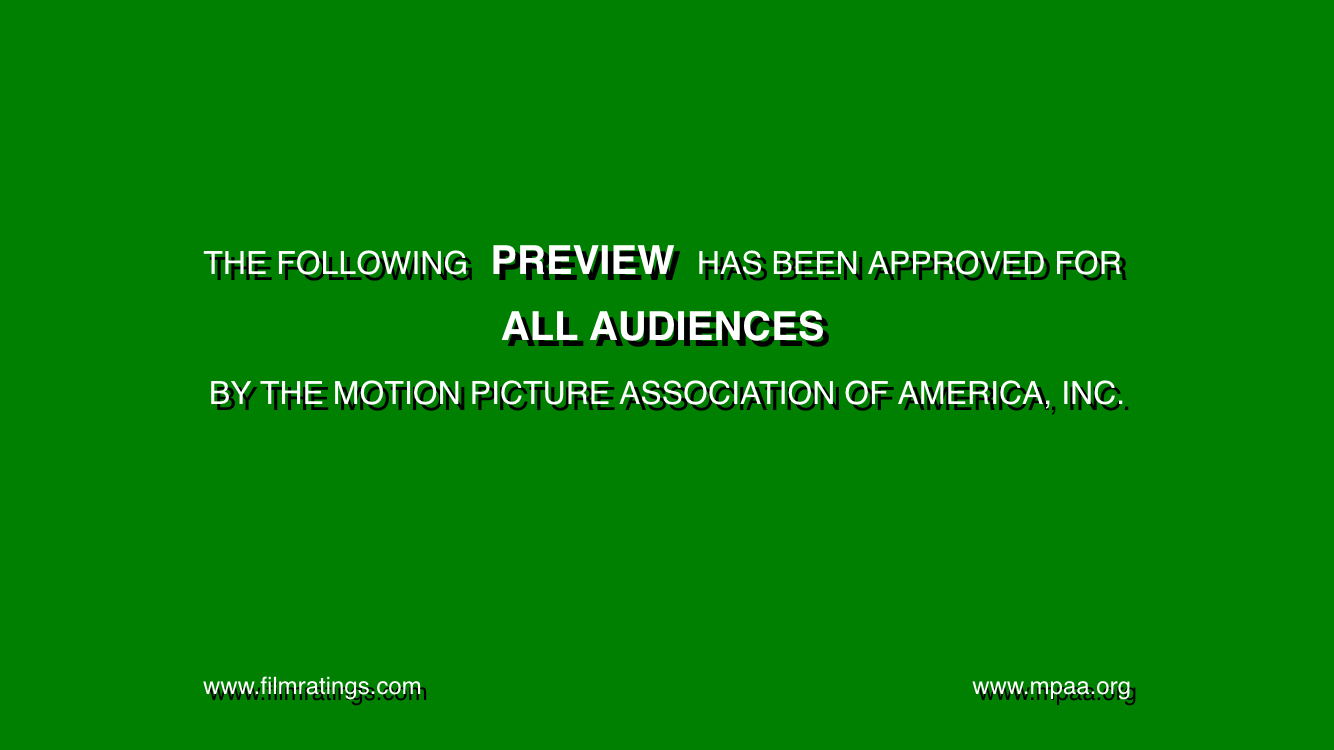
A
UIWebView
is like a browser.
See
Web
Views
in the iOS
Human
Interface Guidelines.
The
UIWebView
in this app displays the page
http://oit2.scps.nyu.edu/~meretzkm/INFO1-CE9236/src/html/preview.html
But a
UIWebView
is a browser with no back button or place to type a URL.
If you tap on the links to
www.filmratings.comwww.mpaa.org,
AppDelegate:
unchanged.
ViewController:
added code to
viewDidLoad.
preview.html
(not used until the exercise where we call
the
init(contentsOfFile:encoding:error)
method of class
String)
Tell the view controller
that the class of the view it should create is
UIWebView.
Select the
Main.storyboard
file in the Xcode Project Explorer.
Along the top of the center panel, select
Html > Html > Main.storyboard > Main.storyboard (base) > View Controller Scene > View Controller > View
In the right panel of Xcode, click on the Identity Inspector icon.
It’s a rectangle with a smaller rectangle in its upper left corner.
Custom Class
Class: UIWebView
Module: (leave it blank)
To add the text file
preview.html
to the project,
follow the instructions in exercise 5 in
States.
To launch in landscape orientation,
select the project at the top of the Xcode Project Explorer.
In the center panel of Xcode,
scroll down to
Deployment Info → Device Orientation
Uncheck all the orientations except Landscape Left.
loadView
method of class
ViewController
downloaded a file of HTML from the web into the
UIWebView
named
webView.
let url: NSURL? = NSURL(string: "http://oit2.scps.nyu.edu/~meretzkm/INFO1-CE9236/src/html/preview.html"); if url == nil { print("could not create url"); return; } let request: NSURLRequest = NSURLRequest(URL: url!); webView.loadRequest(request); //Begin with the green band faded out. webView.alpha = 0; //Fade in the green band. UIView.animateWithDuration(2, delay: 1, options: UIViewAnimationOptions.CurveEaseInOut, animations: { self.view.alpha = 1; }, completion: nil);
preview.html
has already been added to the project.
It is a plain text file.
let bundle: NSBundle = NSBundle.mainBundle(); let filename: String? = bundle.pathForResource("preview", ofType: "html"); if filename == nil { print("could not find file preview.html"); return; } var error: NSError?; let html: String? = String(contentsOfFile: filename!, encoding: NSUTF8StringEncoding, error: &error); if html == nil { print("could not load file: \(error)"); return; } webView.loadHTMLString(html!, baseURL: nil);
.swift
files of the app.
Replace the above code with the following.
let html: String = "<HTML>" + "<HEAD>" + "<META NAME = \"viewport\" CONTENT = \"width = device-width\">" + "<STYLE TYPE = \"text/css\">" + "<!--" + "SPAN.big {font-size: 125%; font-weight: bold; padding: .33em;}" + "A:link {font-size: 75%; color: white; text-decoration: none;}" + "A:visited {font-size: 75%; color: white; text-decoration: none;}" + "-->" + "</STYLE>" + "</HEAD>" + "<BODY STYLE = \"background-color: green; margin: 0px;\">" + "<TABLE STYLE = \"" + "\tcolor: white;" + "\tmargin: auto;" + "\tfont: medium/200% Helvetica, sans serif;" + "\ttext-shadow: black .2em .2em 0;" + "\">" + "<TR>" + "<TD COLSPAN = \"2\"" + "STYLE = \"padding-top: 7em; padding-bottom: 7em; text-align: center;\">" + "THE FOLLOWING" + "<SPAN CLASS = \"big\">PREVIEW</SPAN>" + "HAS BEEN APPROVED FOR" + "<BR><SPAN CLASS = \"big\">ALL AUDIENCES</SPAN>" + "<BR>BY THE MOTION PICTURE ASSOCIATION OF AMERICA, INC." + "</TD>" + "</TR>" + "<TR>" + "<TD ALIGN = \"LEFT\">" + "<A HREF = \"http://www.filmratings.com/\">www.filmratings.com</A>" + "</TD>" + "" + "<TD ALIGN = \"RIGHT\">" + "<A HREF = \"http://www.mpaa.org/\">www.mpaa.org</A>" + "</TD>" + "</TR>" + "</TABLE>" + "" + "</BODY>" + "</HTML>"; webView.loadHTMLString(html, baseURL: nil);
viewDidLoad
method of class
ViewController,
change the
completion:
parameter
nil
to the following closure.
{(b: Bool) -> Void in
UIView.animateWithDuration(2,
delay: 2,
options: UIViewAnimationOptions.CurveEaseInOut,
animations: {
webView.alpha = 0;//fade back out
},
completion: nil
);
}
viewDidLoad
method of class
ViewController,
change
"http://oit2.scps.nyu.edu/~meretzkm/INFO1-CE9236/src/html/preview.html"
"http://oit2.scps.nyu.edu/~meretzkm/INFO1-CE9236/src/html/evacuation.html"
"http://oit2.scps.nyu.edu/~meretzkm/swift/html/manhattan.html"
(go back to portrait).
The evacuation and manhattan examples contain JavaScript.
See this
Android app.
viewDidLoad
method of class
ViewController,
change
preview.html
to
crawl.html.
(Look at
crawl.html
with Safari.
In Firefox, remove the
-webkit-
prefixes, and change 40° to 25°.)
Comment out the fade-in;
start with the default
alpha
level of 1.
IMG
in the web page,
put the image file into the Supporting Files folder
and specify a base URL.
let bundle: NSBundle = NSBundle.mainBundle(); let path: String = bundle.bundlePath; let baseURL: NSURL? = NSURL.fileURLWithPath(path); if baseURL == nil { print("could not create URL"); return; } webView.loadHTMLString(html, baseURL: baseURL!);
UIWebView.
Add the following methods to class
ViewController.
//Called from the application delegate. override init(nibName: String?, bundle: NSBundle?) { super.init(nibName: nibName, bundle: bundle); } //not called required init(coder aDecoder: NSCoder) { super.init(coder: aDecoder); } //We will no longer specify in Main.storyboard that the view controller //will create a UIWebView, so we will have to create the UIWebView here. override func loadView() { view = UIWebView(frame: CGRectZero); }Get rid of the fade in and fade out. Append the following code to
viewDidLoad.
navigationItem.leftBarButtonItem = UIBarButtonItem(title: "Back", style: UIBarButtonItemStyle.Plain, target: view, action: "goBack");In
Main.storyboard,
create a
UINavigationController
instead of a
ViewController.
Insert the following code immediately before the
return
statement in the
application(_:didFinishLaunchingWithOptions:)
method of the app delegate.
if window == nil { print("window is nil"); } else if window!.rootViewController == nil { print("window!.rootViewController is nil"); } else { let navigationController: UINavigationController = window!.rootViewController! as! UINavigationController; let viewController: ViewController = ViewController(nibName: nil, bundle: nil); navigationController.pushViewController(viewController, animated: false); }
To prevent the two links from disappearing off the bottom of the screen,
make the
padding-bottom
in the
.html
file smaller.
UITextField?
viewDidLoad.
navigationItem.leftBarButtonItem!.enabled = false;
Let the view controller act as the delegate of the web view:
class ViewController: UIViewController, UIWebViewDelegate {
//after let webView = view as! UIWebView; webView.delegate = self;
Add the following method to the delegate (which is also the view controller).
//Called when the UIWebView arrives at a new page. func webViewDidFinishLoad(webView: UIWebView) { if navigationItem.leftBarButtonItem != nil { if webView.canGoBack { navigationItem.leftBarButtonItem!.enabled = true; } else { navigationItem.leftBarButtonItem!.enabled = false; } } }You can write it more simply like this:
func webViewDidFinishLoad(webView: UIWebView) { if navigationItem.leftBarButtonItem != nil { navigationItem.leftBarButtonItem!.enabled = webView.canGoBack; } }
UIWebViewDelegate.
func webView(webView: UIWebView, didFailLoadWithError error: NSError) { print("web view failed to load page: \(error)"); }
@"http://en.m.wikipedia.org/wiki/The_Third_Man",
where the first
m
stands for “mobile”.
Remove the
m.
and send a
User-Agent
HTTP header in the HTTP request instead.
NSURL *url = [NSURL URLWithString: @"http://en.wikipedia.org/wiki/The_Third_Man"]; NSMutableURLRequest *request = [NSMutableURLRequest requestWithURL: url]; //Download the web page in mobile format. [request setValue: @"Mozilla/5.0 (iPhone)" forHTTPHeaderField: @"User-Agent"]; NSURLResponse *response; NSError *error; NSData *data = [NSURLConnection sendSynchronousRequest: request returningResponse: &response error: &error]; if (data == nil) { NSLog(@"could not load URL %@: %@", url, error); } else { [webView loadData: data MIMEType: @"text/html" textEncodingName: @"NSUTF8StringEncoding" baseURL: url]; }
Here are five examples of this header.
http://oit2.scps.nyu.edu:3001/GET / HTTP/1.1 Host: oit2.scps.nyu.edu:3001 User-Agent: Mozilla/5.0 (iPhone Simulator; CPU iPhone OS 5_0 like Mac OS X) AppleWebKit/534.46 (KHTML, like Gecko) Version/5.1 Mobile/9A334 Safari/7534.48.3 Accept: text/html,application/xhtml+xml,application/xml;q=0.9,*/*;q=0.8 Accept-Language: en-us Accept-Encoding: gzip, deflate Connection: keep-alive
http://oit2.scps.nyu.edu:3001/GET / HTTP/1.1 Host: oit2.scps.nyu.edu:3001 User-Agent: Mozilla/5.0 (iPhone; U; CPU iPhone OS 4_2_10 like Mac OS X; en-us) AppleWebKit/533.17.9 (KHTML, like Gecko) Version/5.0.2 Mobile/8E600 Safari/6533.18.5 Accept: application/xml,application/xhtml+xml,text/html;q=0.9,text/plain;q=0.8,image/png,*/*;q=0.5 Accept-Language: en-us Accept-Encoding: gzip, deflate Cookie: __utma=3868456.363797723.1320369206.1320369206.1320369206.1; __utmz=3868456.1320369206.1.1.utmcsr=(direct)|utmccn=(direct)|utmcmd=(none) Connection: keep-alive
NSData
object
at the URL
http://oit2.scps.nyu.edu:3001/NSData
object says to the web server:
GET / HTTP/1.1 Host: oit2.scps.nyu.edu:3001 User-Agent: Orson/1.0 CFNetwork/548.0.3 Darwin/10.8.0 Accept: */* Accept-Language: en-us Accept-Encoding: gzip, deflate Connection: keep-alive
http://oit2.scps.nyu.edu:3001/GET / HTTP/1.1 Host: oit2.scps.nyu.edu:3001 Accept-Encoding: gzip Accept-Language: en-US x-wap-profile: http://device.sprintpcs.com/Motorola/MOTOMB612/KRNSX41110.rdf User-Agent: Mozilla/5.0 (Linux; U; Android 2.2.2; en-us; MB612 Build/KRNS-X4-1.1.10) AppleWebKit/533.1 (KHTML, like Gecko) Version/4.0 Mobile Safari/533.1 Accept: application/xml,application/xhtml+xml,text/html;q=0.9,text/plain;q=0.8,image/png,*/*;q=0.5 Accept-Charset: utf-8, iso-8859-1, utf-16, *;q=0.7
http://oit2.scps.nyu.edu:3001/GET / HTTP/1.1 Host: oit2.scps.nyu.edu:3001 User-Agent: Mozilla/5.0 (Macintosh; Intel Mac OS X 10_6_8) AppleWebKit/534.50 (KHTML, like Gecko) Version/5.1 Safari/534.50 Accept: text/html,application/xhtml+xml,application/xml;q=0.9,*/*;q=0.8 Accept-Language: en-us Accept-Encoding: gzip, deflate Cookie: amlbcookie=724216000.36895.0000; AMAuthCookie=AQIC5wM2LY4SfcwPauQA9hv-LEaKnjfRHUzNtCk76c8jb6I.*AAJTSQACMDIAAlNLAAoxMjYyOTI3OTQwAAJTMQACMDY.* Connection: keep-alive