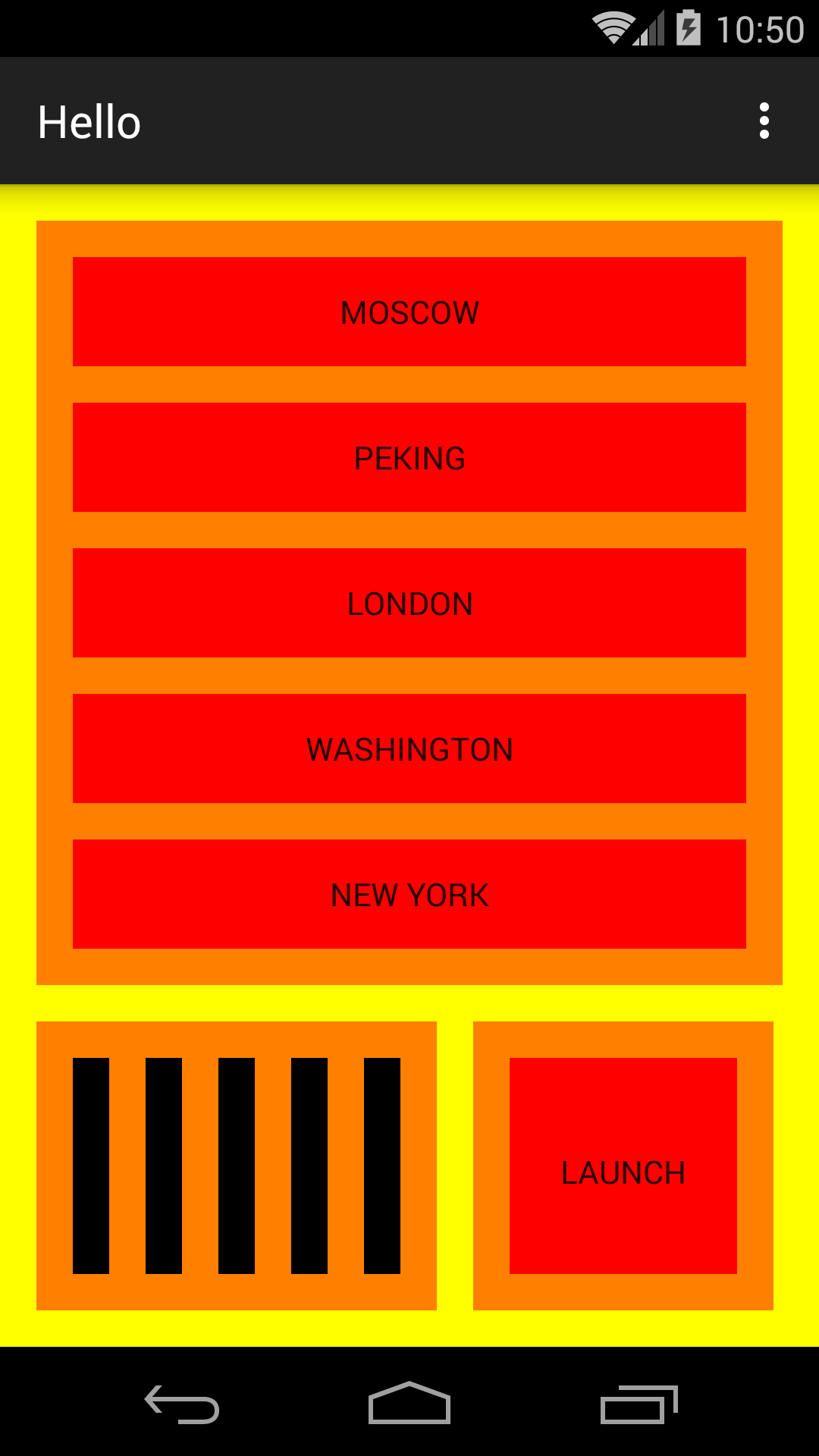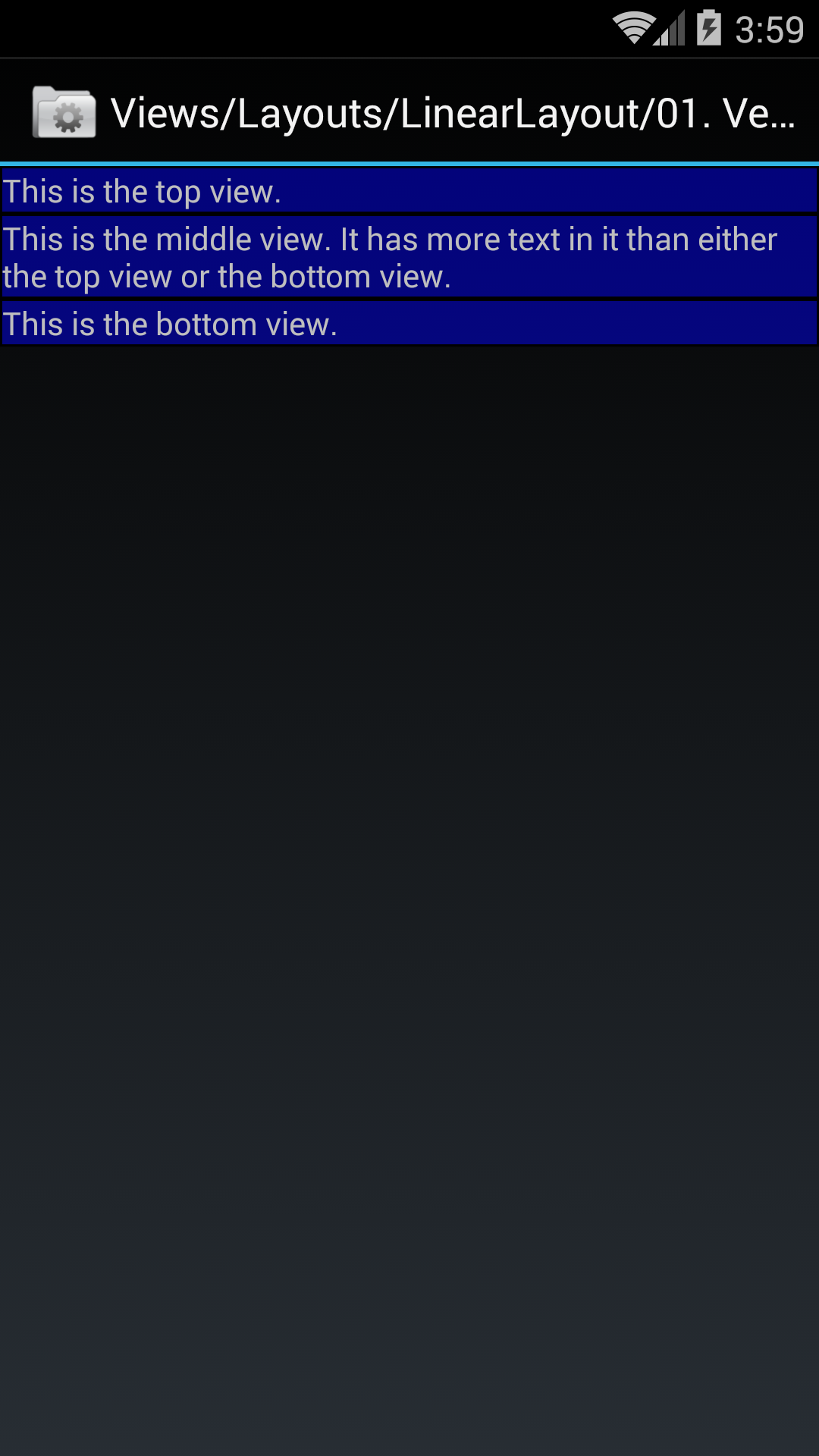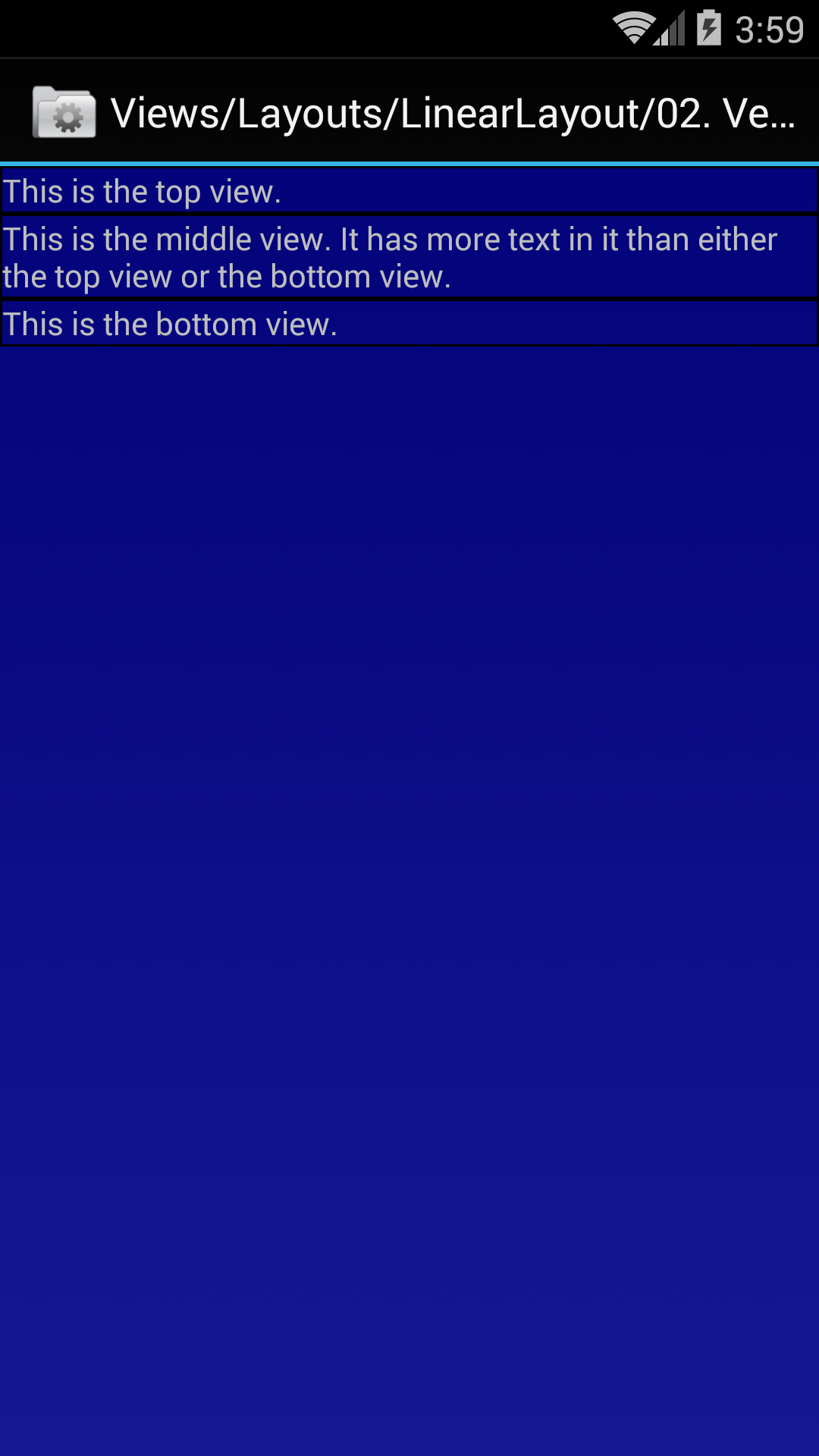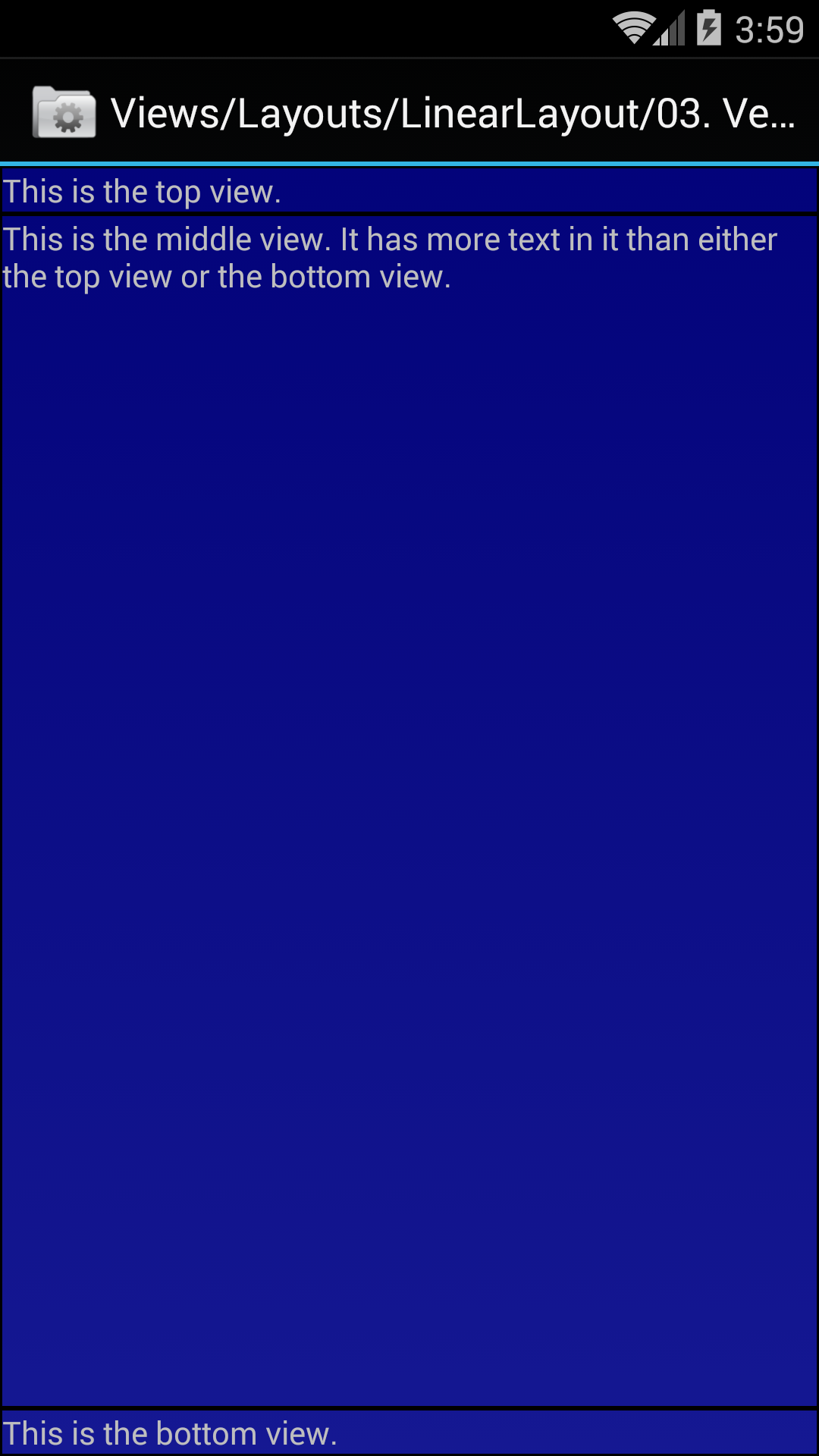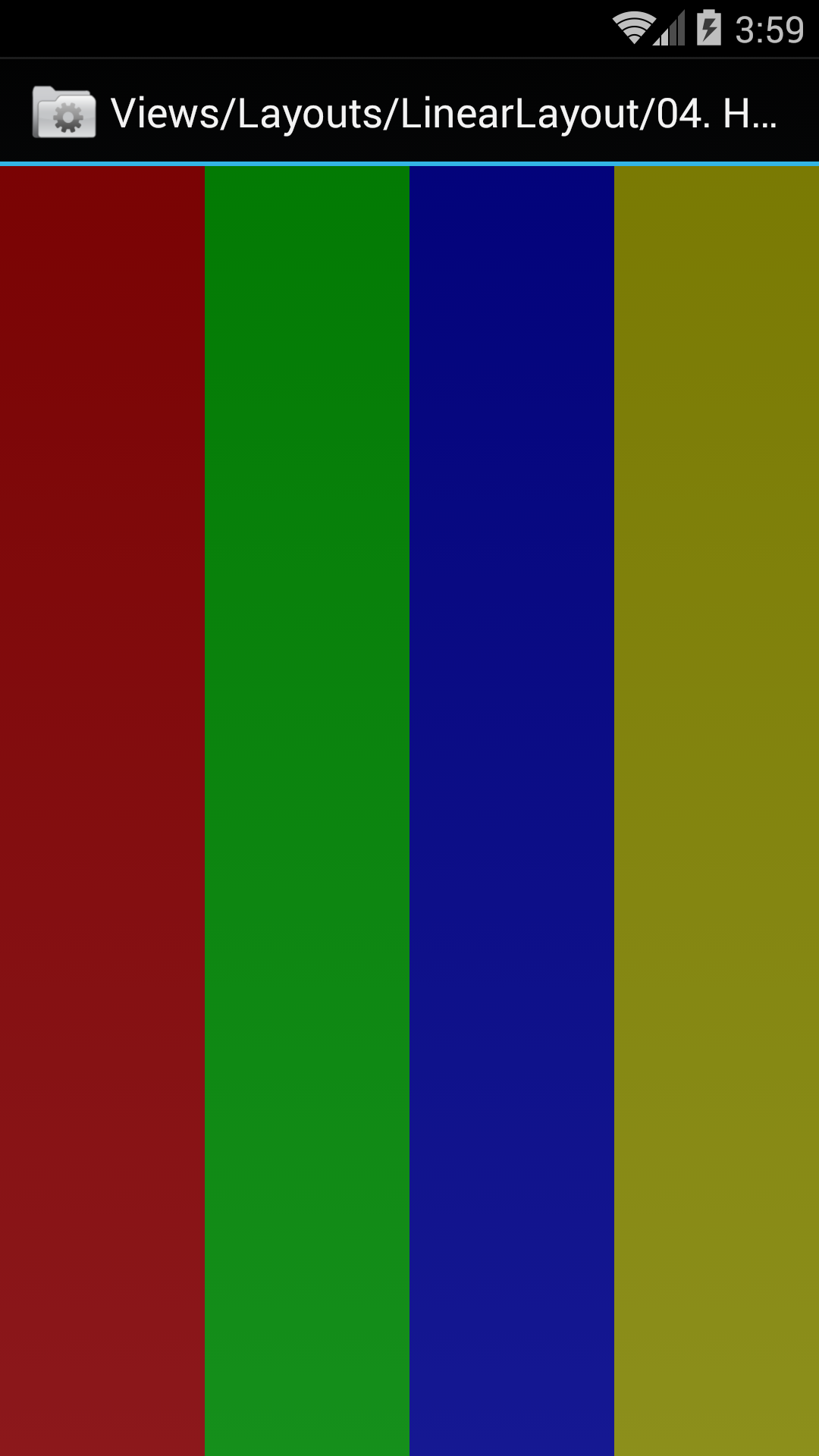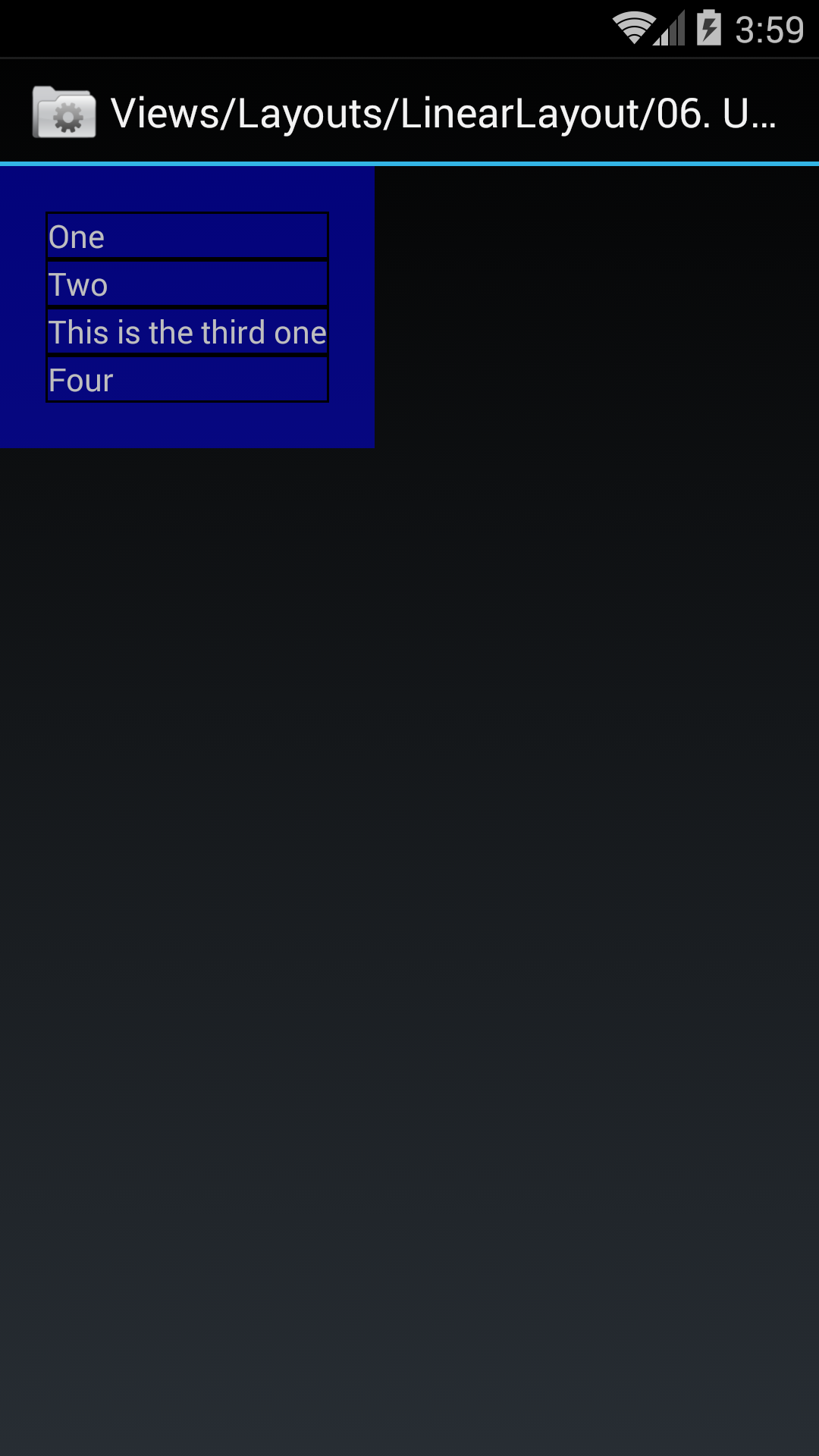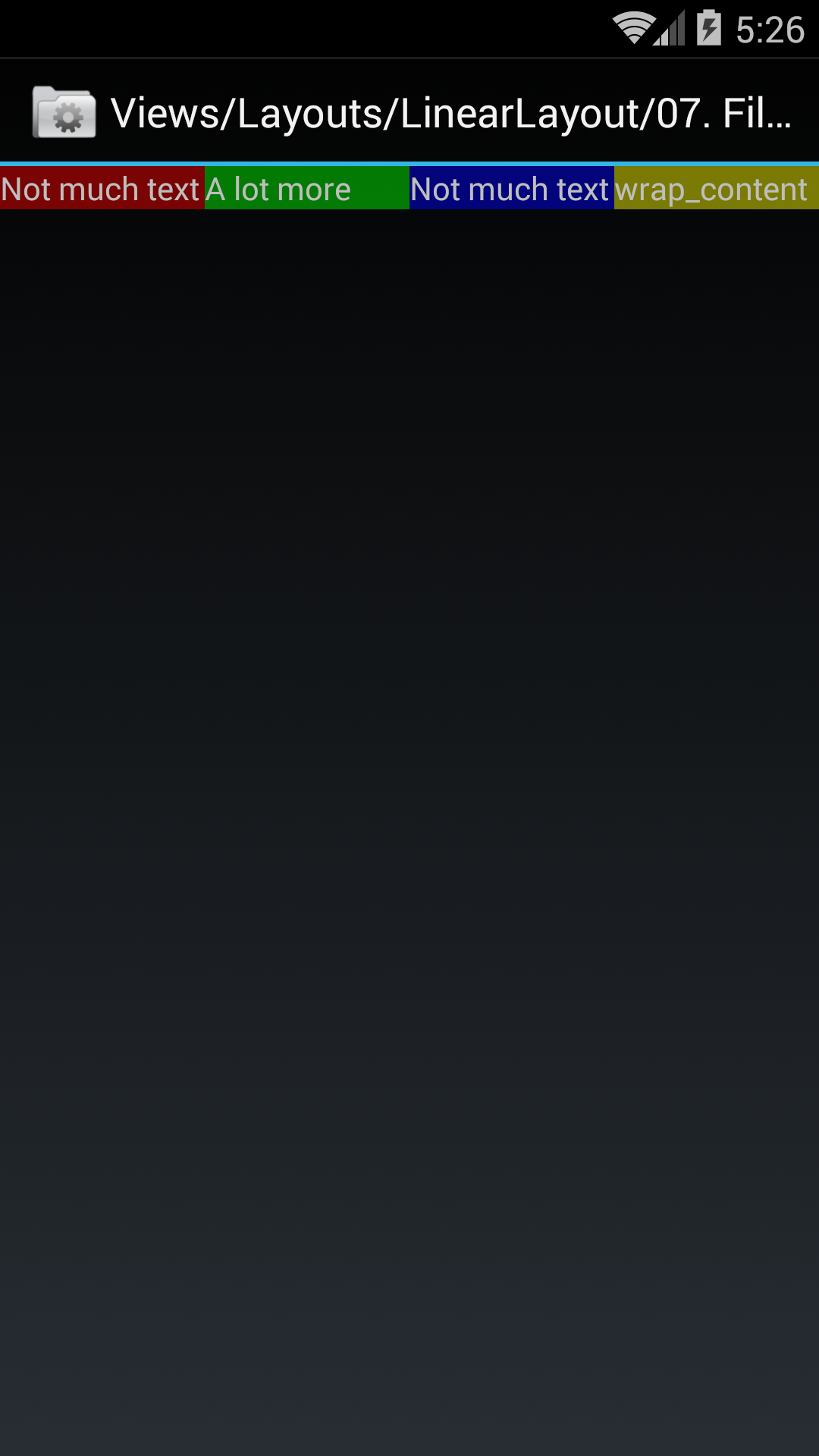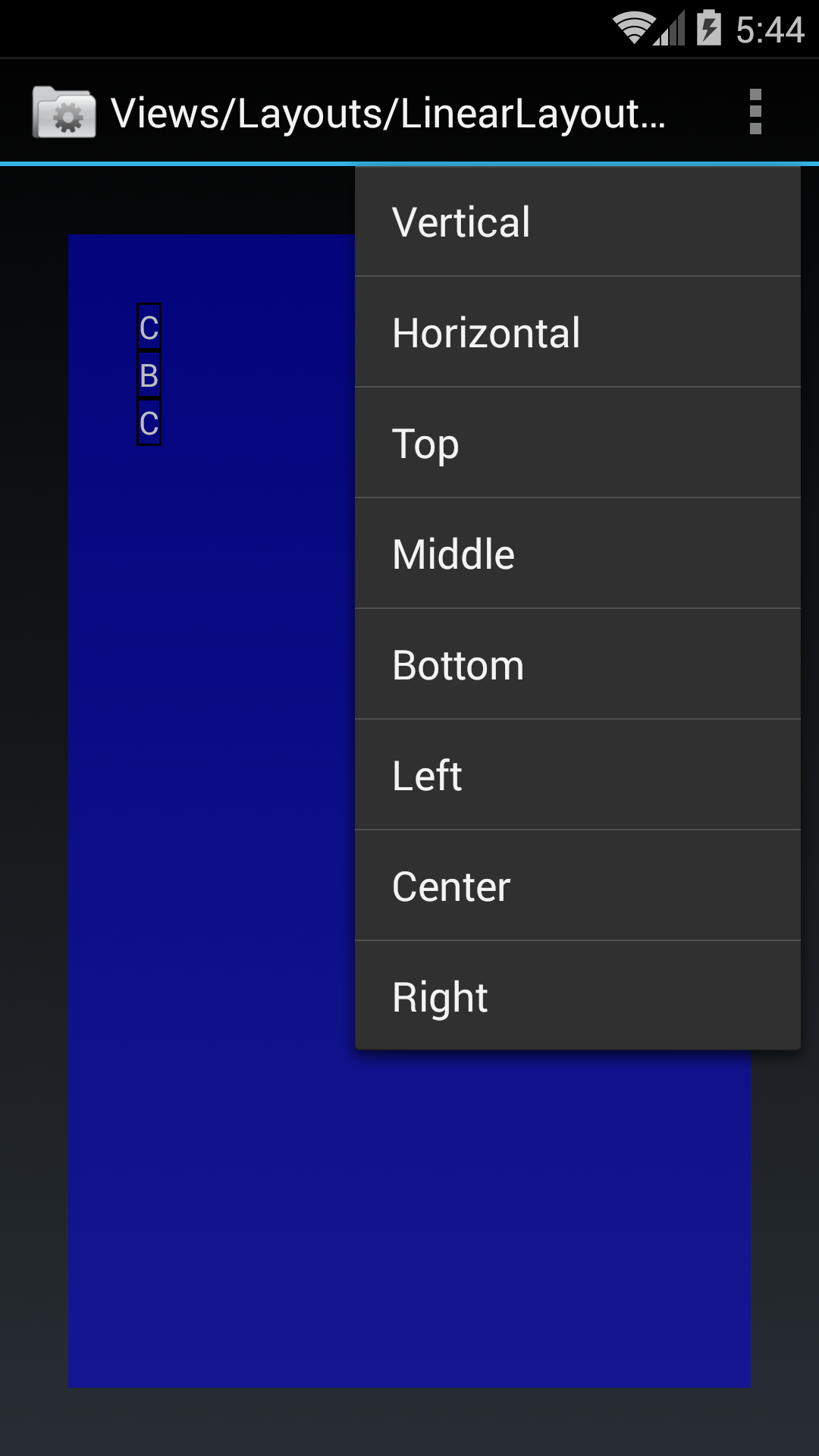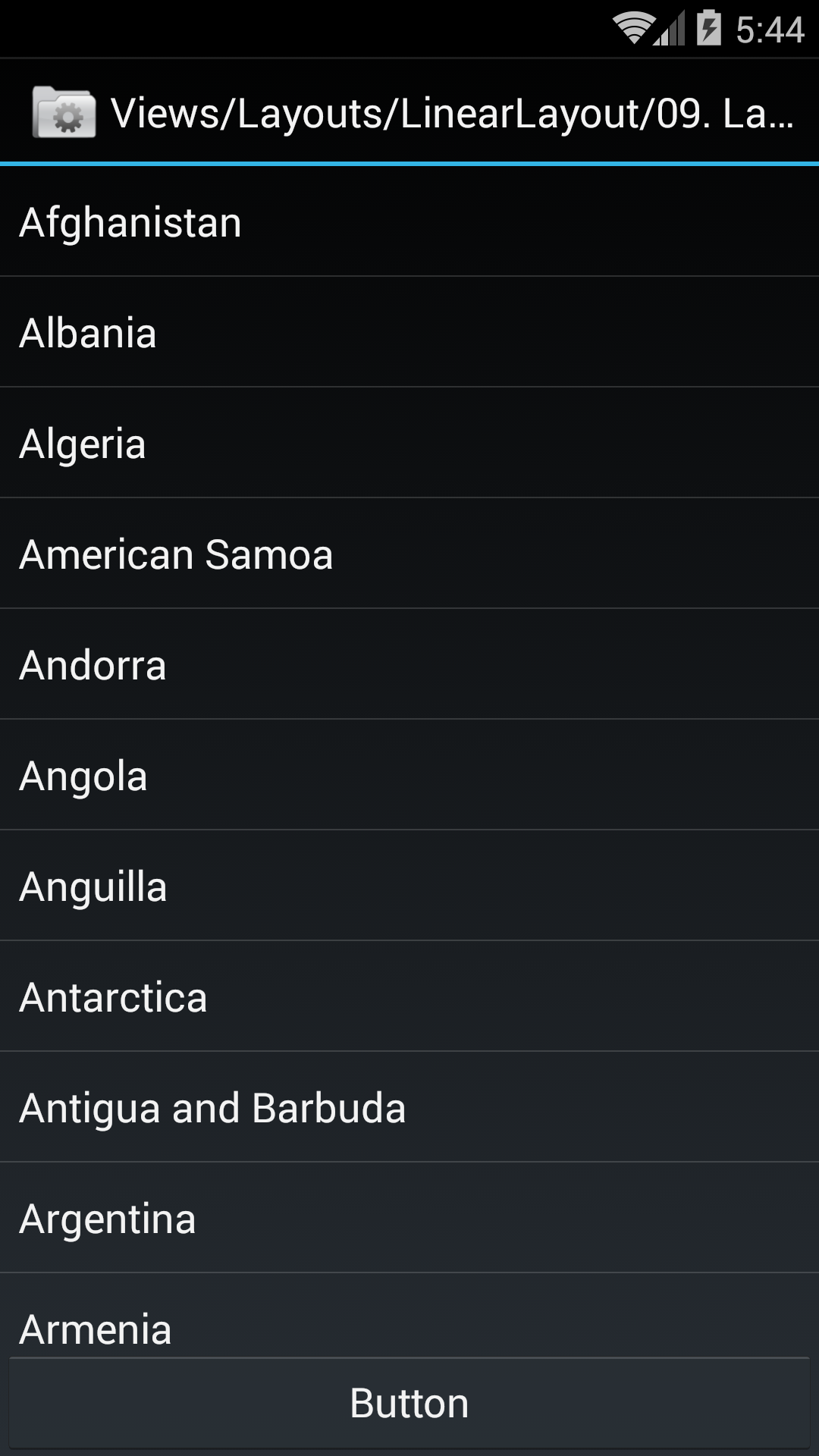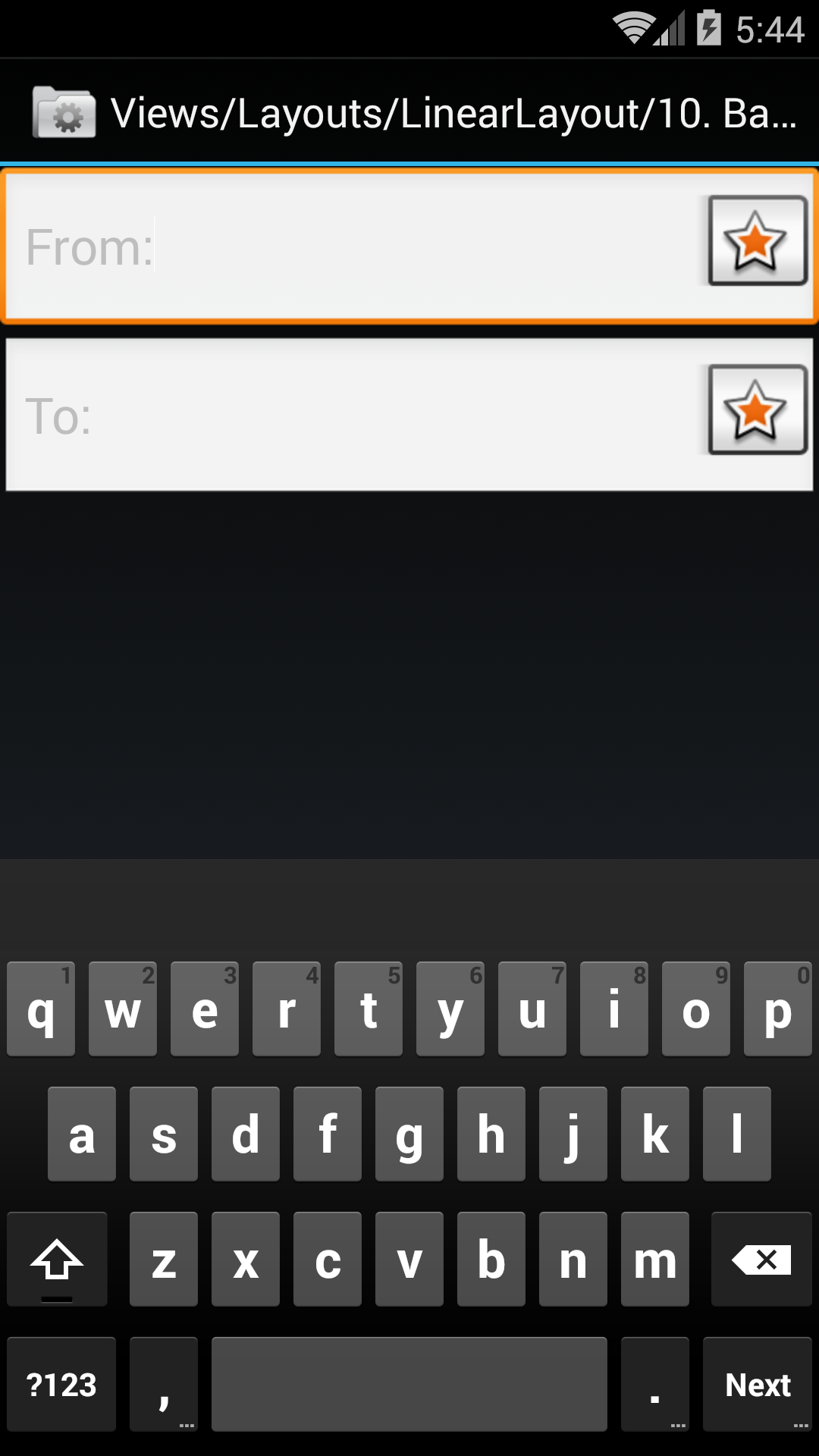activity_main.xml
files that draw exactly the same picture.
The one with a vertical
LinearLayout
is simpler.
<RelativeLayout xmlns:android="http://schemas.android.com/apk/res/android" xmlns:tools="http://schemas.android.com/tools" android:layout_width="match_parent" android:layout_height="match_parent" android:paddingTop="@dimen/activity_vertical_margin" android:paddingBottom="@dimen/activity_vertical_margin" android:paddingLeft="@dimen/activity_horizontal_margin" android:paddingRight="@dimen/activity_horizontal_margin" tools:context=".MainActivity"> <TextView android:id="@+id/red" android:layout_width="match_parent" android:layout_height="wrap_content" android:background="#FFFF0000" android:text="Red"/> <TextView android:id="@+id/orange" android:layout_width="match_parent" android:layout_height="wrap_content" android:layout_below="@id/red" android:background="#FFFF8000" android:text="Orange"/> <TextView android:layout_width="match_parent" android:layout_height="wrap_content" android:layout_below="@id/orange" android:background="#FFFFFF00" android:text="Yellow"/> </RelativeLayout>
<LinearLayout xmlns:android="http://schemas.android.com/apk/res/android" xmlns:tools="http://schemas.android.com/tools" android:layout_width="match_parent" android:layout_height="match_parent" android:paddingTop="@dimen/activity_vertical_margin" android:paddingBottom="@dimen/activity_vertical_margin" android:paddingLeft="@dimen/activity_horizontal_margin" android:paddingRight="@dimen/activity_horizontal_margin" android:orientation="vertical" tools:context=".MainActivity"> <TextView android:layout_width="match_parent" android:layout_height="wrap_content" android:background="#FFFF0000" android:text="Red"/> <TextView android:layout_width="match_parent" android:layout_height="wrap_content" android:background="#FFFF8000" android:text="Orange"/> <TextView android:layout_width="match_parent" android:layout_height="wrap_content" android:background="#FFFFFF00" android:text="Yellow"/> </LinearLayout>
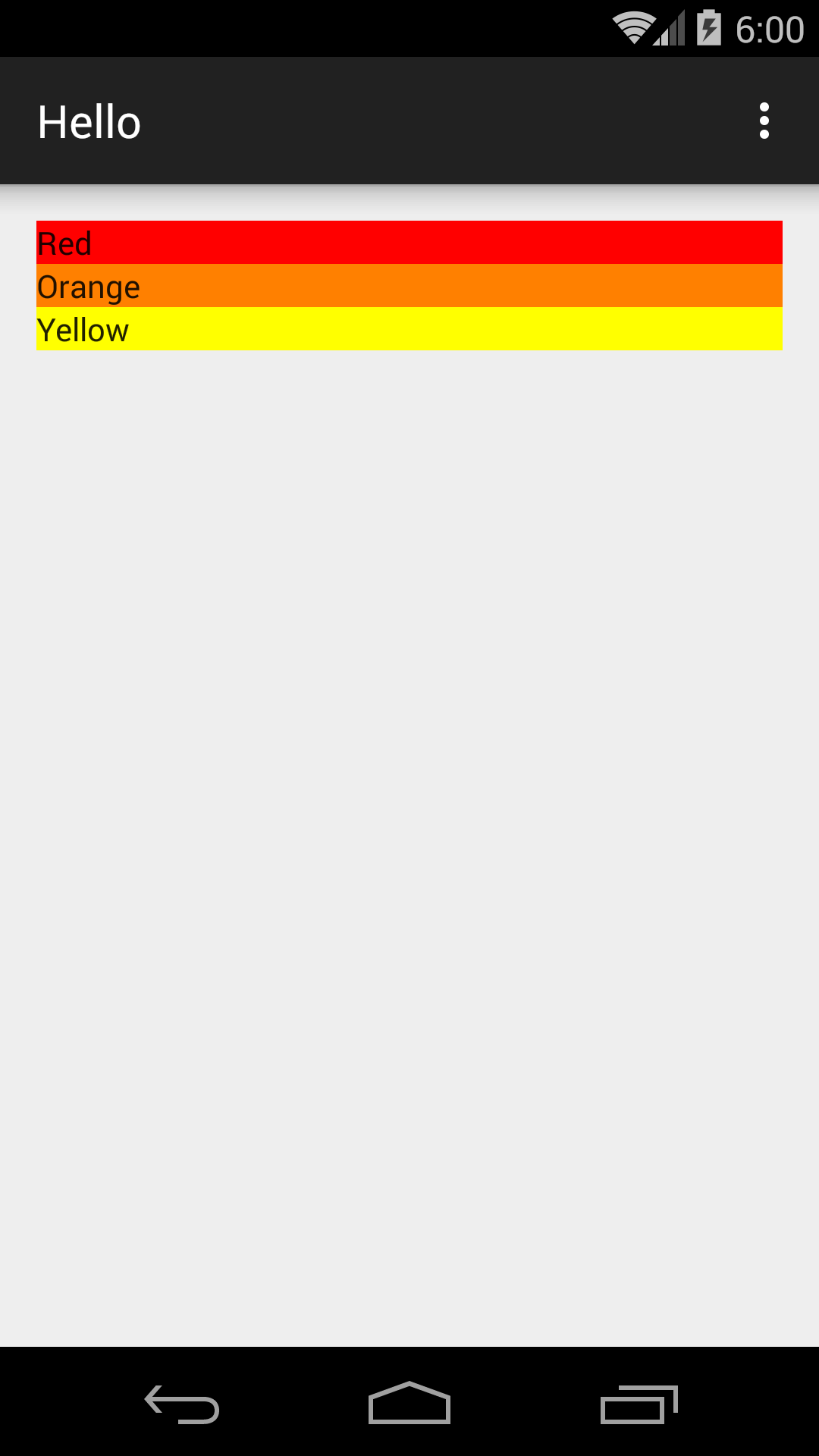
orientation
of the
LinearLayout
to
horizontal.
If the
layout_width
of the red
TextView
had remained
match_parent,
the
TextView
would have hogged the entire width of the screen
and the orange and yellow ones would have been pushed off the right edge.
<LinearLayout xmlns:android="http://schemas.android.com/apk/res/android" xmlns:tools="http://schemas.android.com/tools" android:layout_width="match_parent" android:layout_height="match_parent" android:paddingBottom="@dimen/activity_vertical_margin" android:paddingLeft="@dimen/activity_horizontal_margin" android:paddingRight="@dimen/activity_horizontal_margin" android:paddingTop="@dimen/activity_vertical_margin" android:orientation="horizontal" tools:context=".MainActivity"> <TextView android:layout_width="wrap_content" android:layout_height="wrap_content" android:background="#FFFF0000" android:text="Red"/> <TextView android:layout_width="wrap_content" android:layout_height="wrap_content" android:background="#FFFF8000" android:text="Orange"/> <TextView android:layout_width="wrap_content" android:layout_height="wrap_content" android:background="#FFFFFF00" android:text="Yellow"/> </LinearLayout>
For the second screenshot,
I added the
android:supportsRtl="true"
(right to left)
attribute to the
<application>
element of the
AndroidManifest.xml
file.
Then I went to the Settings app
and changed the phone’s language to Hebrew.
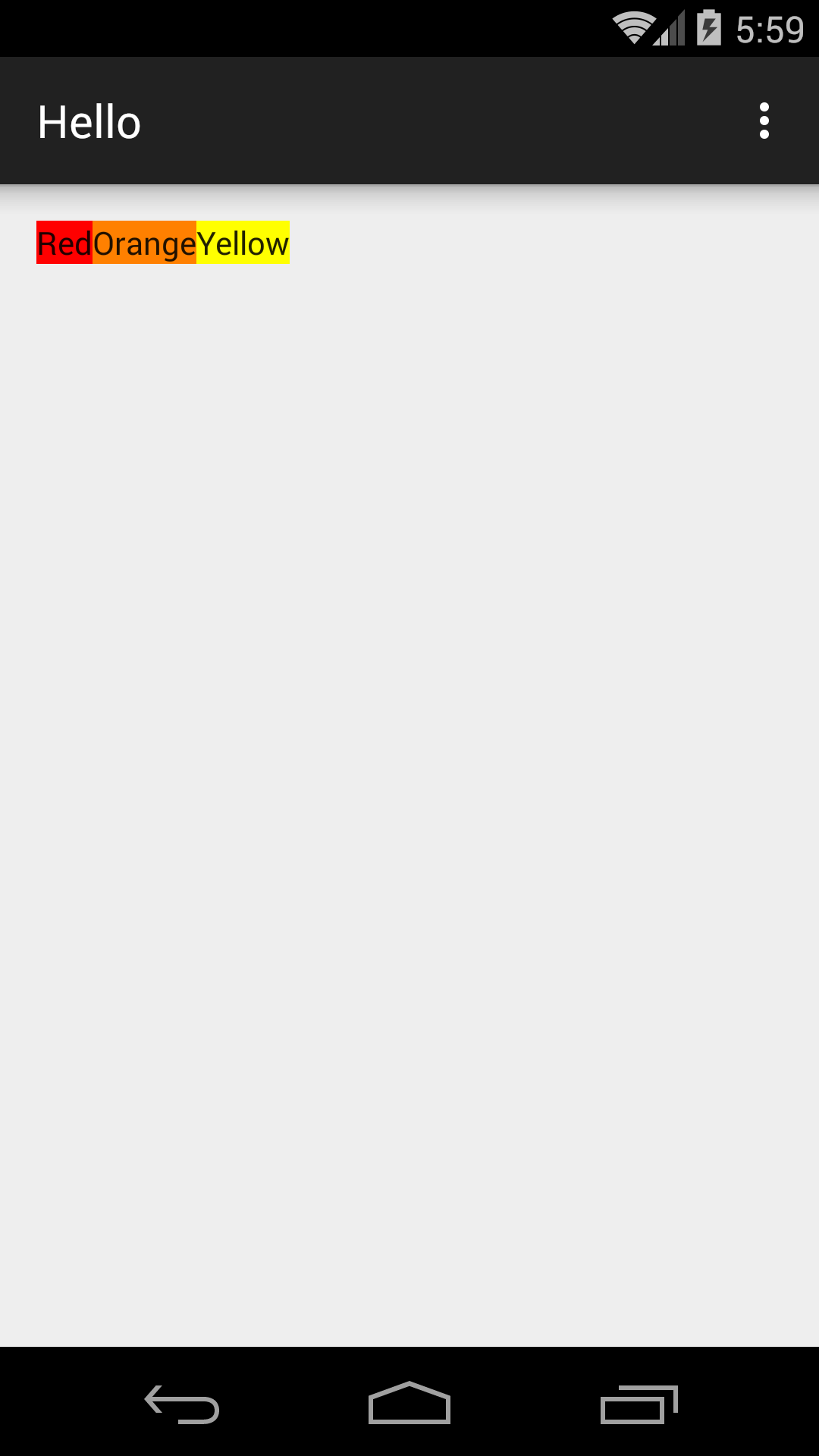
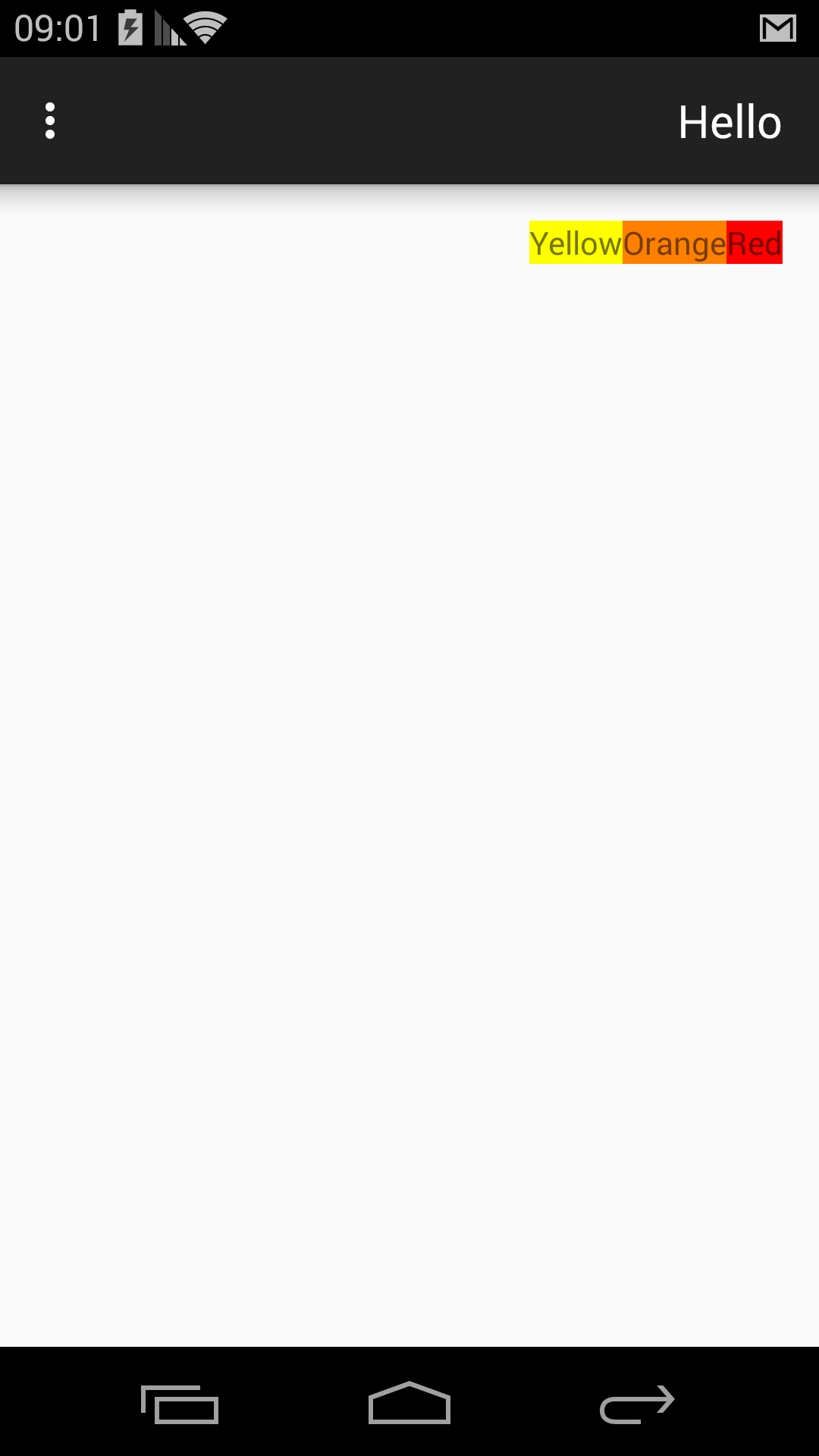
activity_main.xml
to the following.
A
View
is like a
TextView
except that the
View
has no text.
(A more object-oriented way to say the same thing is that a
TextView
is like a
View,
except that the
TextView
has text.
An even more object-oriented way to say the same thing is that class
TextView
is a subclass of class
View.)
The color
#FF000000
is opaque black.
<LinearLayout xmlns:android="http://schemas.android.com/apk/res/android" xmlns:tools="http://schemas.android.com/tools" android:layout_width="match_parent" android:layout_height="match_parent" android:orientation="vertical" android:paddingLeft="@dimen/activity_horizontal_margin" tools:context=".MainActivity"> <View android:layout_width="1in" android:layout_height="20dp" android:layout_marginTop="20dp" android:background="#FF000000"/> <TextView android:layout_width="match_parent" android:layout_height="wrap_content" android:text="1 inch"/> <View android:layout_width="72pt" android:layout_height="20dp" android:layout_marginTop="20dp" android:background="#FF000000"/> <TextView android:layout_width="match_parent" android:layout_height="wrap_content" android:text="72 points"/> <View android:layout_width="160dp" android:layout_height="20dp" android:layout_marginTop="20dp" android:background="#FF000000"/> <TextView android:layout_width="match_parent" android:layout_height="wrap_content" android:text="160 density-independent pixels"/> <View android:layout_width="160px" android:layout_height="20dp" android:layout_marginTop="20dp" android:background="#FF000000"/> <TextView android:layout_width="match_parent" android:layout_height="wrap_content" android:text="160 pixels"/> <View android:layout_width="160sp" android:layout_height="20dp" android:layout_marginTop="20dp" android:background="#FF000000"/> <TextView android:layout_width="match_parent" android:layout_height="wrap_content" android:text="160 scale-independent pixels"/> <View android:layout_width="10mm" android:layout_height="20dp" android:layout_marginTop="20dp" android:background="#FF000000"/> <TextView android:layout_width="match_parent" android:layout_height="wrap_content" android:text="1 centimeter"/> </LinearLayout>
In the second screenshot,
the
scale-independent pixels
got smaller
after I went to the Settings app and selected
DEVICE →
Display →
Font size
and chose Small.
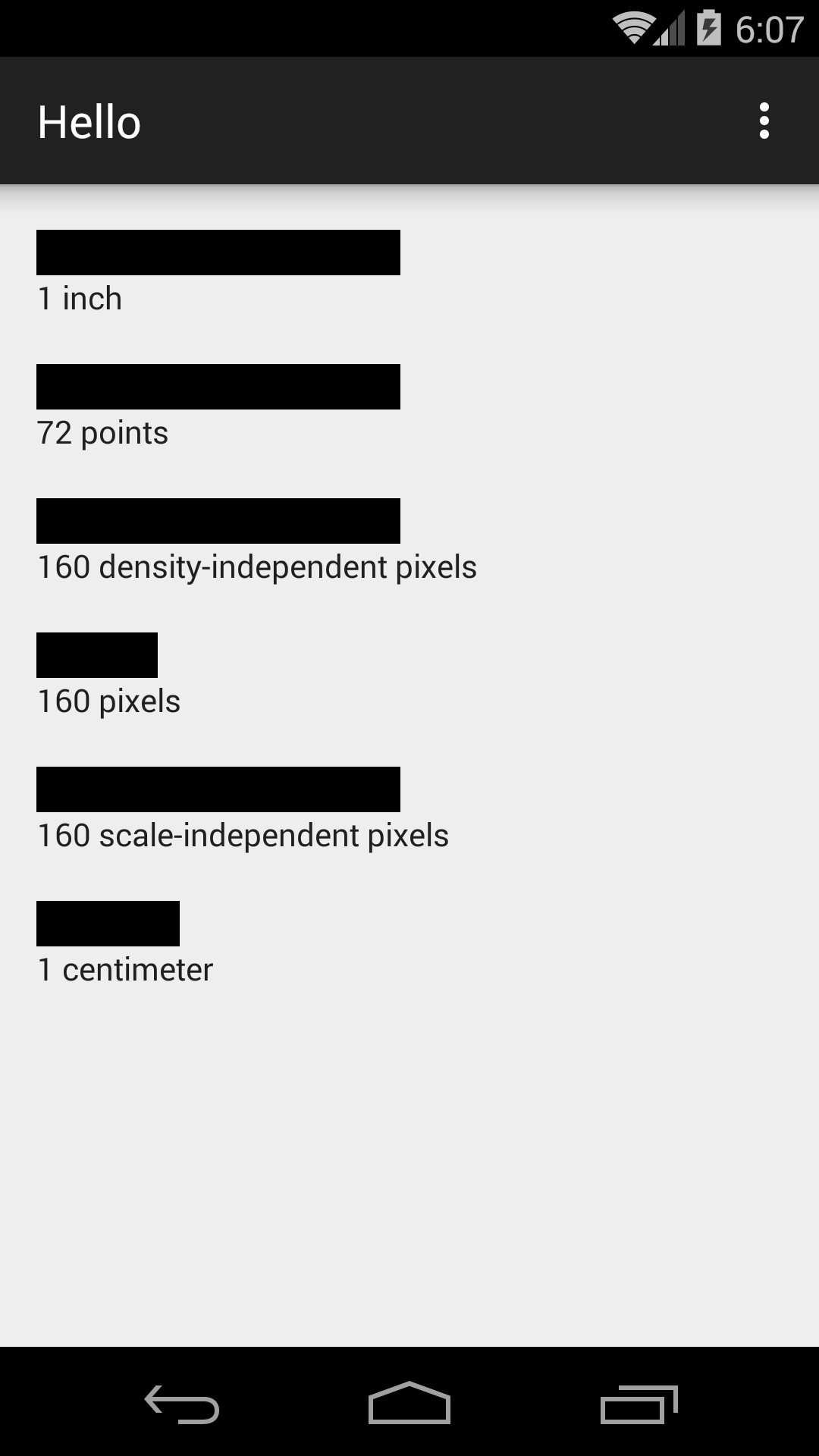
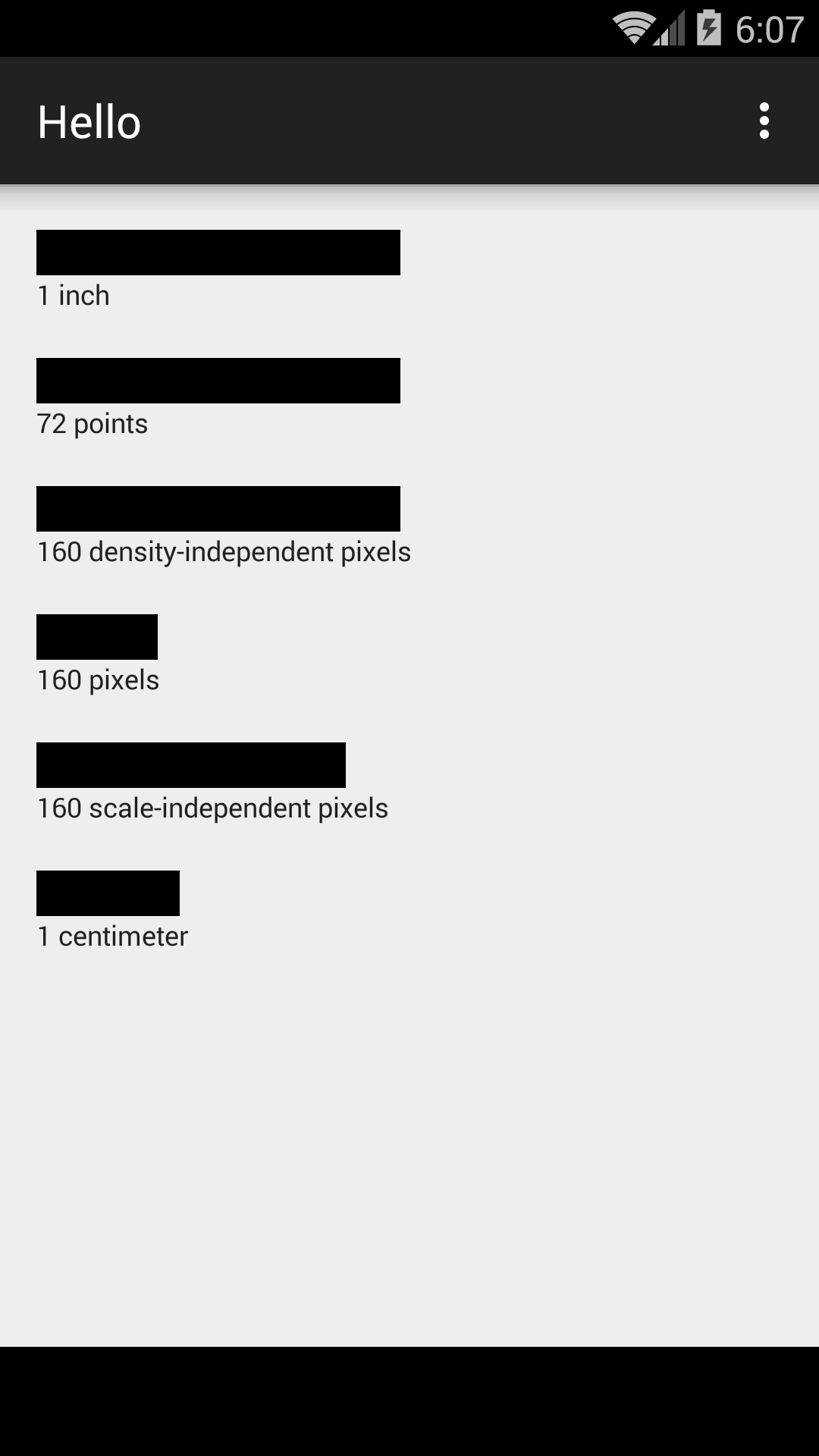
Even better, write the
#FF000000
once and for all as a
color
resource.
Select the
res/values
folder in the Android Studio
project
view
and pull down
File → New → Values resource file
New Resource File
File name: colors
OK
Change the contents of your new file
colors.xml
to the following.
<?xml version="1.0" encoding="utf-8"?> <resources> <!-- alpha, red, green, blue --> <color name="black">#FF000000</color> </resources>
In
activity_main.xml,
change every
android:background="#FF000000"to
android:background="@color/black"
Can you figure out how to write the
20dp
once and for all as a
dimension
resource?
See, for example, the dimension resource
activity_horizontal_margin
in
dimens.xml,
and its use in
activity_main.xml.
TextView
had
gravity
in exercise 7 of
Hello?
Well, a
LinearLayout
has
gravity
too.
<LinearLayout
xmlns:android="http://schemas.android.com/apk/res/android"
xmlns:tools="http://schemas.android.com/tools"
android:layout_width="match_parent"
android:layout_height="match_parent"
android:paddingLeft="@dimen/activity_horizontal_margin"
android:paddingRight="@dimen/activity_horizontal_margin"
android:paddingTop="@dimen/activity_vertical_margin"
android:paddingBottom="@dimen/activity_vertical_margin"
android:orientation="vertical"
android:background="#FFFFFF00"
tools:context=".MainActivity">
<TextView
android:layout_width="wrap_content"
android:layout_height="wrap_content"
android:padding="16dp"
android:background="#FFFF8000"
android:text="One"/>
<TextView
android:layout_width="wrap_content"
android:layout_height="wrap_content"
android:layout_marginTop="16dp"
android:padding="16dp"
android:background="#FFFF8000"
android:text="Two"/>
<TextView
android:layout_width="wrap_content"
android:layout_height="wrap_content"
android:layout_marginTop="16dp"
android:padding="16dp"
android:background="#FFFF8000"
android:text="Three"/>
</LinearLayout>
|
<LinearLayout
xmlns:android="http://schemas.android.com/apk/res/android"
xmlns:tools="http://schemas.android.com/tools"
android:layout_width="match_parent"
android:layout_height="match_parent"
android:paddingLeft="@dimen/activity_horizontal_margin"
android:paddingRight="@dimen/activity_horizontal_margin"
android:paddingTop="@dimen/activity_vertical_margin"
android:paddingBottom="@dimen/activity_vertical_margin"
android:orientation="vertical"
android:gravity="bottom|right"
android:background="#FFFFFF00"
tools:context=".MainActivity">
<TextView
android:layout_width="wrap_content"
android:layout_height="wrap_content"
android:padding="16dp"
android:background="#FFFF8000"
android:text="One"/>
<TextView
android:layout_width="wrap_content"
android:layout_height="wrap_content"
android:layout_marginTop="16dp"
android:padding="16dp"
android:background="#FFFF8000"
android:text="Two"/>
<TextView
android:layout_width="wrap_content"
android:layout_height="wrap_content"
android:layout_marginTop="16dp"
android:padding="16dp"
android:background="#FFFF8000"
android:text="Three"/>
</LinearLayout>
|
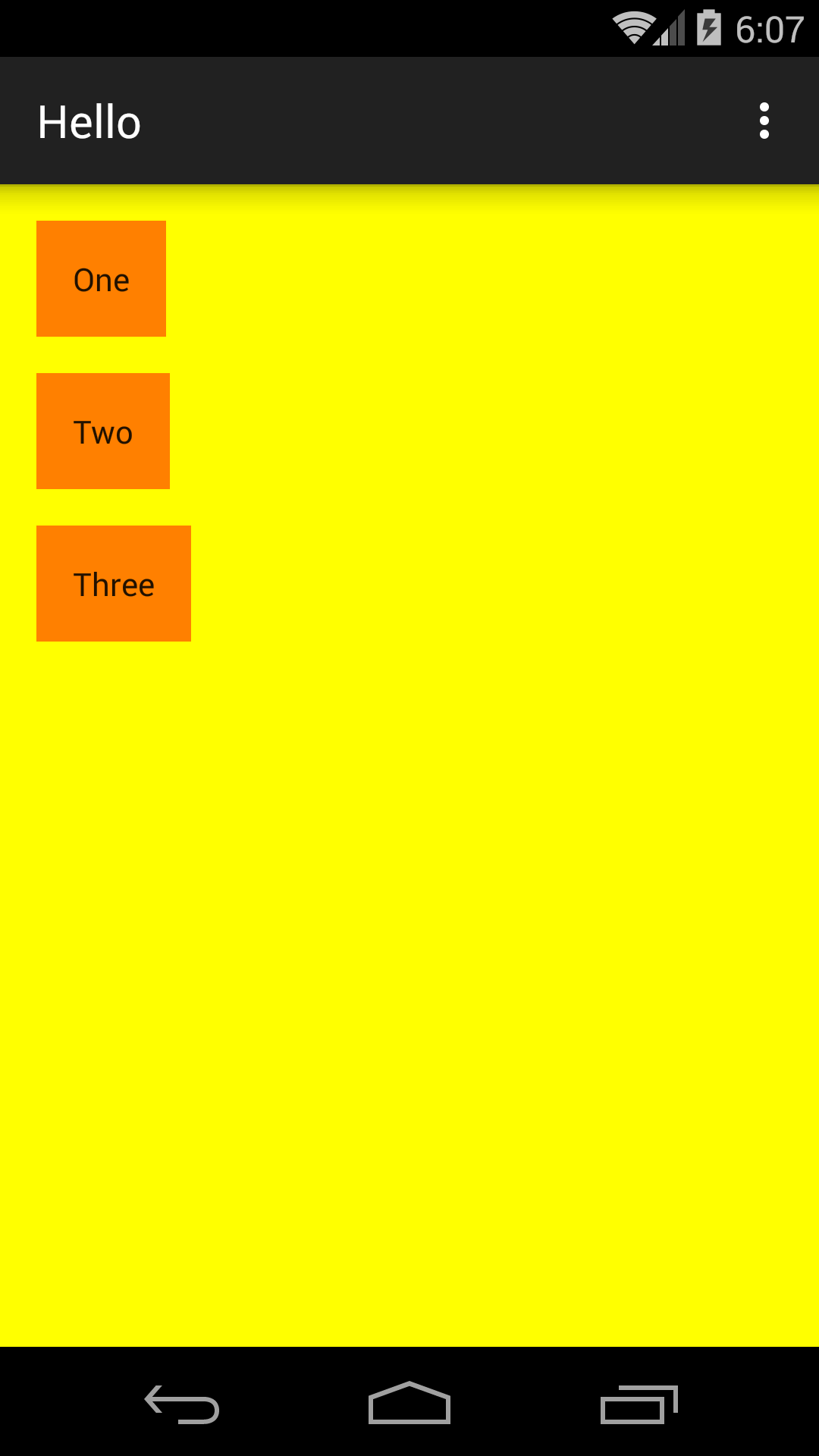
|
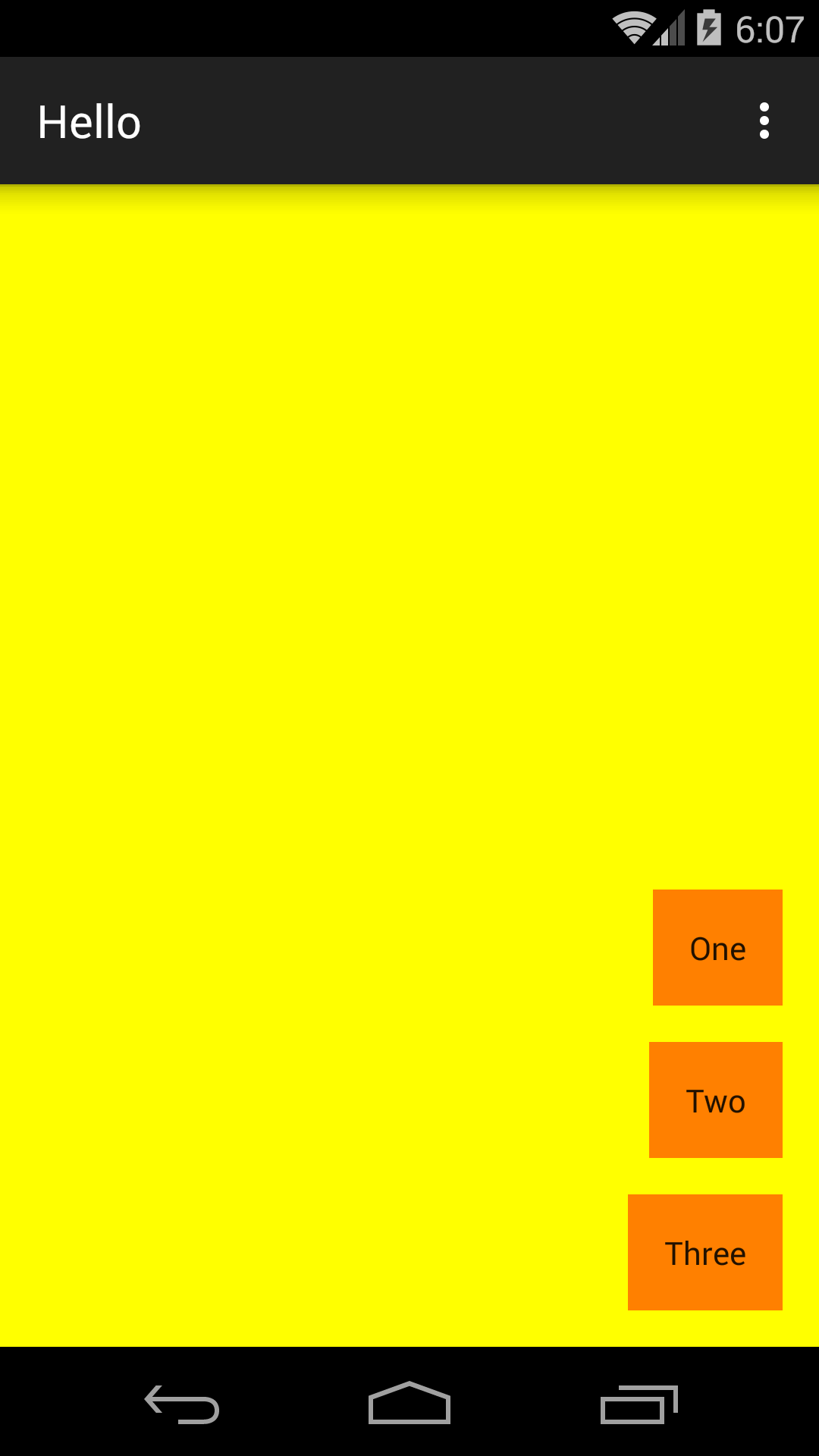
|
Other values for
a
LinearLayout’s
gravity
include
android:gravity="top|left" (the default) android:gravity="left|center_vertical" (middle of left edge) android:gravity="top|center_horizontal" (middle of top edge) android:gravity="center"
We can use this gravity to accomplish something we were unable to do with a
RelativeLayout:
centering a caption below (or above) a big
View.
<LinearLayout xmlns:android="http://schemas.android.com/apk/res/android" xmlns:tools="http://schemas.android.com/tools" android:layout_width="match_parent" android:layout_height="match_parent" android:background="#FFFFFF00" android:orientation="vertical" android:paddingTop="@dimen/activity_vertical_margin" android:paddingBottom="@dimen/activity_vertical_margin" android:paddingLeft="@dimen/activity_horizontal_margin" android:paddingRight="@dimen/activity_horizontal_margin" tools:context=".MainActivity"> <LinearLayout android:layout_width="wrap_content" android:layout_height="wrap_content" android:padding="16dp" android:orientation="vertical" android:gravity="center_horizontal" android:background="#FFFF8000"> <TextView android:layout_width="wrap_content" android:layout_height="wrap_content" android:layout_marginBottom="16dp" android:background="#FFFF0000" android:padding="16dp" android:text="top caption"/> <TextView android:layout_width="160dp" android:layout_height="160dp" android:background="#FFFF0000" android:padding="16dp" android:text="big view"/> <TextView android:layout_width="wrap_content" android:layout_height="wrap_content" android:layout_marginTop="16dp" android:background="#FFFF0000" android:padding="16dp" android:text="bottom caption"/> </LinearLayout> </LinearLayout> |
<LinearLayout xmlns:android="http://schemas.android.com/apk/res/android" xmlns:tools="http://schemas.android.com/tools" android:layout_width="match_parent" android:layout_height="match_parent" android:background="#FFFFFF00" android:orientation="vertical" android:paddingTop="@dimen/activity_vertical_margin" android:paddingBottom="@dimen/activity_vertical_margin" android:paddingLeft="@dimen/activity_horizontal_margin" android:paddingRight="@dimen/activity_horizontal_margin" tools:context=".MainActivity"> <LinearLayout android:layout_width="wrap_content" android:layout_height="wrap_content" android:padding="16dp" android:orientation="horizontal" android:gravity="center_vertical" android:background="#FFFF8000"> <TextView android:layout_width="wrap_content" android:layout_height="wrap_content" android:layout_marginRight="16dp" android:background="#FFFF0000" android:padding="16dp" android:text="L"/> <TextView android:layout_width="160dp" android:layout_height="160dp" android:background="#FFFF0000" android:padding="16dp" android:text="big view"/> <TextView android:layout_width="wrap_content" android:layout_height="wrap_content" android:layout_marginLeft="16dp" android:background="#FFFF0000" android:padding="16dp" android:text="R"/> </LinearLayout> </LinearLayout> |
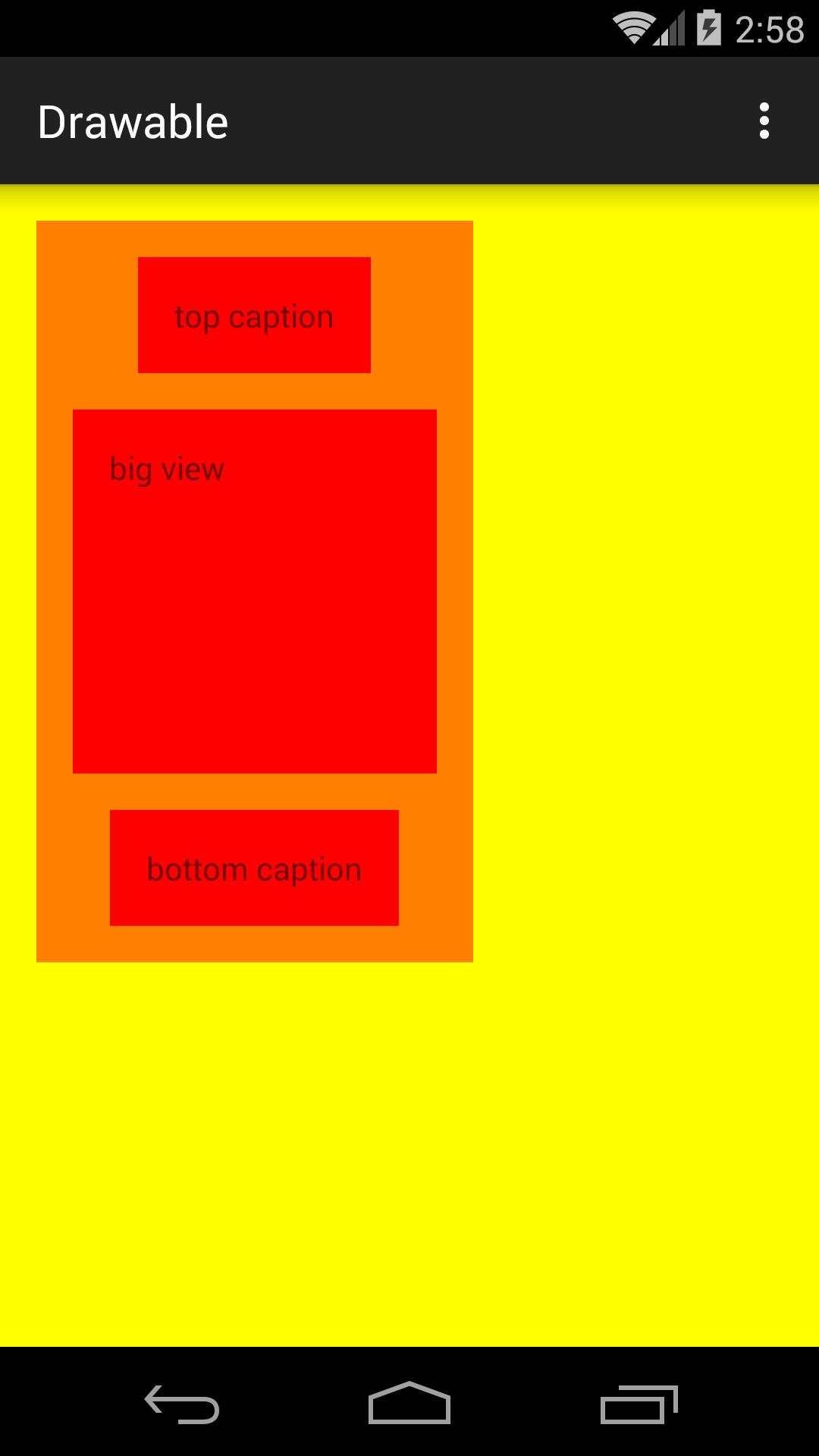
|
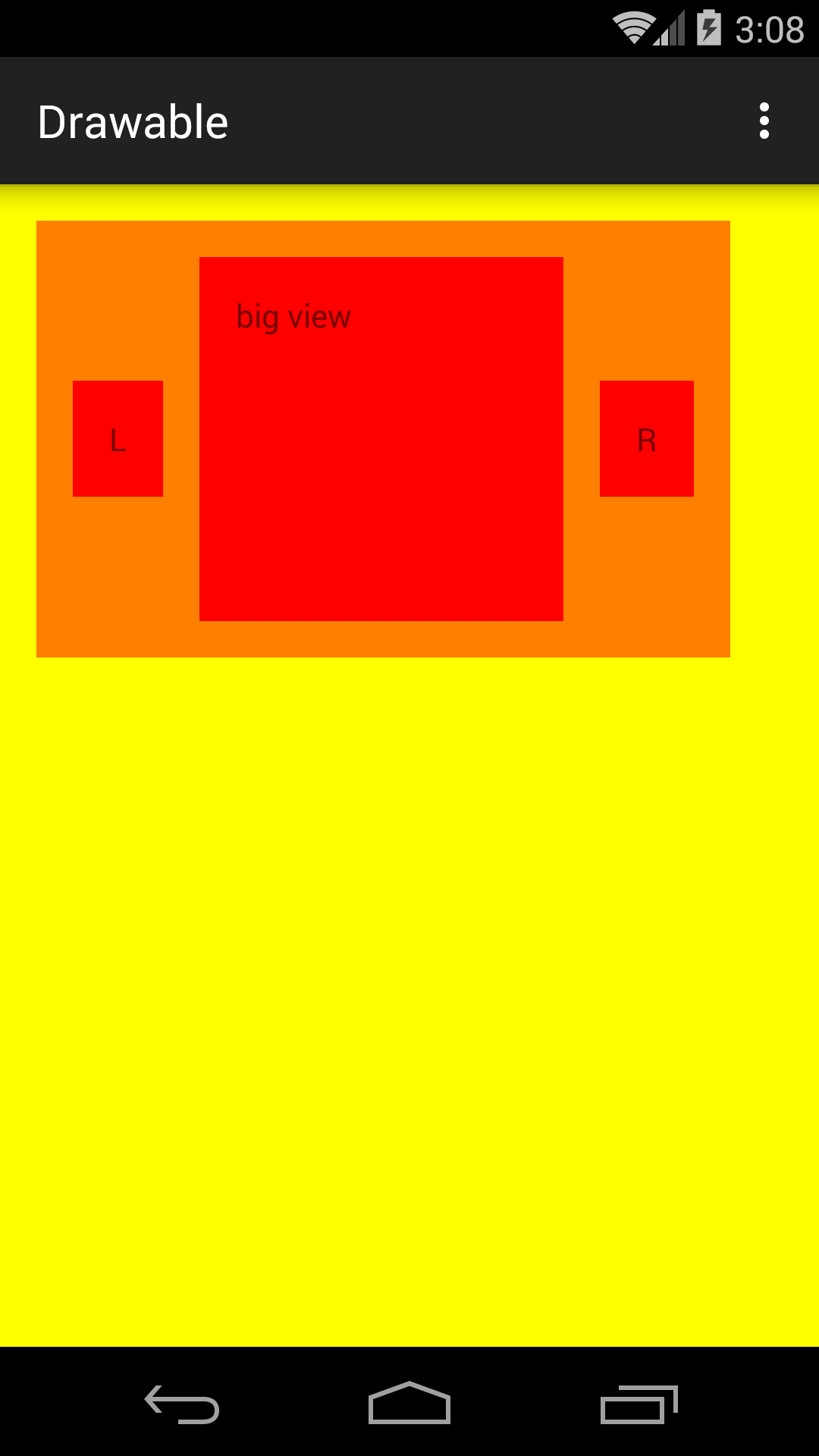
|
To make the bottom caption overlap the big view, change the caption’s
layout_marginTop
to
"-16dp".
TextView
in the previous exercise with an
ImageView.
First, create a
drawable
resource.
Save an image such as the one below (a 300 × 197 jpg)
on your Mac or PC desktop.
On Mac, right-click on the image and select
Copy “mercury.png”
Right-click on the folder
app/res/drawable
in the
project
view
and select Paste.
Copy file ~/Desktop/mercury.png
OK
In
activity_main.xml,
replace the big
TextView
with the following
ImageView.
For drama, change the
background
of the inner
LinearLayout
to
#FF000000
(opaque black).
And change the caption to white text on a black background.
<ImageView
android:layout_height="wrap_content"
android:layout_width="wrap_content"
android:src="@drawable/mercury"
android:contentDescription="1962 Project Mercury stamp"/>

LinearLayout
may have leftover height
after satisfying the
layout_height
requested by each of its children.
If so, the children can request shares of the leftover height.
The number of shares requested by each child is called the
layout
weight
of the child.
Ditto for a horizontal
LinearLayout,
mutatis mutandis.
<LinearLayout
xmlns:android="http://schemas.android.com/apk/res/android"
xmlns:tools="http://schemas.android.com/tools"
android:layout_width="match_parent"
android:layout_height="match_parent"
android:background="#FFFFFF00"
android:orientation="vertical"
android:paddingBottom="@dimen/activity_vertical_margin"
android:paddingLeft="@dimen/activity_horizontal_margin"
android:paddingRight="@dimen/activity_horizontal_margin"
android:paddingTop="@dimen/activity_vertical_margin"
tools:context=".MainActivity">
<TextView
android:layout_width="match_parent"
android:layout_height="wrap_content"
android:padding="16dp"
android:background="#FFFF8000"
android:text="1"/>
<TextView
android:layout_width="match_parent"
android:layout_height="0dp"
android:layout_marginTop="16dp"
android:layout_weight="1"
android:padding="16dp"
android:background="#FFFF8000"
android:text="2"/>
<TextView
android:layout_width="match_parent"
android:layout_height="wrap_content"
android:layout_marginTop="16dp"
android:padding="16dp"
android:background="#FFFF8000"
android:text="3"/>
</LinearLayout>
|
<LinearLayout
xmlns:android="http://schemas.android.com/apk/res/android"
xmlns:tools="http://schemas.android.com/tools"
android:layout_width="match_parent"
android:layout_height="match_parent"
android:background="#FFFFFF00"
android:orientation="horizontal"
android:paddingBottom="@dimen/activity_vertical_margin"
android:paddingLeft="@dimen/activity_horizontal_margin"
android:paddingRight="@dimen/activity_horizontal_margin"
android:paddingTop="@dimen/activity_vertical_margin"
tools:context=".MainActivity">
<TextView
android:layout_width="wrap_content"
android:layout_height="match_parent"
android:background="#FFFF8000"
android:padding="16dp"
android:text="1"/>
<TextView
android:layout_width="0dp"
android:layout_height="match_parent"
android:layout_marginLeft="16dp"
android:layout_weight="1"
android:background="#FFFF8000"
android:padding="16dp"
android:text="2"/>
<TextView
android:layout_width="wrap_content"
android:layout_height="match_parent"
android:layout_marginLeft="16dp"
android:background="#FFFF8000"
android:padding="16dp"
android:text="3"/>
</LinearLayout>
|
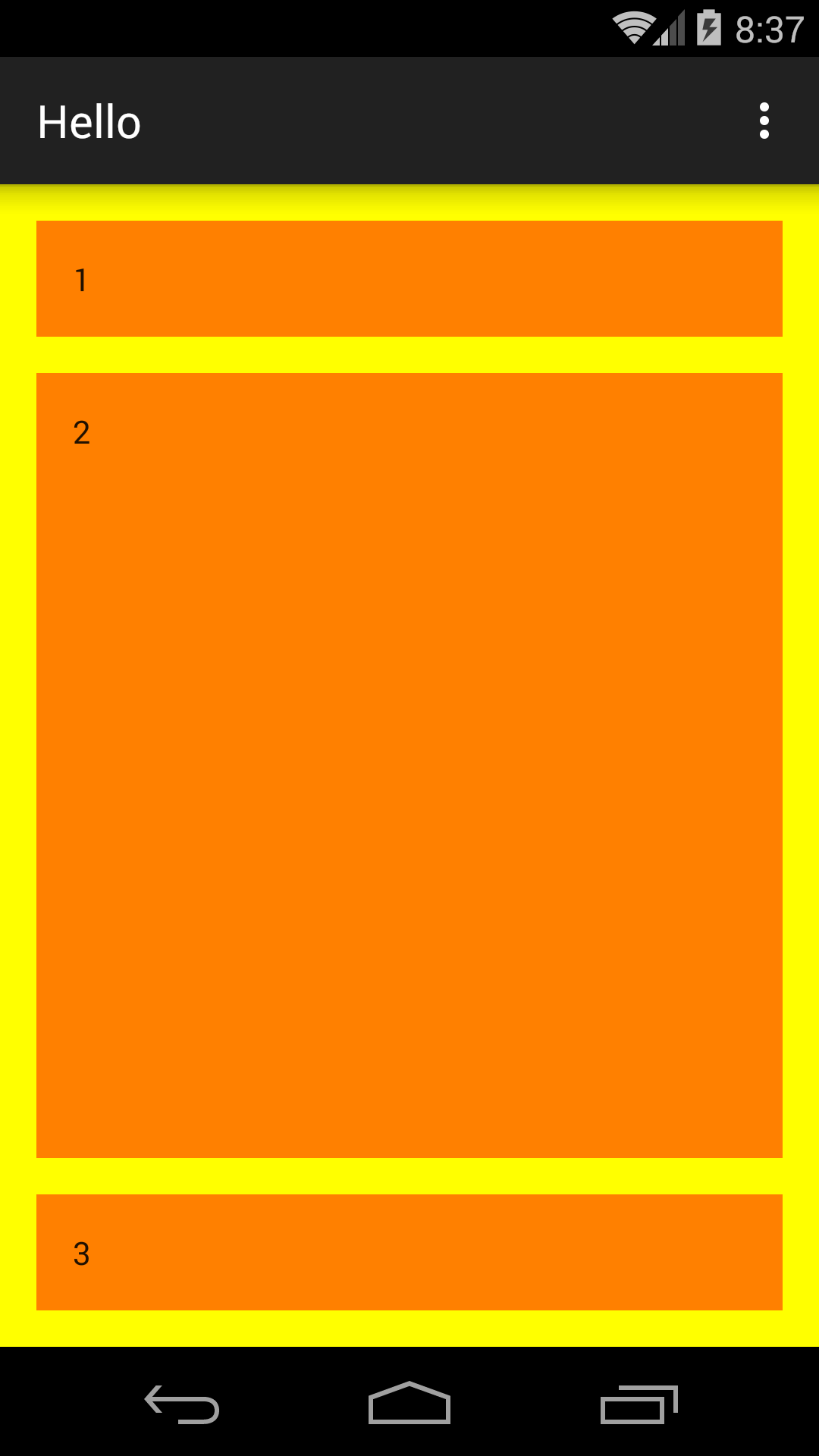
|
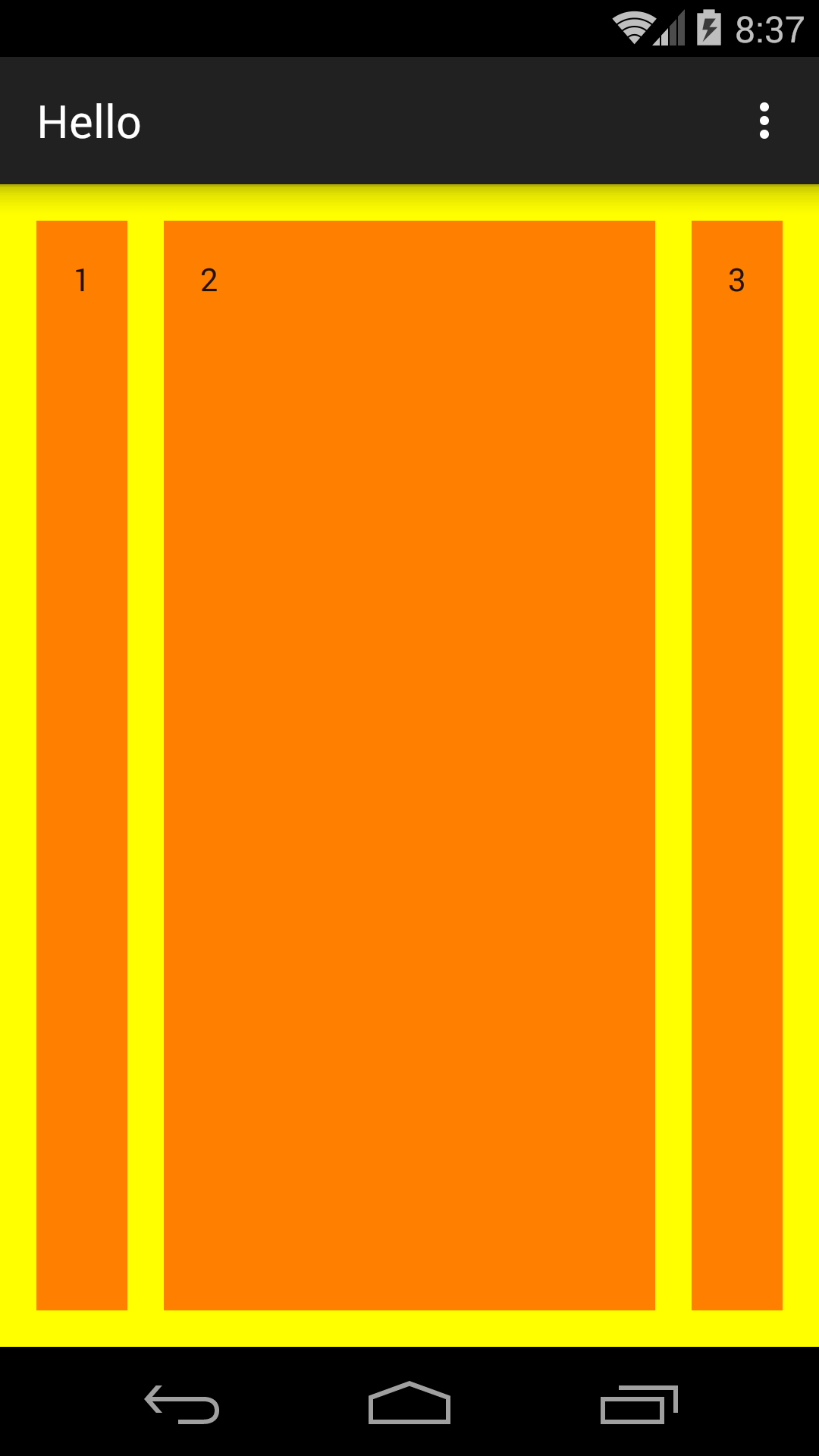
|
<LinearLayout
xmlns:android="http://schemas.android.com/apk/res/android"
xmlns:tools="http://schemas.android.com/tools"
android:layout_width="match_parent"
android:layout_height="match_parent"
android:background="#FFFFFF00"
android:orientation="vertical"
android:paddingBottom="@dimen/activity_vertical_margin"
android:paddingLeft="@dimen/activity_horizontal_margin"
android:paddingRight="@dimen/activity_horizontal_margin"
android:paddingTop="@dimen/activity_vertical_margin"
tools:context=".MainActivity">
<TextView
android:layout_width="match_parent"
android:layout_height="0dp"
android:layout_weight="1"
android:background="#FFFF8000"
android:padding="16dp"
android:text="1"/>
<TextView
android:layout_width="match_parent"
android:layout_height="0dp"
android:layout_marginTop="16dp"
android:layout_weight="1"
android:background="#FFFF8000"
android:padding="16dp"
android:text="2"/>
<TextView
android:layout_width="match_parent"
android:layout_height="0dp"
android:layout_marginTop="16dp"
android:layout_weight="1"
android:background="#FFFF8000"
android:padding="16dp"
android:text="3"/>
</LinearLayout>
|
<LinearLayout
xmlns:android="http://schemas.android.com/apk/res/android"
xmlns:tools="http://schemas.android.com/tools"
android:layout_width="match_parent"
android:layout_height="match_parent"
android:background="#FFFFFF00"
android:orientation="horizontal"
android:paddingBottom="@dimen/activity_vertical_margin"
android:paddingLeft="@dimen/activity_horizontal_margin"
android:paddingRight="@dimen/activity_horizontal_margin"
android:paddingTop="@dimen/activity_vertical_margin"
tools:context=".MainActivity">
<TextView
android:layout_width="0dp"
android:layout_height="match_parent"
android:layout_weight="1"
android:background="#FFFF8000"
android:padding="16dp"
android:text="1"/>
<TextView
android:layout_width="0dp"
android:layout_height="match_parent"
android:layout_marginLeft="16dp"
android:layout_weight="1"
android:background="#FFFF8000"
android:padding="16dp"
android:text="2"/>
<TextView
android:layout_width="0dp"
android:layout_height="match_parent"
android:layout_marginLeft="16dp"
android:layout_weight="1"
android:background="#FFFF8000"
android:padding="16dp"
android:text="3"/>
</LinearLayout>
|
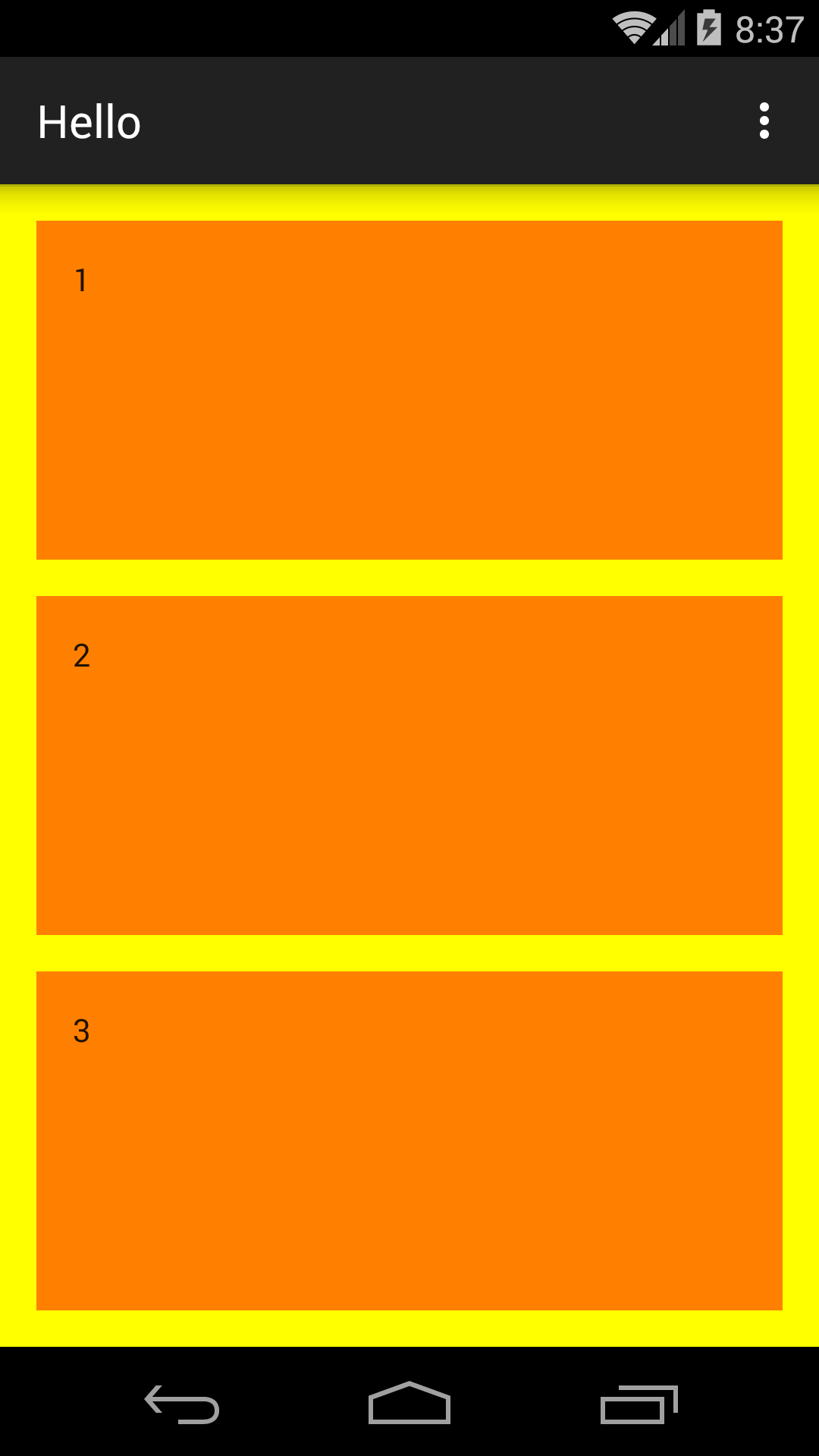
|
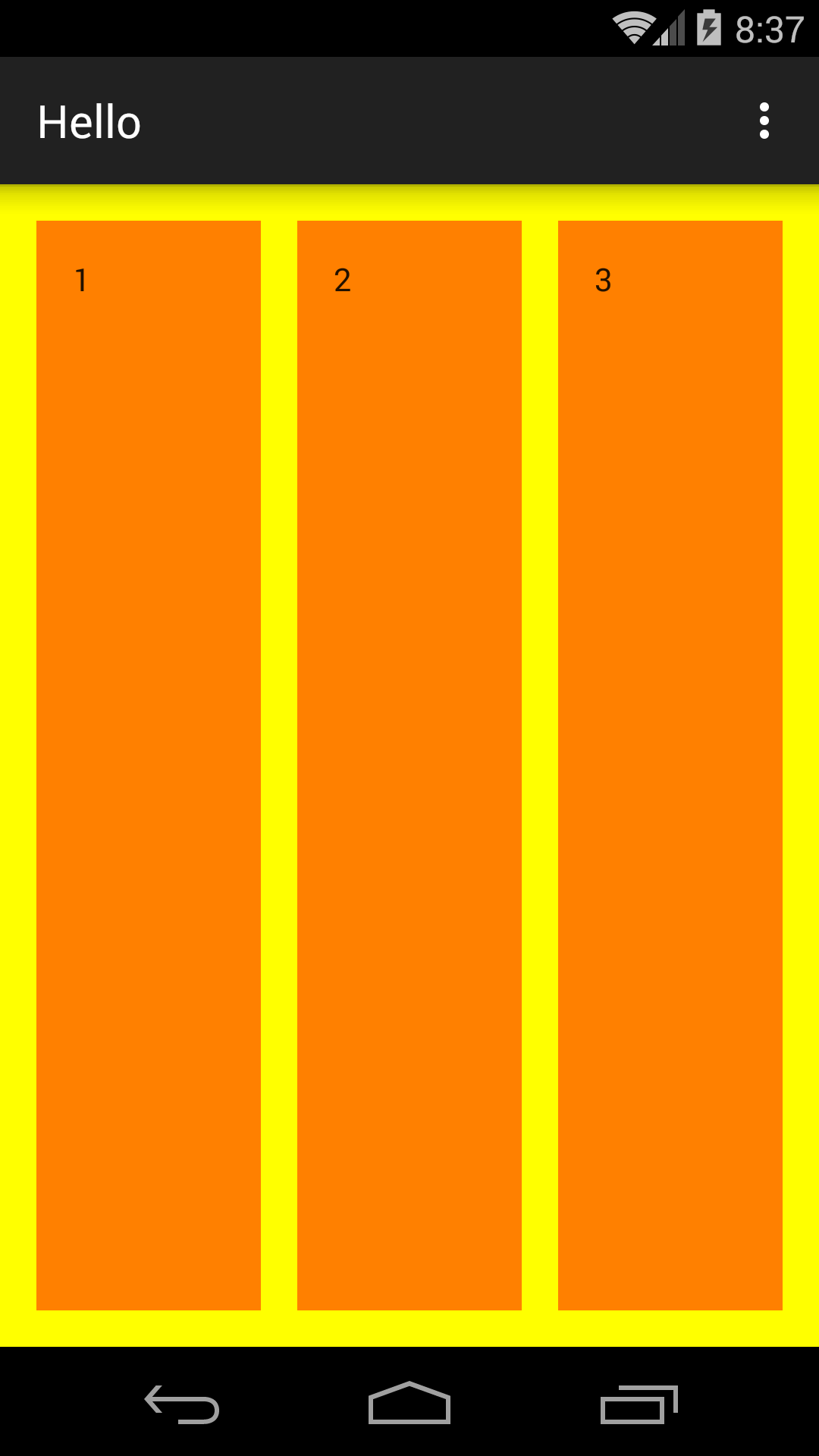
|
Views → Layouts → LinearLayout → 05. Simple Form
The same form is drawn with a
RelativeLayout in
Views → Layouts → RelativeLayout → 2. Simple Form.
See exercise 4 in RelativeLayout.
An
android:gravity="right"
attribute in the outer
LinearLayout
would move all three of the
LinearLayout’s
children to the right.
To move only one child to the right,
the child has the
android:layout_gravity="right"
attribute
(not the
gravity
attribute).
See
line 55
of
linear_layout_5.xml.
-
ApiDemos/src/com/example/android/apis/view/LinearLayout5.java -
ApiDemos/res/layout/linear_layout_5.xml
consists of a verticalLinearLayoutcontaining aTextView, anEditText, and a horizontalLinearLayoutcontaining twoButtons. -
ApiDemos/res/values/strings.xml
contains three string resources: -
ApiDemos/res/values/colors.xml
contains a drawable resource:-
blue(line 21)
-
-
ApiDemos/AndroidManifest.xml
lists theLinearLayout5Activityin lines 1604–1610.
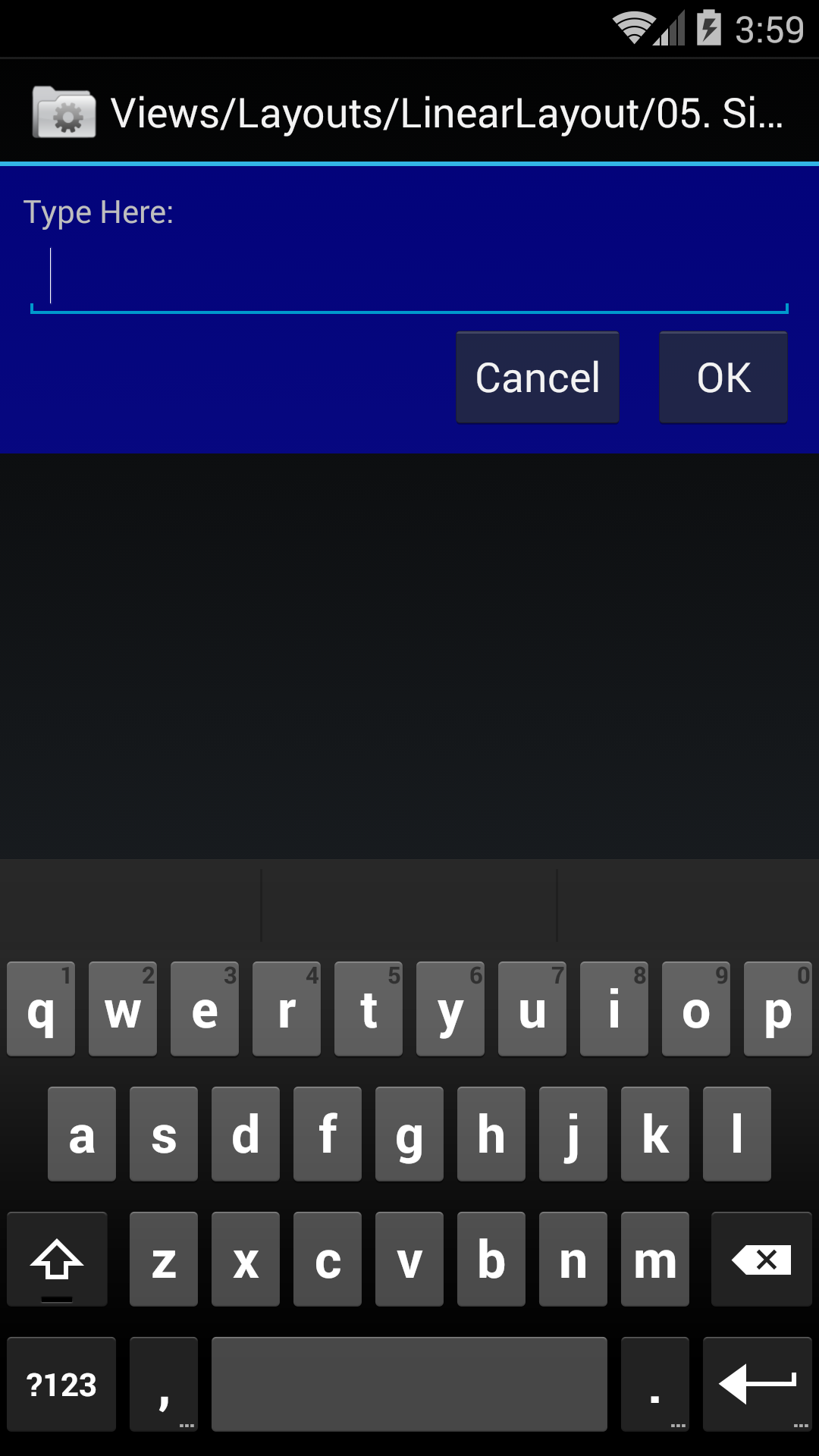
gravity
attribute of the
LinearLayout
causes the bars to rest on the floor.
If we set
android:baselineAligned="true",
September would still be resting on the floor,
but all the other bars would be top-aligned with September.
The
gravity
attribute within each bar causes the word to rise
to the center of the top of the bar.
<LinearLayout xmlns:android="http://schemas.android.com/apk/res/android" xmlns:tools="http://schemas.android.com/tools" android:layout_width="match_parent" android:layout_height="match_parent" android:layout_marginBottom="4dp" android:orientation="horizontal" android:gravity="bottom" android:baselineAligned="false" tools:context=".MainActivity"> <TextView android:layout_width="0dp" android:layout_height="20dp" android:layout_weight="1" android:layout_marginLeft="4dp" android:text="Jan" android:gravity="top|center" android:background="#FFFF0000"/> <TextView android:layout_width="0dp" android:layout_height="40dp" android:layout_weight="1" android:layout_marginLeft="4dp" android:background="#FFFF8000" android:gravity="top|center" android:text="Feb"/> <TextView android:layout_width="0dp" android:layout_height="80dp" android:layout_weight="1" android:layout_marginLeft="4dp" android:background="#FFFFFF00" android:gravity="top|center" android:text="Mar"/> <TextView android:layout_width="0dp" android:layout_height="120dp" android:layout_weight="1" android:layout_marginLeft="4dp" android:background="#FF00FF00" android:gravity="top|center" android:text="Apr"/> <TextView android:layout_width="0dp" android:layout_height="160dp" android:layout_weight="1" android:layout_marginLeft="4dp" android:background="#FF0000FF" android:gravity="top|center" android:text="May"/> <TextView android:layout_width="0dp" android:layout_height="265dp" android:layout_weight="1" android:layout_marginLeft="4dp" android:background="#FF4B0082" android:textColor="#FFFFFFFF" android:gravity="top|center" android:text="Jun"/> <TextView android:layout_width="0dp" android:layout_height="310dp" android:layout_weight="1" android:layout_marginLeft="4dp" android:background="#FF7F00FF" android:gravity="top|center" android:text="Jul"/> <TextView android:layout_width="0dp" android:layout_height="340dp" android:layout_weight="1" android:layout_marginLeft="4dp" android:background="#FF808080" android:gravity="top|center" android:text="Aug"/> <TextView android:layout_width="0dp" android:layout_height="475dp" android:layout_weight="1" android:layout_marginLeft="4dp" android:layout_marginRight="4dp" android:background="#FFD2B48C" android:gravity="top|center" android:text="Sep"/> </LinearLayout>
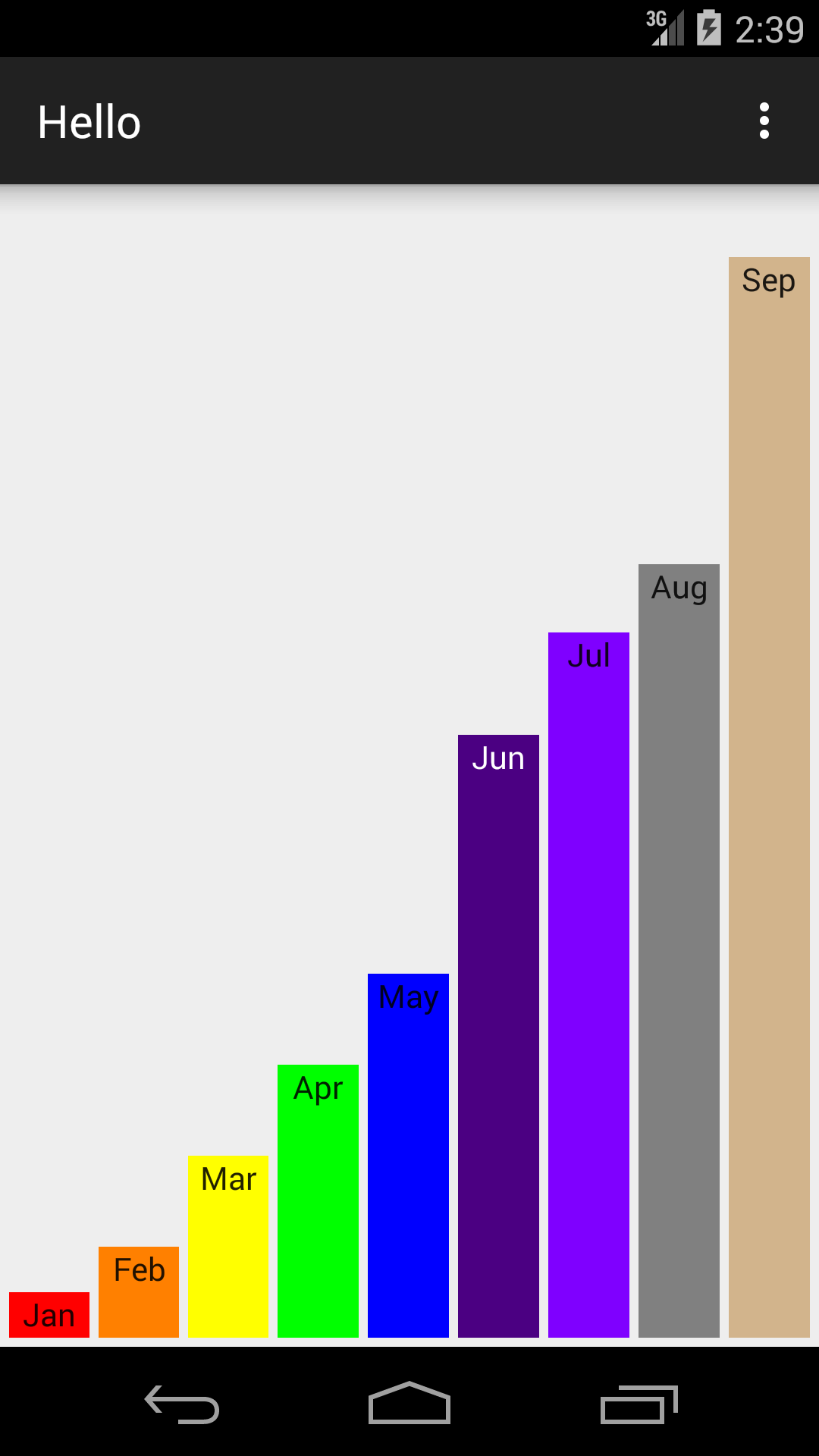
RelativeLayout
superimposes two
LinearLayouts
on top of each other.
Each
LinearLayout
covers the entire screen,
but fortunately the second one
(which is closer to the user) is largely transparent.
The first
LinearLayout
contains the thirteen stripes.
The second
LinearLayout
contains the blue union jack and the transparent areas to its right and below it.
The second
LinearLayout
was necessary because the union jack has to be 7/13 of the height of the flag
and 2/5 of the width accoding to the federal government;
see the
specs
in Wikipedia.
Only a
LinearLayout,
not a
RelativeLayout,
can set a subview to be a given fraction of a total dimension of the screen.
<RelativeLayout xmlns:android="http://schemas.android.com/apk/res/android" xmlns:tools="http://schemas.android.com/tools" android:layout_width="match_parent" android:layout_height="match_parent" tools:context=".MainActivity"> <!-- This LinearLayout holds the 13 horizontal stripes. --> <LinearLayout android:layout_width="match_parent" android:layout_height="match_parent" android:orientation="vertical"> <View android:layout_width="match_parent" android:layout_height="0dp" android:layout_weight="1" android:background="#FFFF0000"/> <View android:layout_width="match_parent" android:layout_height="0dp" android:layout_weight="1" android:background="#FFFFFFFF"/> <View android:layout_width="match_parent" android:layout_height="0dp" android:layout_weight="1" android:background="#FFFF0000"/> <View android:layout_width="match_parent" android:layout_height="0dp" android:layout_weight="1" android:background="#FFFFFFFF"/> <View android:layout_width="match_parent" android:layout_height="0dp" android:layout_weight="1" android:background="#FFFF0000"/> <View android:layout_width="match_parent" android:layout_height="0dp" android:layout_weight="1" android:background="#FFFFFFFF"/> <View android:layout_width="match_parent" android:layout_height="0dp" android:layout_weight="1" android:background="#FFFF0000"/> <View android:layout_width="match_parent" android:layout_height="0dp" android:layout_weight="1" android:background="#FFFFFFFF"/> <View android:layout_width="match_parent" android:layout_height="0dp" android:layout_weight="1" android:background="#FFFF0000"/> <TextView android:layout_width="match_parent" android:layout_height="0dp" android:layout_weight="1" android:background="#FFFFFFFF" android:gravity="center" android:textAllCaps="true" android:text="Don't Tread On Me"/> <View android:layout_width="match_parent" android:layout_height="0dp" android:layout_weight="1" android:background="#FFFF0000"/> <View android:layout_width="match_parent" android:layout_height="0dp" android:layout_weight="1" android:background="#FFFFFFFF"/> <View android:layout_width="match_parent" android:layout_height="0dp" android:layout_weight="1" android:background="#FFFF0000"/> </LinearLayout> <!-- This LinearLayout holds the inner LinearLayout and the area below it. --> <LinearLayout android:layout_width="match_parent" android:layout_height="match_parent" android:orientation="vertical"> <!-- This LinearLayout holds the blue union jack and the area to the right of it. --> <LinearLayout android:layout_width="match_parent" android:layout_height="0dp" android:layout_weight="7" android:orientation="horizontal"> <View android:layout_width="0dp" android:layout_height="match_parent" android:layout_weight="2" android:background="#FF0000FF"/> <!-- This transparent view covers the area to the right of the blue union jack. --> <View android:layout_width="0dp" android:layout_height="match_parent" android:layout_weight="3" android:background="#00000000"/> </LinearLayout> <!-- This transparent view covers the lower six stripes. --> <View android:layout_width="match_parent" android:layout_height="0dp" android:layout_weight="6" android:background="#00000000"/> </LinearLayout> </RelativeLayout>
To make the screen orientation horizontal,
add the following attribute to the
activity
element in
AndroidManifest.xml.
android:screenOrientation="landscape"
To get rid of the
action bar,
change the
parent
attribute of the
style
element in
styles.xml
from
parent="Theme.AppCompat.Light.DarkActionBar"
to the following.
parent="Theme.AppCompat.Light.NoActionBar"
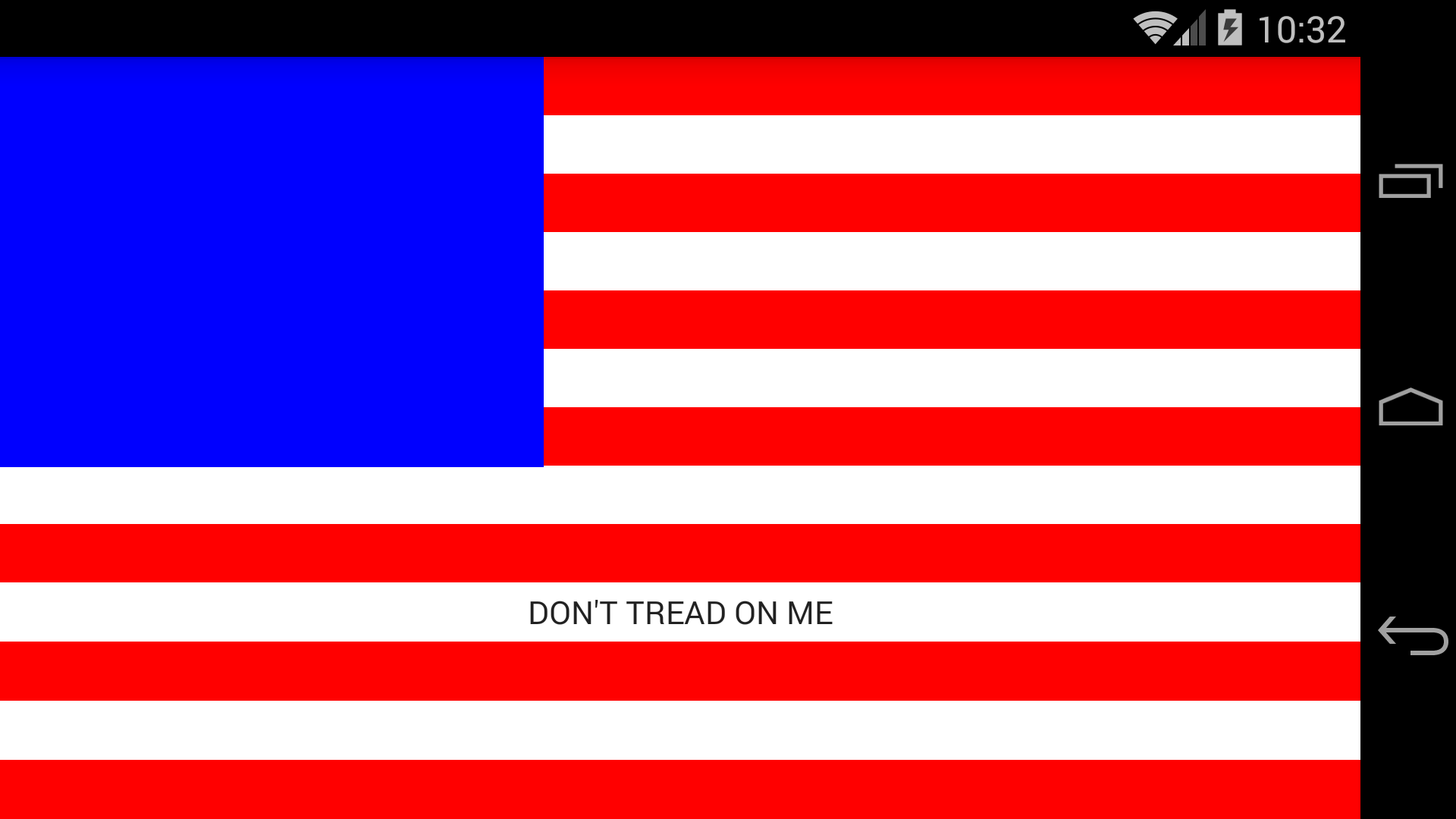
-
#FF000000black -
#FFFF0000red -
#FFFFFF00yellow
LinearLayouts
(vertical and horizontal)
are superimposed on each other because they occupy the same space
(the entire
RelativeLayout).
Fortunately, their contents are semitransparent
(android:alpha = .5).
The purpose of the
RelativeLayout
is to do the superimposition.
The purpose of the outer
LinearLayout
is to center the
RelativeLayout,
which is larger than the screen.
<LinearLayout xmlns:android="http://schemas.android.com/apk/res/android" xmlns:tools="http://schemas.android.com/tools" android:layout_width="match_parent" android:layout_height="match_parent" android:orientation="vertical"> android:gravity="center" tools:context=".MainActivity"> <RelativeLayout android:layout_width="match_parent" android:layout_height="match_parent"> <!-- the horizontal stripes --> <LinearLayout android:layout_width="match_parent" android:layout_height="wrap_content" android:layout_centerInParent="true" android:alpha=".5" android:gravity="center" android:orientation="vertical"> <View android:layout_width="match_parent" android:layout_height="29dp" android:background="#FF000000"/> <View android:layout_width="match_parent" android:layout_height="2dp" android:background="#FFFFFF00"/> <View android:layout_width="match_parent" android:layout_height="29dp" android:background="#FF000000"/> <View android:layout_width="match_parent" android:layout_height="29dp" android:background="#FFFF0000"/> <View android:layout_width="match_parent" android:layout_height="2dp" android:background="#FF000000"/> <View android:layout_width="match_parent" android:layout_height="29dp" android:background="#FFFF0000"/> <View android:layout_width="match_parent" android:layout_height="29dp" android:background="#FF000000"/> <View android:layout_width="match_parent" android:layout_height="2dp" android:background="#FFFFFF00"/> <View android:layout_width="match_parent" android:layout_height="29dp" android:background="#FF000000"/> <View android:layout_width="match_parent" android:layout_height="29dp" android:background="#FFFF0000"/> <View android:layout_width="match_parent" android:layout_height="2dp" android:background="#FF000000"/> <View android:layout_width="match_parent" android:layout_height="29dp" android:background="#FFFF0000"/> <View android:layout_width="match_parent" android:layout_height="29dp" android:background="#FF000000"/> <View android:layout_width="match_parent" android:layout_height="2dp" android:background="#FFFFFF00"/> <View android:layout_width="match_parent" android:layout_height="29dp" android:background="#FF000000"/> <View android:layout_width="match_parent" android:layout_height="29dp" android:background="#FFFF0000"/> <View android:layout_width="match_parent" android:layout_height="2dp" android:background="#FF000000"/> <View android:layout_width="match_parent" android:layout_height="29dp" android:background="#FFFF0000"/> <View android:layout_width="match_parent" android:layout_height="29dp" android:background="#FF000000"/> <View android:layout_width="match_parent" android:layout_height="2dp" android:background="#FFFFFF00"/> <View android:layout_width="match_parent" android:layout_height="29dp" android:background="#FF000000"/> <View android:layout_width="match_parent" android:layout_height="29dp" android:background="#FFFF0000"/> <View android:layout_width="match_parent" android:layout_height="2dp" android:background="#FF000000"/> <View android:layout_width="match_parent" android:layout_height="29dp" android:background="#FFFF0000"/> <View android:layout_width="match_parent" android:layout_height="29dp" android:background="#FF000000"/> <View android:layout_width="match_parent" android:layout_height="2dp" android:background="#FFFFFF00"/> <View android:layout_width="match_parent" android:layout_height="29dp" android:background="#FF000000"/> <View android:layout_width="match_parent" android:layout_height="29dp" android:background="#FFFF0000"/> <View android:layout_width="match_parent" android:layout_height="2dp" android:background="#FF000000"/> <View android:layout_width="match_parent" android:layout_height="29dp" android:background="#FFFF0000"/> <View android:layout_width="match_parent" android:layout_height="29dp" android:background="#FF000000"/> <View android:layout_width="match_parent" android:layout_height="2dp" android:background="#FFFFFF00"/> <View android:layout_width="match_parent" android:layout_height="29dp" android:background="#FF000000"/> </LinearLayout> <!-- the vertical stripes --> <LinearLayout android:layout_width="wrap_content" android:layout_height="match_parent" android:layout_centerInParent="true" android:alpha=".5" android:gravity="center" android:orientation="horizontal"> <View android:layout_width="29dp" android:layout_height="match_parent" android:background="#FF000000"/> <View android:layout_width="2dp" android:layout_height="match_parent" android:background="#FFFFFF00"/> <View android:layout_width="29dp" android:layout_height="match_parent" android:background="#FF000000"/> <View android:layout_width="29dp" android:layout_height="match_parent" android:background="#FFFF0000"/> <View android:layout_width="2dp" android:layout_height="match_parent" android:background="#FF000000"/> <View android:layout_width="29dp" android:layout_height="match_parent" android:background="#FFFF0000"/> <View android:layout_width="29dp" android:layout_height="match_parent" android:background="#FF000000"/> <View android:layout_width="2dp" android:layout_height="match_parent" android:background="#FFFFFF00"/> <View android:layout_width="29dp" android:layout_height="match_parent" android:background="#FF000000"/> <View android:layout_width="29dp" android:layout_height="match_parent" android:background="#FFFF0000"/> <View android:layout_width="2dp" android:layout_height="match_parent" android:background="#FF000000"/> <View android:layout_width="29dp" android:layout_height="match_parent" android:background="#FFFF0000"/> <View android:layout_width="29dp" android:layout_height="match_parent" android:background="#FF000000"/> <View android:layout_width="2dp" android:layout_height="match_parent" android:background="#FFFFFF00"/> <View android:layout_width="29dp" android:layout_height="match_parent" android:background="#FF000000"/> <View android:layout_width="29dp" android:layout_height="match_parent" android:background="#FFFF0000"/> <View android:layout_width="2dp" android:layout_height="match_parent" android:background="#FF000000"/> <View android:layout_width="29dp" android:layout_height="match_parent" android:background="#FFFF0000"/> <View android:layout_width="29dp" android:layout_height="match_parent" android:background="#FF000000"/> <View android:layout_width="2dp" android:layout_height="match_parent" android:background="#FFFFFF00"/> <View android:layout_width="29dp" android:layout_height="match_parent" android:background="#FF000000"/> <View android:layout_width="29dp" android:layout_height="match_parent" android:background="#FFFF0000"/> <View android:layout_width="2dp" android:layout_height="match_parent" android:background="#FF000000"/> <View android:layout_width="29dp" android:layout_height="match_parent" android:background="#FFFF0000"/> <View android:layout_width="29dp" android:layout_height="match_parent" android:background="#FF000000"/> <View android:layout_width="2dp" android:layout_height="match_parent" android:background="#FFFFFF00"/> <View android:layout_width="29dp" android:layout_height="match_parent" android:background="#FF000000"/> </LinearLayout> </RelativeLayout> </LinearLayout>
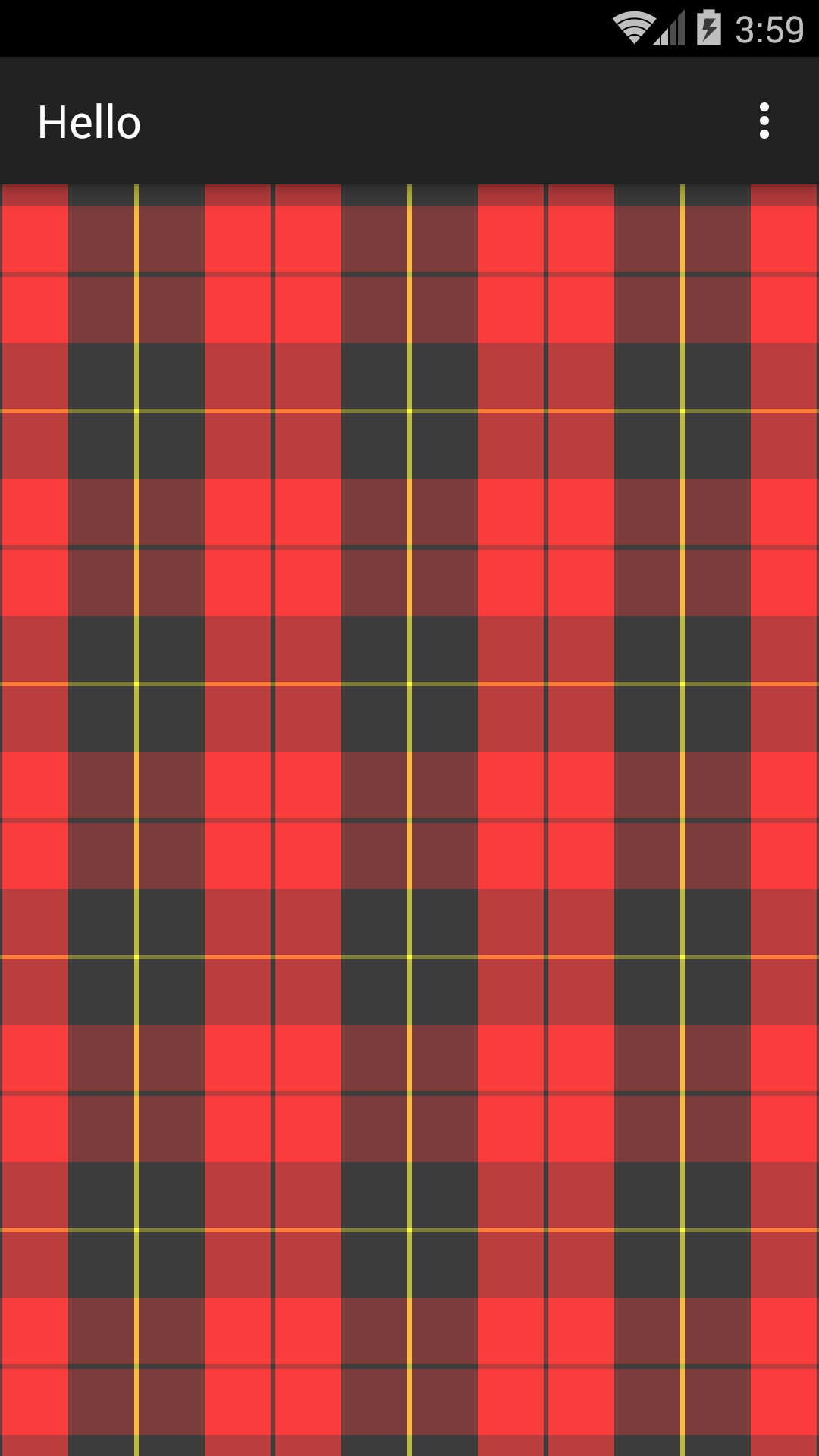
View
(exercise 3 above),
TextView,
ImageView
(exercise 5 above),
and/or
Button
(exercise 4 in
RelativeLayout).
Maybe class
AnalogClock,
too
(exercise 11 in Hello).
It can be a control panel,
a map of several states,
or whatever you want.
At least one of the views should be touch-sensitive
(exercise 6 in
RelativeLayout).
For example,
<LinearLayout xmlns:android="http://schemas.android.com/apk/res/android"
xmlns:tools="http://schemas.android.com/tools"
android:layout_width="match_parent"
android:layout_height="match_parent"
android:background="#FFFFFF00"
android:orientation="vertical"
android:padding="16dp"
tools:context=".MainActivity">
<LinearLayout
android:layout_width="match_parent"
android:layout_height="wrap_content"
android:background="#FFFF8000"
android:orientation="vertical"
android:padding="16dp">
<Button
android:layout_width="match_parent"
android:layout_height="wrap_content"
android:background="#FFFF0000"
android:text="Moscow"/>
<Button
android:layout_width="match_parent"
android:layout_height="wrap_content"
android:layout_marginTop="16dp"
android:background="#FFFF0000"
android:text="Peking"/>
<Button
android:layout_width="match_parent"
android:layout_height="wrap_content"
android:layout_marginTop="16dp"
android:background="#FFFF0000"
android:text="London"/>
<Button
android:layout_width="match_parent"
android:layout_height="wrap_content"
android:layout_marginTop="16dp"
android:background="#FFFF0000"
android:text="Washington"/>
<Button
android:layout_width="match_parent"
android:layout_height="wrap_content"
android:layout_marginTop="16dp"
android:background="#FFFF0000"
android:text="New York"/>
</LinearLayout>
<LinearLayout
android:layout_width="match_parent"
android:layout_height="wrap_content"
android:layout_marginTop="16dp"
android:orientation="horizontal">
<LinearLayout
android:layout_width="wrap_content"
android:layout_height="wrap_content"
android:padding="16dp"
android:orientation="horizontal"
android:background="#FFFF8000">
<View
android:layout_width="16dp"
android:layout_height="100dp"
android:background="#FF000000"/>
<View
android:layout_width="16dp"
android:layout_height="100dp"
android:layout_marginLeft="16dp"
android:background="#FF000000"/>
<View
android:layout_width="16dp"
android:layout_height="100dp"
android:layout_marginLeft="16dp"
android:background="#FF000000"/>
<View
android:layout_width="16dp"
android:layout_height="100dp"
android:layout_marginLeft="16dp"
android:background="#FF000000"/>
<View
android:layout_width="16dp"
android:layout_height="100dp"
android:layout_marginLeft="16dp"
android:background="#FF000000"/>
</LinearLayout>
<FrameLayout
android:layout_width="wrap_content"
android:layout_height="wrap_content"
android:layout_marginLeft="16dp"
android:background="#FFFF8000"
android:padding="16dp">
<Button
android:layout_width=100dp"
android:layout_height="100dp"
android:background="#FFFF0000"
android:text="Launch"/>
</FrameLayout>
</LinearLayout>
</LinearLayout>