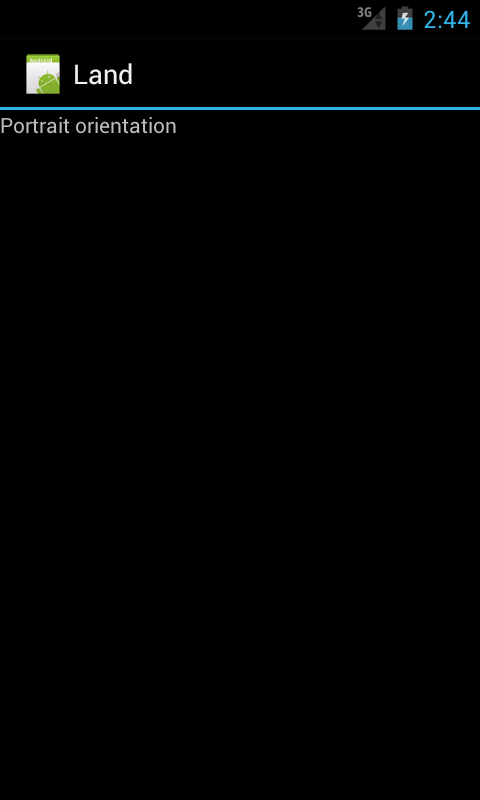
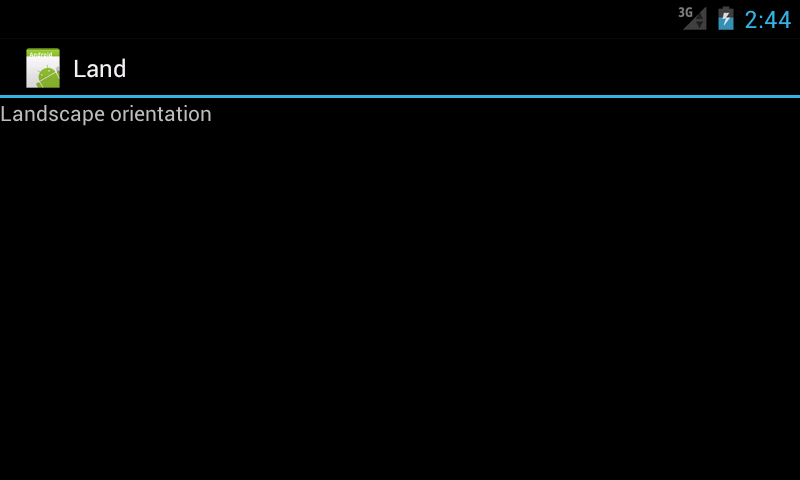
The string(s) in
res/values-land/strings.xmlres/values/strings.xmlres/values-land/strings.xml.res/values-port,res/values
LandActivity.java:
untouched.res/layout/main.xml:
untouched.res/values/strings.xmlres/values-land/strings.xmlAndroidManifest.xml:
untouched.
Create a new folder named
values-landres
folder.
In the Package Explorer, right-click on
res
and select
New → Folder
Name the new folder
values-land.
Create a new file named
strings.xmlvalues-land
folder.
In the Package Explorer, right-click on
values-land
New → File
Name the new file
strings.xml.
res/values/colors.xmlres/values-land/colors.xmlcolor
element inside of a
resources
element.
See
color
resources.
res/drawable-hdpi.res/drawable-land-hdpires/drawable-hdpi-land;myimage.jpg
and then drag the file into
drawable-hdpi.myimage.jpg
in
res/drawable-land-hdpi.LinearLayout
in
main.xmlTextView.
<ImageView android:layout_height="wrap_content" android:layout_width="wrap_content" android:src="@drawable/myimage" />You can add the
android:gravity="center"LinearLayout,
and the attribute
android:gravity="center"TextView.