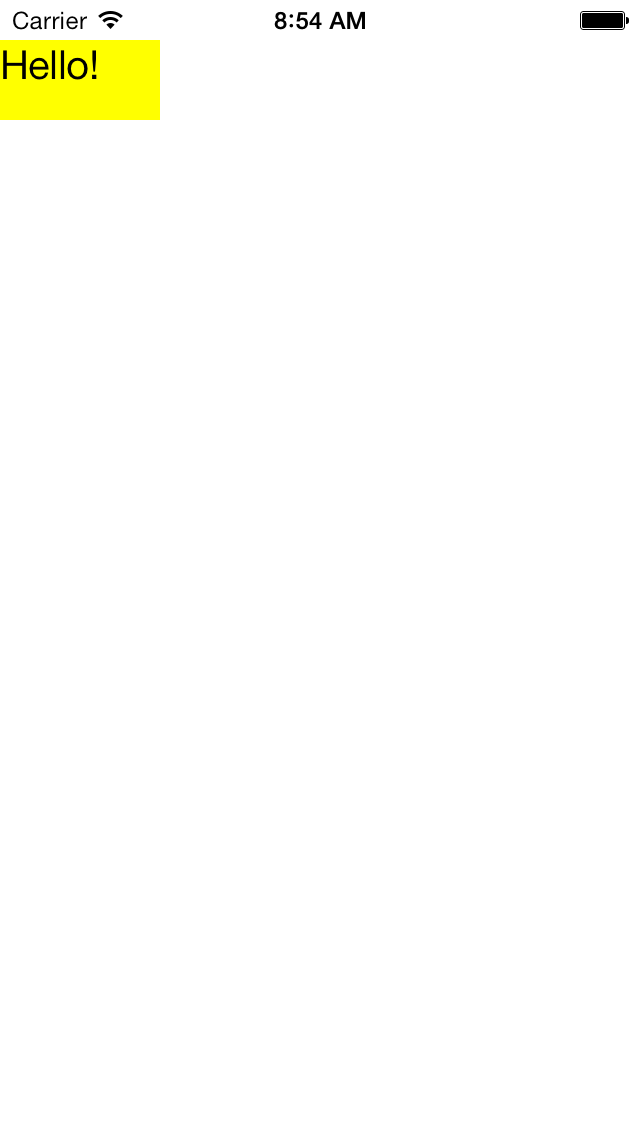
main.mTouchAppDelegateView:
the big white view that fills the windowLittleView:
the little yellow view that moves aroundDefault-568h@2x.png
(640 × 1136 pixels)
The app has a
main
function
in the file
main.m,
and a
TouchAppDelegate
in the files
TouchAppDelegate.h
and
TouchAppDelegate.m.
It also has three
views:
View,
created by the
application:didFinishLaunchingWithOptions:
method of the
TouchAppDelegate.
The
View
occupies the entire the
window
(except for the status bar).
The
View
contains the following view.LittleView,
created by the
(initWithFrame:
method of) the
View.
The
LittleView
is 80 × 40 pixels
and moves around in the white
View.
application:didFinishLaunchingWithOptions:
method of) the
TouchAppDelegate.
The window contains the white
View.
The app delegate object, the
white
View
object,
and the yellow
LittleView
object
required custom code.
I therefore had to derive a class
TouchAppDelegate
from class
NSObject <UIApplicationDelegate>,View
and
LittleView
from class
UIView.
The other object,
the window,
required no custom code.
I was able to make it an instantiation of the pre-written class
UIWindow.
The app delegate puts the
View
into the window.
A
View
can respond to a touch
because class
View
is derived from class
UIView,
which is derived from class
UIResponder.
A
View
receives the message
touchesBegan:withEvent:
when one or more touches begin.
This method is inherited from
UIResponder.
The first argument of
touchesBegan:withEvent:
is an
NSSet
of
UITouch
objects representing the touches that have just begun.
To verify that it is safe to call
anyObject,
the
if
statement verifies that the set contains
at least
one element.
(If it doesn’t contain at least one element,
touchesBegan:withEvent:multipleTouchEnabled
property of the
View
to
YES.
The second argument
of
touchesBegan:withEvent:
is an
UIEvent
object containing all
the touches currently in progress,
not merely the ones that have just begun.
Again, we expect that only one touch will be in progress,
so we don’t bother to look at the second argument.
If a
set
contains exactly one element,
the easiest way to get the element
is by calling the method
anyObject.
Since this set is a set of
UITouch
objects,
the return value of this call to
anyObject
will be a pointer to a
UITouch
object.
The method
locationInView:
gets us the
The keyword
self
in
initWithFrame:
and
touchesBegan:withEvent:
refers to the
View
object.
The Mac screen is not sensitive to fingers;
you’ll have to
click on the iOS Simulator to simulate a touch.
iOS gives us only the
View’s
initWithFrame:
puts the
LittleView
in the upper left corner of the big
View.
Have it put the
LittleView
in the exact center of the
View.
Create
f
as follows.
CGFloat w = 80; //width in pixels of littleView CGFloat h = 40; //height in pixels of littleView CGRect b = self.bounds; CGRect f = CGRectMake( b.origin.x + (b.size.width - w) / 2, b.origin.y + (b.size.height - h) / 2, w, h );Or simplify the
CGRectMake
that creates
f
by putting the origin of the big
View
at the center of the big
View.
//Put the origin at the center of the big view. CGRect b = self.bounds; self.bounds = CGRectMake( -b.size.width / 2, -b.size.height / 2, b.size.width, b.size.height ); //Put the LittleView at the origin of the big view. CGFloat w = 80; //width in pixels of LittleView CGFloat h = 40; //height in pixels of LittleView CGRect f = CGRectMake( -w / 2, -h / 2, w, h );
LittleView
jumps as soon as the touch begins because we wrote a
method named
touchesBegan:withEvent:.
Rename it
touchesEnded:withEvent:
and verify that the
LittleView
now jumps when the touch ends.
Then change the name of the method back to
touchesBegan:withEvent:.
LittleView
draggable.
Change the name of the method to
touchesMoved:withEvent:
and verify that you can drag on the
LittleView.
Then change the name of the method back to
touchesBegan:withEvent:.
(touchesMoved:withEvent:
can call
previousLocationInView:
as well as
locationInView:.)
There is a parallel series of methods for detecting when the iPhone is
moved:
motionBegan:withEvent:,motionEnded:WithEvent:,
LittleView
draggable.
In addition,
it will become green when we start to drag it,
and change back to to yellow when the drag is ended.
Remove the existing
touchesBegan:withEvent:,
and insert these three methods.
- (void) touchesBegan: (NSSet *) touches withEvent: (UIEvent *) event { littleView.backgroundColor = [UIColor greenColor]; } - (void) touchesMoved: (NSSet *) touches withEvent: (UIEvent *) event { littleView.center = [[touches anyObject] locationInView: self]; } - (void) touchesEnded: (NSSet *) touches withEvent: (UIEvent *) event { littleView.backgroundColor = [UIColor yellowColor]; }
View:
touchesCancelled:withEvent:.