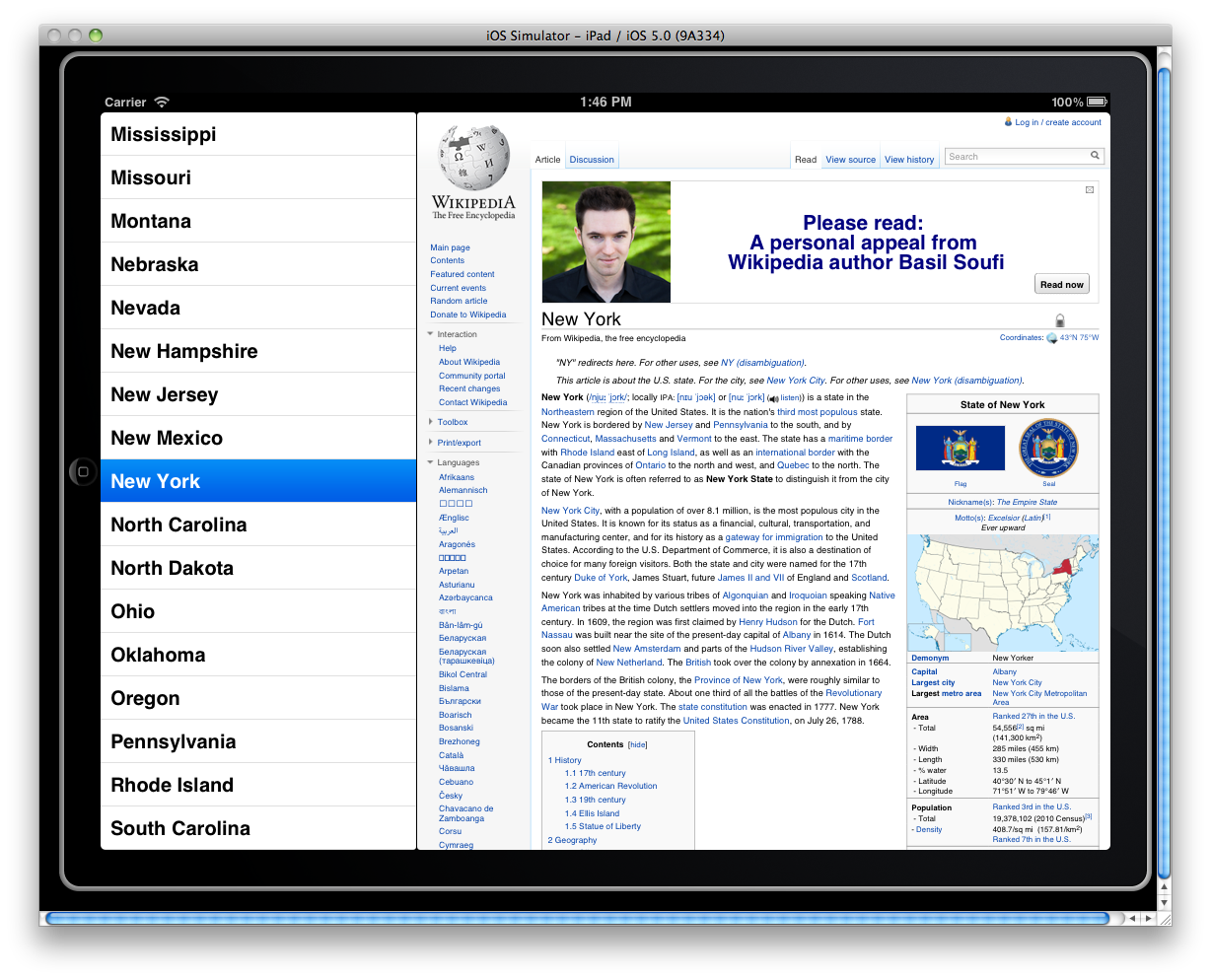
Run this project in the iPad simulator of the iOS Smulator.
Hardware → Device → iPad
Window → Scale → 75%
Then rotate the simulator into landscape orientation.
When you touch a state in the left pane,
you will go directly to the corresponding Wikipedia article in the right pane.
main.mSplitAppDelegate:
creates a
MasterViewController
and
DetailViewController,
and puts them under a
UISplitViewController.
MasterViewControllerDetailViewController
Choose a template for your new project: Empty Project
Device Family: iPad (because iPhone does not have split view)
✓ Use Automatic Reference Counting
File → New → New File…
Chose a template for your new file: UIViewController subclass
Class: MasterViewController
Subclass of: UIViewController
✓ Targeted for iPad
File → New → New File…
Chose a template for your new file: UIViewController subclass
Class: DetailViewController
Subclass of: UIViewController
✓ Targeted for iPad
We have seen that a
UITabBarController
or a
UINavigationController
can have very many (or very few) view controllers under it.
A
UISplitViewController
must always have exactly two view controllers under it.
(The
viewControllers
property of a
UISplitViewController
is an array that must always contain exactly two view controllers.)
The left and right views are called the
master pane
and the
detail pane.
When you click or drag on the master pane or on a control in it,
the detail pane should respond, e.g., by moving to a new position.
Our detail pane moves to a new Wikipedia article.
The master pane is always 320 pixels wide (portrait and landscape);
the detail pane should fill up the rest of the screen.
These sizes happen automatically—you don’t have to
mention them yourself.
If your two view controllers have
loadView
methods,
they can simply use
CGRectZero
as the argument of the view’s
initWithFrame:initWithFrame:frame
and
bounds
properties will therefore be all zeroes.
But these properties will receive their correct values
(e.g.,
layoutSubviews
method of the view.)
The left view controller (i.e., the master view controller)
does not have to be a
UITableViewController
controlling a
UITableView,
and the right view controller (the detail view controller)
does not have to control a
UIWebView.
The two view controllers can by any type of view controller at all.
Our
MasterViewController
has a pointer to the
DetailViewController
to allow the
MasterViewController
to send messages to the
DetailViewController
when the user taps.
For the same reason,
masterViewController.mDetailViewController.h.
UISplitViewController
and protocol
UISplitViewControllerDelegate