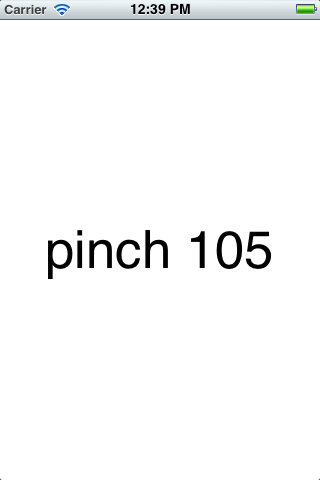
Detect a two-finger pinch or spread.
To detect multiple touches,
the
initWithFrame
method of class
View
has to set the
multipleTouchEnabled
property of the
View
to
YES.
To simulate two fingers in the
iPhone
Simulator,
hold down the
option
key and keep it down while you click and/or drag.
To keep the distance between the fingers constant,
hold down the
shift
key too.
main.mPinchAppDelegateView.
The
allObjects
method of class
NSSet
returns an
NSArray
to which you can then apply
objectAtIndex:.touchesMoved:withEvents:distance
by a
ratio
of 1.03.
drawRect:
uses the cast
(int)
and the
format
%d
to print the
distance
as an
int.
UILabel
instead of a subclass of
UIView.
See
Gone.
You must set the
userInteractionEnabled
property of the
UILabel
to
YES.View,
like the little yellow view inside of the
View
here.
Give class
View
the following instance variable in
View.h.
UIView *view;Initialize the little view in the
initWithFrame:
method of class
View,
immediately after we set the
distance.
We scale the little view as in
Thing to try #8.
CGRect b = self.bounds; CGFloat h = 40; //height and width CGFloat w = 2 * h; //Center the little view in the View. CGRect f = CGRectMake( b.origin.x + (b.size.width - w) / 2, b.origin.y + (b.size.height - h) / 2, w, h ); view = [[UIView alloc] initWithFrame: f]; view.backgroundColor = [UIColor yellowColor]; view.transform = CGAffineTransformMakeScale( distance / 50, distance / 50 ); [self addSubview: view];In the
touchesMoved:withEvents:View,
insert the following code after we update the
distance.
view.transform = CGAffineTransformMakeScale( distance / 50, distance / 50 );Then comment out
drawRect:
completely.
assad.jpg
to the project.
(Better yet, convert it first to png.)
Change the little yellow view to a
UIImageView.
An
UIImageView
is a
UIView
that is specialized for displaying one image,
as the
UILabel
we saw
here
was specialized for displaying one line of text.
In
View.h,
change the declaration of the
view
instance variable to
UIImageView *view;Change the initialization of
view
in the
initWithFrame:
method of class
View
to the following.
UIImage *image = [UIImage imageNamed: @"assad.jpg"]; if (image == nil) { NSLog(@"could not create image"); return nil; } view = [[UIImageView alloc] initWithImage: image]; //Keep the UIImageView the same size, //but center it in the View. CGRect b = self.bounds; view.center = CGPointMake( b.origin.x + b.size.width / 2, b.origin.y + b.size.height/ 2 ); view.transform = CGAffineTransformMakeScale( distance / 50, distance / 50 ); [self addSubview: view];
